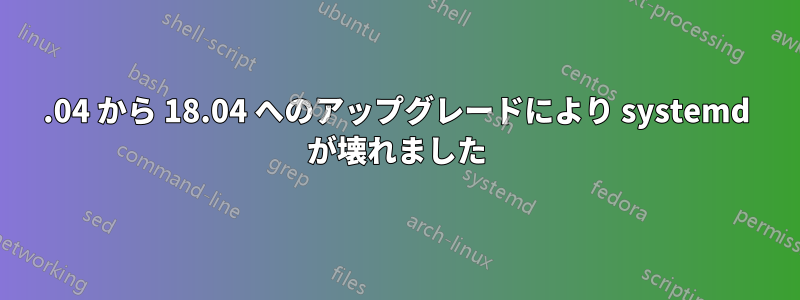
16.04 から 18.04 にアップグレードした後、最後に次のメッセージが表示されました。
The upgrade has completed but there were errors during the upgrade
process.
To continue please press [ENTER]
[ENTER]を押した
ここで、apt update / apt upgrade を実行すると、次のメッセージが表示されます。
The following packages have unmet dependencies:
systemd : Depends: libsystemd0 (= 229-4ubuntu21.31) but 237-3ubuntu10.48 is installed
見る:https://packages.ubuntu.com/bionic/libs/ とにかく、18.04 の libsystemd0 については次のように表示されます。したがって、システムが依存関係を 229-4ubuntu21.31 であると認識する理由がよくわかりません。
libsystemd0 (237-3ubuntu10.38 [amd64, i386], 237-3ubuntu10 [arm64, armhf, ppc64el, s390x]) [security]
systemd utility library
apt アップグレードの最後には次のようにも表示されます:
You might want to run 'apt-get -f install' to correct these.
これを実行すると次のようになります:
Reading package lists... Done
Building dependency tree
Reading state information... Done
Correcting dependencies... Done
The following packages were automatically installed and are no longer required:
cgmanager libargon2-0 libcryptsetup12 libgd3 libip4tc0 libjson-c3 libkadm5clnt-mit9 libluajit-5.1-2 libluajit-5.1-common libvpx3 libxpm4 nginx-common
Use 'sudo apt autoremove' to remove them.
The following additional packages will be installed:
upstart
Suggested packages:
graphviz upstart-monitor
The following packages will be REMOVED:
init libpam-systemd systemd systemd-shim systemd-sysv ubuntu-standard
The following NEW packages will be installed:
upstart
WARNING: The following essential packages will be removed.
This should NOT be done unless you know exactly what you are doing!
init systemd-sysv (due to init)
0 upgraded, 1 newly installed, 6 to remove and 0 not upgraded.
1 not fully installed or removed.
Need to get 0 B/392 kB of archives.
After this operation, 18.1 MB disk space will be freed.
You are about to do something potentially harmful.
To continue type in the phrase 'Yes, do as I say!'
明らかに何か非常に恐ろしいことが起こった。
私には少し理解できない部分があるので、何らかのアドバイスや次のステップを教えていただければ幸いです。
ありがとう
追加: NOrbert の要求どおりの出力
nexargi@server-02:~$ apt-cache policy systemd libsystemd0 init systemd-sysv
systemd:
Installed: 229-4ubuntu21.31
Candidate: 229-4ubuntu21.31
Version table:
*** 229-4ubuntu21.31 500
500 http://us.archive.ubuntu.com/ubuntu xenial-updates/main amd64 Packages
100 /var/lib/dpkg/status
229-4ubuntu21.27 500
500 http://us.archive.ubuntu.com/ubuntu xenial-security/main amd64 Packages
229-4ubuntu4 500
500 http://us.archive.ubuntu.com/ubuntu xenial/main amd64 Packages
libsystemd0:
Installed: 237-3ubuntu10.48
Candidate: 237-3ubuntu10.48
Version table:
*** 237-3ubuntu10.48 100
100 /var/lib/dpkg/status
229-4ubuntu21.31 500
500 http://us.archive.ubuntu.com/ubuntu xenial-updates/main amd64 Packages
229-4ubuntu21.27 500
500 http://us.archive.ubuntu.com/ubuntu xenial-security/main amd64 Packages
229-4ubuntu4 500
500 http://us.archive.ubuntu.com/ubuntu xenial/main amd64 Packages
init:
Installed: 1.29ubuntu4
Candidate: 1.29ubuntu4
Version table:
*** 1.29ubuntu4 500
500 http://us.archive.ubuntu.com/ubuntu xenial-updates/main amd64 Packages
100 /var/lib/dpkg/status
1.29ubuntu1 500
500 http://us.archive.ubuntu.com/ubuntu xenial/main amd64 Packages
systemd-sysv:
Installed: 229-4ubuntu21.31
Candidate: 229-4ubuntu21.31
Version table:
*** 229-4ubuntu21.31 500
500 http://us.archive.ubuntu.com/ubuntu xenial-updates/main amd64 Packages
100 /var/lib/dpkg/status
229-4ubuntu21.27 500
500 http://us.archive.ubuntu.com/ubuntu xenial-security/main amd64 Packages
229-4ubuntu4 500
500 http://us.archive.ubuntu.com/ubuntu xenial/main amd64 Packages
NOrbert のリクエストに応じて、Pastebin へのリンクを含めるように編集しました: @NOrbert これらは 16.04 が復元された直後に取得されたことに注意してください。つまり、リリース アップグレード前の 16.04 の状態を表しています。
grep -r ^deb /etc/apt --include=*.list https://pastebin.com/85qJeYws
apt-cache ポリシー https://pastebin.com/q8S47v1e
dpkg -l https://pastebin.com/Zp999iuF
答え1
libsystemd0の新しいバージョンをお持ちですどこかでダウングレードするには、以下のコマンドを使用します。
sudo apt-get install libsystemd0=229-4ubuntu21.31
そして、16.04 LTSへのアップグレードをインストールします。
sudo apt-get update
sudo apt-get install -f
sudo dpkg --configure -a
sudo apt-get dist-upgrade # to get newer dependencies
将来起こりうる問題に備えるために、Aptitudeをインストールしてください。
sudo apt-get install aptitude
その後、再起動して、通常どおり 18.04 LTS へのシステム アップグレード手順を開始します。


