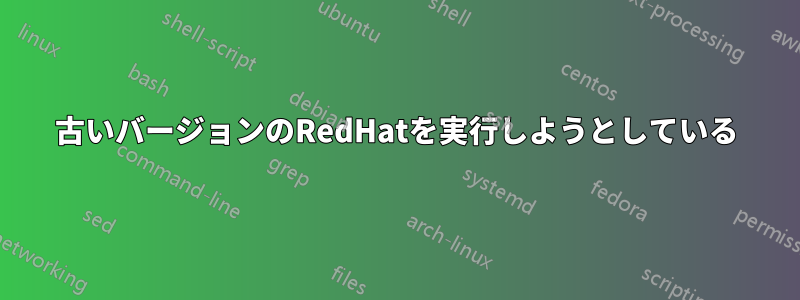
私の博士課程のプロジェクトでは、指導教官がこの(古い)数学ソフトウェアをインストールすることを提案しました。http://www.gang.umass.edu/software/cmclab/index.html要件からわかるように、このソフトウェアは Linux RedHat 7.1/7.2 i686 で実行されます。
7.2 バージョンで仮想マシンをセットアップしようとしましたが、インストール後、OS がコマンド モードで起動し、デスクトップ モード (このソフトウェアを使用するために必要) に切り替わりません。少し調べてみたところ、これらの古いバージョンでは「最新の」ハードウェア用のドライバーをインストールできない (または認識できない) ようで、そのため、画面の使い方がわからないため、このシステムはグラフィック モードで起動できません...
そうですね、私が見る限りでは選択肢は 2 つあります。
- グラフィック カードに適したドライバーをコマンド モードで (何らかの方法で) 見つけてインストールし、これで問題が解決することを期待します。[可能性は低いと思います]
- このソフトウェアを実行できる別のディストリビューション (おそらく enigma 7.2 に十分類似したもの) をインストールしてみてください。これは良いアイデアのように思えますが、どのディストリビューションを選択すればよいかわかりません。これは、私が連絡を取っていない数学者が作成したソフトウェアなので、そのような代替手段があるかどうかを尋ねることはできません。
ソフトウェアの Web ページで提供されているごくわずかな情報に基づいて、「適切な」ディストリビューションを選択するのを手伝ってくれる人はいますか? あるいは、最初のオプションに希望を持っている人はいますか?
答え1
ハイパーバイザーは通常、複数のタイプの仮想化ハードウェアをサポートします。古いものを選択していることを確認してください。
別のアプローチは、ローカル X 出力なしで行うことです。
ssh -Xを実行し、VM 内でソフトウェアを実行して、別のシステムで X 出力を表示することができます。- アプリケーションが接続できる仮想 X サーバーをインストールできます。この場合も、何らかのリモート アクセス (例: VNC) が必要です。
答え2
フレームバッファを使用できます。
手順:
Initialise X configuration files:
1. Login root console
2. Run "Xconfigurator"
2.1. At "Welcome", select Ok
2.2. At "Choose a Card", select "XGA-1 (ISA bus)"
2.3 At "Monitor Setup", select Custom
2.4. At "Custom Monitor Setup", select Ok
2.5. At "Custom Monitor Setup (continued)", select "Standard VGA, 640x480 @ 60 Hz"
2.6. At "Custom Monitor Setup (continued)", select "50-70 Hz"
2.7. At "Screen Configuration", select "Don't Probe"
2.8. At "Video Memory", select "1 mb" (or whatever the setting is in Virtual Box)
2.9. At "Clockchip Configuration", select "No Clockchip Setting (recommended)"
2.10. At "Probe for Clocks", select Skip
2.11. At "Select Video Modes", select only "8 bit: 640x480"
2.12. At "Starting X", select Skip
2.13. At "You're Done!", select Ok
Switch to X framebuffer driver:
1. Type "ln -sf /usr/X11R6/bin/XF86_FBDev /etc/X11/X"
2. Add a FBDev screen driver section to /etc/X11/XF86Config:
Section "Screen"
Driver "FBDev"
Device "Generic VGA"
Monitor "My Monitor"
SubSection "Display"
Modes "default"
EndSubSection
EndSection
Enable kernel framebuffer mode:
1. vim /boot/grub/grub.conf
2. Append "vga=773" to the kernel line (8 bit 1024×768) (for other modes see "Available VGA Modes" below) eg:
kernel /vmlinuz-2.4.7-10 ro root=/dev/hda2 vga=773
3. Reboot
Start X GUI:
1. Login root console
2. Type "startx"
X will start in the desired video mode.
参考文献:
- https://tldp.org/HOWTO/フレームバッファ-HOWTO/x1232.html
- https://cromwell-intl.com/open-source/grub-vga-modes.html
設定ファイル:
XF86構成:
# File generated by XConfigurator.
# **********************************************************************
# Refer to the XF86Config(4/5) man page for details about the format of
# this file.
# **********************************************************************
# **********************************************************************
# Files section. This allows default font and rgb paths to be set
# **********************************************************************
Section "Files"
# The location of the RGB database. Note, this is the name of the
# file minus the extension (like ".txt" or ".db"). There is normally
# no need to change the default.
RgbPath "/usr/X11R6/lib/X11/rgb"
# Multiple FontPath entries are allowed (they are concatenated together)
# By default, Red Hat 6.0 and later now use a font server independent of
# the X server to render fonts.
FontPath "unix/:7100"
EndSection
# **********************************************************************
# Server flags section.
# **********************************************************************
Section "ServerFlags"
# Uncomment this to cause a core dump at the spot where a signal is
# received. This may leave the console in an unusable state, but may
# provide a better stack trace in the core dump to aid in debugging
#NoTrapSignals
# Uncomment this to disable the <Crtl><Alt><BS> server abort sequence
# This allows clients to receive this key event.
#DontZap
# Uncomment this to disable the <Crtl><Alt><KP_+>/<KP_-> mode switching
# sequences. This allows clients to receive these key events.
#DontZoom
EndSection
# **********************************************************************
# Input devices
# **********************************************************************
# **********************************************************************
# Keyboard section
# **********************************************************************
Section "Keyboard"
Protocol "Standard"
# when using XQUEUE, comment out the above line, and uncomment the
# following line
#Protocol "Xqueue"
AutoRepeat 500 5
# Let the server do the NumLock processing. This should only be
# required when using pre-R6 clients
#ServerNumLock
# Specify which keyboard LEDs can be user-controlled (eg, with xset(1))
#Xleds 1 2 3
#To set the LeftAlt to Meta, RightAlt key to ModeShift,
#RightCtl key to Compose, and ScrollLock key to ModeLock:
LeftAlt Meta
RightAlt Meta
ScrollLock Compose
RightCtl Control
# To disable the XKEYBOARD extension, uncomment XkbDisable.
# XkbDisable
# To customise the XKB settings to suit your keyboard, modify the
# lines below (which are the defaults). For example, for a non-U.S.
# keyboard, you will probably want to use:
# XkbModel "pc102"
# If you have a US Microsoft Natural keyboard, you can use:
# XkbModel "microsoft"
#
# Then to change the language, change the Layout setting.
# For example, a german layout can be obtained with:
# XkbLayout "de"
# or:
# XkbLayout "de"
# XkbVariant "nodeadkeys"
#
# If you'd like to switch the positions of your capslock and
# control keys, use:
# XkbOptions "ctrl:swapcaps"
# These are the default XKB settings for XFree86
# XkbRules "xfree86"
# XkbModel "pc101"
# XkbLayout "us"
# XkbVariant ""
# XkbOptions ""
XkbKeycodes "xfree86"
XkbTypes "default"
XkbCompat "default"
XkbSymbols "us(pc101)"
XkbGeometry "pc"
XkbRules "xfree86"
XkbModel "pc101"
XkbLayout "us"
EndSection
# **********************************************************************
# Pointer section
# **********************************************************************
Section "Pointer"
Protocol "PS/2"
Device "/dev/mouse"
ZAxisMapping 4 5
# When using XQUEUE, comment out the above two lines, and uncomment
# the following line.
# Protocol "Xqueue"
# Baudrate and SampleRate are only for some Logitech mice
# BaudRate 9600
# SampleRate 150
# Emulate3Buttons is an option for 2-button Microsoft mice
# Emulate3Timeout is the timeout in milliseconds (default is 50ms)
# Emulate3Buttons
# Emulate3Timeout 50
# ChordMiddle is an option for some 3-button Logitech mice
# ChordMiddle
EndSection
# **********************************************************************
# Monitor section
# **********************************************************************
# Any number of monitor sections may be present
Section "Monitor"
Identifier "My Monitor"
VendorName "Unknown"
ModelName "Unknown"
# HorizSync is in kHz unless units are specified.
# HorizSync may be a comma separated list of discrete values, or a
# comma separated list of ranges of values.
# NOTE: THE VALUES HERE ARE EXAMPLES ONLY. REFER TO YOUR MONITOR'S
# USER MANUAL FOR THE CORRECT NUMBERS.
HorizSync 31.5
# VertRefresh is in Hz unless units are specified.
# VertRefresh may be a comma separated list of discrete values, or a
# comma separated list of ranges of values.
# NOTE: THE VALUES HERE ARE EXAMPLES ONLY. REFER TO YOUR MONITOR'S
# USER MANUAL FOR THE CORRECT NUMBERS.
VertRefresh 50-70
# Modes can be specified in two formats. A compact one-line format, or
# a multi-line format.
# These two are equivalent
# ModeLine "1024x768i" 45 1024 1048 1208 1264 768 776 784 817 Interlace
# Mode "1024x768i"
# DotClock 45
# HTimings 1024 1048 1208 1264
# VTimings 768 776 784 817
# Flags "Interlace"
# EndMode
# This is a set of standard mode timings. Modes that are out of monitor spec
# are automatically deleted by the server (provided the HorizSync and
# VertRefresh lines are correct), so there's no immediate need to
# delete mode timings (unless particular mode timings don't work on your
# monitor). With these modes, the best standard mode that your monitor
# and video card can support for a given resolution is automatically
# used.
# 512x384 @ 78 Hz, 31.50 kHz hsync
Modeline "512x384" 20.160 512 528 592 640 384 385 388 404 -HSync -VSync
# 512x384 @ 85 Hz, 34.38 kHz hsync
Modeline "512x384" 22 512 528 592 640 384 385 388 404 -HSync -VSync
# 640x400 @ 70 Hz, 31.5 kHz hsync
Modeline "640x400" 25.175 640 664 760 800 400 409 411 450
# 640x400 @ 85 Hz, 37.86 kHz hsync
Modeline "640x400" 31.5 640 672 736 832 400 401 404 445 -HSync +VSync
# 640x480 @ 100 Hz, 53.01 kHz hsync
Modeline "640x480" 45.8 640 672 768 864 480 488 494 530 -HSync -VSync
# 640x480 @ 60 Hz, 31.5 kHz hsync
Modeline "640x480" 25.175 640 664 760 800 480 491 493 525
# 640x480 @ 72 Hz, 36.5 kHz hsync
Modeline "640x480" 31.5 640 680 720 864 480 488 491 521
# 640x480 @ 75 Hz, 37.50 kHz hsync
ModeLine "640x480" 31.5 640 656 720 840 480 481 484 500 -HSync -VSync
# 640x480 @ 85 Hz, 43.27 kHz hsync
Modeline "640x480" 36 640 696 752 832 480 481 484 509 -HSync -VSync
# 800x600 @ 100 Hz, 64.02 kHz hsync
Modeline "800x600" 69.65 800 864 928 1088 600 604 610 640 -HSync -VSync
# 800x600 @ 56 Hz, 35.15 kHz hsync
ModeLine "800x600" 36 800 824 896 1024 600 601 603 625
# 800x600 @ 60 Hz, 37.8 kHz hsync
Modeline "800x600" 40 800 840 968 1056 600 601 605 628 +hsync +vsync
# 800x600 @ 72 Hz, 48.0 kHz hsync
Modeline "800x600" 50 800 856 976 1040 600 637 643 666 +hsync +vsync
# 800x600 @ 85 Hz, 55.84 kHz hsync
Modeline "800x600" 60.75 800 864 928 1088 600 616 621 657 -HSync -VSync
# 1024x480 for certain Vaios
Modeline "1024x480" 65 1024 1032 1176 1344 480 491 493 525 -HSync -VSync
# 1024x768 @ 100Hz, 80.21 kHz hsync
Modeline "1024x768" 115.5 1024 1056 1248 1440 768 771 781 802 -HSync -VSync
# 1024x768 @ 60 Hz, 48.4 kHz hsync
Modeline "1024x768" 65 1024 1032 1176 1344 768 771 777 806 -hsync -vsync
# 1024x768 @ 70 Hz, 56.5 kHz hsync
Modeline "1024x768" 75 1024 1048 1184 1328 768 771 777 806 -hsync -vsync
# 1024x768 @ 76 Hz, 62.5 kHz hsync
Modeline "1024x768" 85 1024 1032 1152 1360 768 784 787 823
# 1024x768 @ 85 Hz, 70.24 kHz hsync
Modeline "1024x768" 98.9 1024 1056 1216 1408 768 782 788 822 -HSync -VSync
# 1152x864 @ 100 Hz, 89.62 kHz hsync
Modeline "1152x864" 137.65 1152 1184 1312 1536 864 866 885 902 -HSync -VSync
# 1152x864 @ 60 Hz, 53.5 kHz hsync
Modeline "1152x864" 89.9 1152 1216 1472 1680 864 868 876 892 -HSync -VSync
# 1152x864 @ 70 Hz, 62.4 kHz hsync
Modeline "1152x864" 92 1152 1208 1368 1474 864 865 875 895
# 1152x864 @ 78 Hz, 70.8 kHz hsync
Modeline "1152x864" 110 1152 1240 1324 1552 864 864 876 908
# 1152x864 @ 84 Hz, 76.0 kHz hsync
Modeline "1152x864" 135 1152 1464 1592 1776 864 864 876 908
# 1280x960 @ 60 HzModeline "1280x960" 108 1280 1376 1488 1800 960 961 964 1000 +HSync +VSync
# 1280x960 @ 85 HzModeline "1280x960" 148.5 1280 1344 1504 1728 960 961 964 1011 +HSync +VSync
# 1280x1024 @ 100 Hz, 107.16 kHz hsync
Modeline "1280x1024" 181.75 1280 1312 1440 1696 1024 1031 1046 1072 -HSync -VSync
# 1280x1024 @ 61 Hz, 64.2 kHz hsync
Modeline "1280x1024" 110 1280 1328 1512 1712 1024 1025 1028 1054
# 1280x1024 @ 70 Hz, 74.59 kHz hsync
Modeline "1280x1024" 126.5 1280 1312 1472 1696 1024 1032 1040 1068 -HSync -VSync
# 1280x1024 @ 74 Hz, 78.85 kHz hsync
Modeline "1280x1024" 135 1280 1312 1456 1712 1024 1027 1030 1064
# 1280x1024 @ 76 Hz, 81.13 kHz hsync
Modeline "1280x1024" 135 1280 1312 1416 1664 1024 1027 1030 1064
# 1280x1024 @ 85 Hz, 91.15 kHz hsync
Modeline "1280x1024" 157.5 1280 1344 1504 1728 1024 1025 1028 1072 +HSync +VSync
# 1400x1050 @ 60Hz, 65.8 kHz hsync
Modeline "1400x1050" 129 1400 1464 1656 1960 1050 1051 1054 1100 +HSync +VSync
# 1400x1050 @ 70Hz, 76.8 kHz hsync
Modeline "1400x1050" 151 1400 1464 1656 1960 1050 1051 1054 1100 +HSync +VSync
# 1400x1050 @ 75Hz, 82.3 kHz hsync
Modeline "1400x1050" 162 1400 1464 1656 1960 1050 1051 1054 1100 +HSync +VSync
# 1400x1050 @ 85Hz, 93.2 kHz hsync
Modeline "1400x1050" 184 1400 1464 1656 1960 1050 1051 1054 1100 +HSync +VSync
# 1600x1200 @ 60Hz, 75.00 kHz hsync
Modeline "1600x1200" 162 1600 1664 1856 2160 1200 1201 1204 1250 +HSync +VSync
# 1600x1200 @ 70 Hz, 87.50 kHz hsync
Modeline "1600x1200" 189 1600 1664 1856 2160 1200 1201 1204 1250 -HSync -VSync
# 1600x1200 @ 75 Hz, 93.75 kHz hsync
Modeline "1600x1200" 202.5 1600 1664 1856 2160 1200 1201 1204 1250 +HSync +VSync
# 1600x1200 @ 85 Hz, 105.77 kHz hsync
Modeline "1600x1200" 220 1600 1616 1808 2080 1200 1204 1207 1244 +HSync +VSync
# 1800x1440 @ 64Hz, 96.15 kHz hsync
ModeLine "1800X1440" 230 1800 1896 2088 2392 1440 1441 1444 1490 +HSync +VSync
# 1800x1440 @ 70Hz, 104.52 kHz hsync
ModeLine "1800X1440" 250 1800 1896 2088 2392 1440 1441 1444 1490 +HSync +VSync
# Low-res Doublescan modes
# If your chipset does not support doublescan, you get a 'squashed'
# resolution like 320x400.
# 320x200 @ 70 Hz, 31.5 kHz hsync, 8:5 aspect ratio
Modeline "320x200" 12.588 320 336 384 400 200 204 205 225 Doublescan
# 320x240 @ 60 Hz, 31.5 kHz hsync, 4:3 aspect ratio
Modeline "320x240" 12.588 320 336 384 400 240 245 246 262 Doublescan
# 320x240 @ 72 Hz, 36.5 kHz hsync
Modeline "320x240" 15.750 320 336 384 400 240 244 246 262 Doublescan
# 400x300 @ 56 Hz, 35.2 kHz hsync, 4:3 aspect ratio
ModeLine "400x300" 18 400 416 448 512 300 301 302 312 Doublescan
# 400x300 @ 60 Hz, 37.8 kHz hsync
Modeline "400x300" 20 400 416 480 528 300 301 303 314 Doublescan
# 400x300 @ 72 Hz, 48.0 kHz hsync
Modeline "400x300" 25 400 424 488 520 300 319 322 333 Doublescan
# 480x300 @ 56 Hz, 35.2 kHz hsync, 8:5 aspect ratio
ModeLine "480x300" 21.656 480 496 536 616 300 301 302 312 Doublescan
# 480x300 @ 60 Hz, 37.8 kHz hsync
Modeline "480x300" 23.890 480 496 576 632 300 301 303 314 Doublescan
# 480x300 @ 63 Hz, 39.6 kHz hsync
Modeline "480x300" 25 480 496 576 632 300 301 303 314 Doublescan
# 480x300 @ 72 Hz, 48.0 kHz hsync
Modeline "480x300" 29.952 480 504 584 624 300 319 322 333 Doublescan
EndSection
# **********************************************************************
# Graphics device section
# **********************************************************************
# Any number of graphics device sections may be present
Section "Device"
Identifier "Generic VGA"
VendorName "Unknown"
BoardName "Unknown"
Chipset "generic"
# VideoRam 256
# Clocks 25.2 28.3
EndSection
# Device configured by Xconfigurator:
Section "Device"
Identifier "XGA-1 (ISA bus)"
VendorName "Unknown"
BoardName "Unknown"
#VideoRam 8192
#Instance 7 # XGA instance 0-7
#COPbase 0xC8F00 # XGA memory-mapped register address
#POSbase 0 # Disable probing if above are specified
# Insert Clocks lines here if appropriate
EndSection
# **********************************************************************
# Screen sections
# **********************************************************************
# The Colour SVGA server
Section "Screen"
Driver "svga"
Device "Generic VGA"
#Device "XGA-1 (ISA bus)"
Monitor "My Monitor"
Subsection "Display"
Depth 8
#Modes "640x480"
ViewPort 0 0
EndSubsection
EndSection
# The 16-color VGA server
Section "Screen"
Driver "vga16"
Device "Generic VGA"
Monitor "My Monitor"
Subsection "Display"
Modes "640x480" "800x600"
ViewPort 0 0
EndSubsection
EndSection
# The Mono server
Section "Screen"
Driver "vga2"
Device "Generic VGA"
Monitor "My Monitor"
Subsection "Display"
Modes "640x480" "800x600"
ViewPort 0 0
EndSubsection
EndSection
# The accelerated servers (S3, Mach32, Mach8, 8514, P9000, AGX, W32, Mach64
# I128, and S3V)
Section "Screen"
Driver "accel"
Device "XGA-1 (ISA bus)"
Monitor "My Monitor"
DefaultColorDepth 8
Subsection "Display"
Depth 8
Modes "640x480"
ViewPort 0 0
EndSubsection
EndSection
#/* Framebuffer device */
Section "Screen"
Driver "FBDev"
Device "Generic VGA"
Monitor "My Monitor"
SubSection "Display"
Modes "default"
EndSubSection
EndSection
grub.conf:
# grub.conf generated by anaconda
#
# Note that you do not have to rerun grub after making changes to this file
# NOTICE: You have a /boot partition. This means that
# all kernel and initrd paths are relative to /boot/, eg.
# root (hd0,0)
# kernel /vmlinuz-version ro root=/dev/hda2
# initrd /initrd-version.img
#boot=/dev/hda
default=0
timeout=10
splashimage=(hd0,0)/grub/splash.xpm.gz
title Red Hat Linux (2.4.7-10)
root (hd0,0)
#//kernel /vmlinuz-2.4.7-10 ro root=/dev/hda2
kernel /vmlinuz-2.4.7-10 ro root=/dev/hda2 vga=773
initrd /initrd-2.4.7-10.img
スクリーンショット:
利用可能な VGA モード (注: XF86_FBDev では 8 ビット モードのみがサポートされます):
セットアップコマンド:
フレームバッファ モードで起動します (左上に Linux ペンギンが表示されます):
開始x:
答え3
Windows を使用している場合は、Xming を使用できます。
前提条件:
- Virtual Box 6.0 以下 (6.1 ではハードウェア アクセラレーションが強制されるため、Red Hat 7.2 Enigma と互換性がない可能性があります)
- Windows 7 ホスト (192.168.1.97)
- Red Hat 7.2 (Enigma) ゲスト (192.168.1.109)
Xming のセットアップ:
- Xming (パブリック ドメイン リリース (Web サイト/寄付者/有料リリースとは対照的)) をダウンロードしてインストールします (SourceForge から入手することもできます)
- Xmingフォントをダウンロードしてインストールする
- スタートメニュー -> Xming -> XLaunch -> 1 つのウィンドウ -> 次へ -> クライアントなしで開始 -> 次へ -> アクセス制御なし -> 次へ -> 完了に進みます。
仮想ボックスのセットアップ:
- 新しい仮想マシン ゲストを作成します (例: 名前:「Redhat 7.2」、タイプ:「Linux」、バージョン:「Linux 2.4 (32 ビット)」、メモリ サイズ: 128 MB、5 GB ディスク)
- 「Redhat 7.2」仮想マシン設定を選択 -> ネットワーク -> アダプタ 1 -> 接続先: 「ブリッジ アダプタ」(NAT ではなく)
- [OK]をクリックします
Red Hat 7.2 (Enigma) のセットアップ:
- Virtual Box でカスタム「Everything」インストールを実行します (つまり、2879 MB) (「X 構成をスキップ」オプションにチェックを入れます)
- インストールが完了したら、ルートコンソールにログインします。
- 「ipchains -F」(ファイアウォールルールをクリアする)
Putty のセットアップ:
- オープンパテ
- 接続 -> SSH -> X11 -> 「X11転送を有効にする」を選択します
- セッションに移動 -> ホスト名(または IP アドレス) -> 192.168.1.109
- [開く]をクリックしてRed Hat 7.2サーバーに接続します
GUIを起動します:
- Puttyセッションでrootとしてログインします
- 「export DISPLAY=192.168.1.97:0」と入力します
- 「gnome-session」と入力
Gnome は Xming で起動します。
スクリーンショット:
ゲストバージョン:
表示をエクスポートして GUI を起動します。
Gnome は Xming で起動します:









