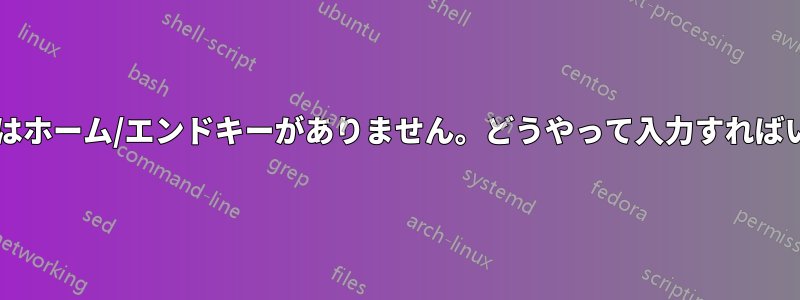
数か月前、小さなキーボードが必要になり、オキオンKM229Home キーや End キーがないことに気が付かずに、これらのキーに慣れすぎていて入力しづらいです。Home キーと End キーを同時に押すキーの組み合わせがあるかどうかはまだわかりません。これらのキーボードを使用した経験があり、これらのキーを押す方法を知っている方はいらっしゃいますか? このキーボードは Windows XP を実行している PC で使用されています。
Okion USA Web サイトの問い合わせフォームを使用してこの質問をしましたが、応答がありませんでした。
Wikipediaによると家そして終わり一部の限られたサイズのキーボードでは、Fn キーを押しながら左と右を押すとキーストロークが実行されます。ただし、このキーボードには Fn キーがありますが、左と右のキーと一緒に使用しても Home と End のアクションは実行されません。
答え1
ほとんどの小型キーボード (多くのノートブック キーボードを含む) では、Fn+ がキー→ (right arrow)として機能しますEnd。
答え2
キーボードに適切なキーの組み合わせがあるかどうかを調べる代わりに、次のようなプログラムを使用するのが最善策でしょう。オートホットキーHomeキーとキーのホットキーとしてキーの組み合わせを割り当てますEnd。
たとえば、次の例では、キーにWin+ が割り当てられ、 キーに+ が割り当てられます。HHomeWinEEnd
#h::Home
#e::End
HomeEnd.ahkAutoHotkey をインストールし、たとえばその 2 行をファイルに保存して、新しく作成したファイルを実行するだけで、前述のホットキーを介して Home キーと End キーにアクセスできるようになります。
Autohotkey には、スクリプトとインタープリタをバンドルしてスクリプトを実行可能ファイルに変換できる「コンパイラ」もあります。これにより、実行する必要があるのは 1 つだけになり、すべてのマシンに AutoHotkey をインストールする必要がなくなります。コンパイルしたスクリプトを USB キーに保存するだけで済みます。
のAutoHotkey のドキュメント好きなキーの組み合わせにキーを割り当てるのにも役立ちます。
答え3
正直に言うと、Apple ミニ キーボードの粗悪な中国製模造品 (モデルやメーカーの識別情報がまったくない) でも同じ問題が発生しました。AutoHotKey を使用して、Win-x を End に、Win-z を Home にマッピングしました。ただし、Ctrl-End、Shift-End、Ctrl-Shift-End を機能させるには、@Mokubai の回答にもう少し手を加える必要がありました。
;
; Home
;
; Win-z = Home = start of line
#z::Send {Home}
; Ctrl-Win-z = Ctrl-Home = start of document
^#z::Send {LCtrl down}{Home}{LCtrl up}
; Shift-Win-z = Shift-Home = select to start of line
+#z::Send {LShift down}{Home}{LShift up}
; Ctrl-Shift-Win-z = Ctrl-Shift-Home = select to start of document
^+#z::Send {LCtrl down}{LShift down}{Home}{LShift up}{LCtrl up}
;
; End
;
; Win-x = End = end of line
#x::Send {End}
; Ctrl-Win-x = Ctrl-End = end of document
^#x::Send {LCtrl down}{End}{LCtrl up}
; Shift-Win-x = Shift-End = select to end of line
+#x::Send {LShift down}{End}{LShift up}
; Ctrl-Shift-Win-x = Ctrl-Shift-End = select to start of document
^+#x::Send {LCtrl down}{LShift down}{End}{LShift up}{LCtrl up}
答え4
AutoHotkey は、この問題に対する最も簡単な解決策です。キーボードの適切なマッピングを見つけるのにしばらく時間がかかりましたが、ここでそれを共有するのが良いと思いました。(ありがとうイランCTRL と SHIFT の組み合わせを表示します。
私のDell Precision 7510ラップトップには専用のHomeボタンとEndボタンはありませんが、専用のPrtScrボタンとInsertボタンがあります(このような)。私は通常外付けキーボードを使用しており、Print Screenキーを頻繁に使用するため、そのボタンをプリントスクリーンそして家ノートパソコンのキーボードを使用する場合。イアン、私はセットアップWin+プリントスクリーンにトグルオーバーライド。
; My Dell Precision 7510 laptop does not have dedicated Home and End buttons
; but it does have dedicated PrtScr and Insert buttons.
; This script will override those buttons as Home and End.
; Idea from: http://superuser.com/questions/412761/mini-keyboard-has-no-home-end-keys-how-to-type-them
; Use the Win+Printscreen key to toggle these hotkeys. They are only needed when using the laptop keyboard.
; Note that this script should be loaded after Snagit or other software that overrides the Print Screen key or those programs may fail to map properly.
#Printscreen::
T:=!T
if(T) ; If it's on
{
;--- Map the Printscreen and Insert keys ---
Hotkey, Printscreen, Printscreen, On
Hotkey, Insert, Insert, On
SoundBeep 423, 100
SoundBeep 423, 150
ToolTip, Laptop PrtScr/Insert remapped to Home/End...
Sleep, 1500
ToolTip
;=== Home ===
; Note that MsgBox, ToolTip, and SoundBeep lines are not executing after the first key is mapped. Hmm. BS 7/27/2016
; Home = start of line
Printscreen::Send {Home}
; Ctrl-Home = start of document
^Printscreen::Send {LCtrl down}{Home}{LCtrl up}
; Shift-Home = select to start of line
+Printscreen::Send {LShift down}{Home}{LShift up}
; Ctrl-Shift-Home = select to start of document
^+Printscreen::Send {LCtrl down}{LShift down}{Home}{LShift up}{LCtrl up}
;=== End ===
; End = end of line
Insert::Send {End}
; Ctrl-End = end of document
^Insert::Send {LCtrl down}{End}{LCtrl up}
; Shift-End = select to end of line
+Insert::Send {LShift down}{End}{LShift up}
; Ctrl-Shift-End = select to start of document
^+Insert::Send {LCtrl down}{LShift down}{End}{LShift up}{LCtrl up}
}
else
{
;--- Disable the Printscreen and Insert key mapping ---
Hotkey, Printscreen, Off
Hotkey, Insert, Off
SoundBeep 303, 150
ToolTip, Laptop PrtScr/Insert remapping disabled...
Sleep, 1500
ToolTip
}
Return


