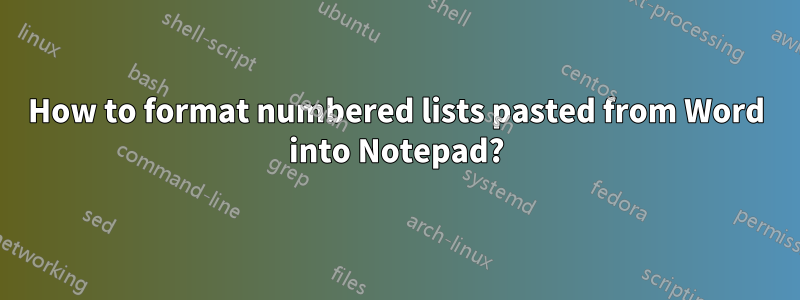
When I copy a numbered list from MS Word into Notepad, I get a large space between the numbers and the text.
How do I get rid of this space, please?
答え1
Find and replace... but there's a trick. If you try to type a tab into the Find what: box it just moves the focus to the Replace with: box. Instead, select one of the tabs and copy it. You can then paste the copied tab into the Find what: box and enter, for example, four spaces into the Replace with: box. If you really just want to eliminate the tab completely, leave the Replace with: box empty.
答え2
You didn't say whether your list will ever be longer than nine items and what you want to get if it is. Here's a trick that adds a couple of steps but might give you better results than the other answers.
- Copy your list.
- Start a Command Prompt.
- Type the command
type con > nul. Paste your list into the Command Prompt window. - Copy your list from the Command Prompt window.
- (Type Ctrl+C and close the Command Prompt window.)
- Paste the list into Notepad. Now the numbers and the text are separated by actual spaces, not tabs.
- Use Notepad's
Replacefunction to delete however many spaces you want to delete. For example, if you delete four characters from each line of a 12-item list, you can get:
⋮ 8. Scorpio 9. Sagittarius 10. Capricorn 11. Aquarius 12. Pisces
答え3
Unfortunately, I dont think you can. The space between the numbers and the text is a "tab." Notepad has a predefined number of spaces hard coded for a tab and there does not appear to be a way to change that.


