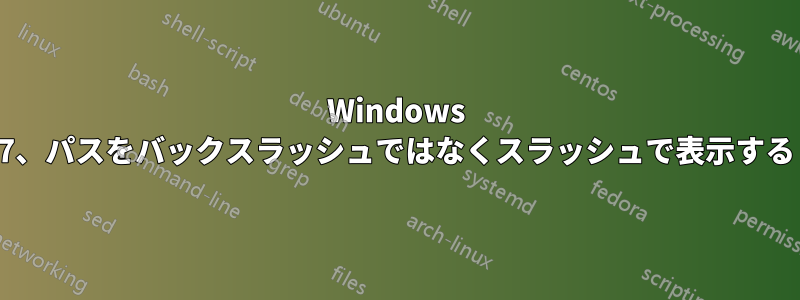
Java コードにパスをコピーして貼り付ける際の手間を大幅に省くために、Windows でパスを常にバックスラッシュではなくスラッシュとして表示する方法を探しています。
より明確にするために、デフォルトの表示は次のようになります。

こうなります:

どうすればいいでしょうか?困惑しているので、どんな助けでも大歓迎です。
答え1
答え2
Ankit の提案どおりに実装しました。書き換えられたパスは実際のファイル (テキストとしてのパスではない) を貼り付けるのに使用できなくなったため、実装は少し複雑になりました。テキスト表現のみが使用されると思われる状況を検出することで、この問題を回避しました。技術的には、Windows クリップボードの実装を理解している限り、パスのテキスト表現のみを変更することも可能ですが、その作業は他の人に任せています。AutoHotKey でそれができるかどうかはわかりません。
このため、AutoHotKey スクリプトは次のワークフロー用に作成されました。
- パスをコピーするには、通常どおりの操作を行います。
- クリップボードにクリーンなパスを作成するために必要なことを実行します。
- デフォルトで保存できない場合 (保存できるかどうかわからない場合) は何も行わず、Shift+ Super+を押してクリップボード内のパスを手動で消去する必要がありますC。
詳細については、コードをご覧ください。
#SingleInstance force
#NoEnv ; Recommended for performance and compatibility with future AutoHotkey releases.
SendMode Input ; Recommended for new scripts due to its superior speed and reliability.
SetWorkingDir %A_ScriptDir% ; Ensures a consistent starting directory.
SetTitleMatchMode, RegEx
;; Use this until I hit the first issue then document here and set back to default value.
SetDefaultMouseSpeed, 0
;; Copy clean file/directory path to clipboard (use forward slashes as file separators) {{{
;; https://stackoverflow.com/questions/1589930/so-what-is-the-right-direction-of-the-paths-slash-or-under-windows/1589959#1589959
;; WARNING: This clipboard substitution has the issue that after the substitution, pasting the file does not work anymore!!
;; Because of this, we don’t run the substitution OnClipboardChange globally but only when we consider it save and otherwise using a (manual) shortcut.
;; Situations where we know it is save:
;; * Double Commander calls CopyFullNamesToClip.
;; * Location bar in Explorer has focus. See limitations below!
;; The expected workflow is:
;; 1. Do what you usually do to copy a path.
;; 2. We try to do what is necessary to have a clean path in the clipboard.
;; 3. If we cannot do it by default (we don’t know that it is save), we do nothing and you have to manually make the path in the clipboard clean by pressing Shift+Super+C.
;; Ref: Get-CleanPath in ../../MS_Shell/Modules/ypidDotfiles/ypidDotfiles.psm1
;; Seems up to and including Windows 10, UNC paths with forward slashes don’t work.
;; At least //files.example.org/home and \\files.example.org/home and //files.example.org\home don’t work.
clean_path_in_clipboard() {
If (RegExMatch(Clipboard, "^(?i)(?:[a-z]:)?\\[^\\]")) {
StringReplace, Clipboard, Clipboard,\,/, All
}
Return
}
;; Shift+Super+C | Clean file/directory path in clipboard {{{
+#C::
; ClipSaved := ClipboardAll
; Clipboard =
; Send ^c
;; Ensure that we are only working on text.
; ClipWait
; currentPath =
; WinGetClass explorerClass, A
; ControlGetText currentPath, Edit1, ahk_class %explorerClass%
; msgbox %currentPath%
; If (ErrorLevel) {
; Clipboard := ClipSaved
; MsgBox, 48, Clipboard copy warning, Failed to copy to clipboard.
; Return
; }
clean_path_in_clipboard()
Return
;; }}}
;; Shift+Alt+C | Hook Double Commander calls to CopyFullNamesToClip and run clean_path_in_clipboard afterwards.
;; We can "safely" do this because when CopyFullNamesToClip is called, the user wants to copy the path as text.
#UseHook
#IfWinActive ahk_exe doublecmd.exe
+!c::
Send +!c
clean_path_in_clipboard()
Return
#IfWinActive
#UseHook off
OnClipboardChange:
;; Fix file path when in transit in Explorer (or Double Commander).
;; Ensure that we are only working on text.
If (WinActive("ahk_exe (?i)(?:explorer.exe|doublecmd.exe)") and A_EventInfo == 1) {
;; Location bar in Explorer has focus.
;; Run clean_path_in_clipboard after copying text to clipboard in Explorer when cursor is above "Location bar" known as Edit1 (bad programming/variable naming M$??).
;; Technically this is not 100 % bulletproof because you could do the copy to clipboard with Ctrl+L followed Ctrl+C while the cursor focuses some other control.
If (WinActive("ahk_exe (?i)(?:explorer.exe)")) {
MouseGetPos, , , , control_below_cursor
If (control_below_cursor == "Edit1") {
clean_path_in_clipboard()
}
}
;; We cannot do this globally, see WARNING above.
; clean_path_in_clipboard()
}
return
;; }}}
(これは GitHub でも追跡されています:https://github.com/ypid/dotfiles/blob/master/windows/neo-vars/source/custom.ahk)
また、「Windows 10 用フィードバック ハブ アプリ」でフィードバック リクエストを開始してくれた Katharsas にも感謝します。ネイティブ サポートが望ましいのですが、Microsoft が妥当な時間枠内でそれを実行するとは思えません。そのため、このようなハッキングによって自分で行うしかありません。スラッシュは、クロス プラットフォームのパス区切りとして優れています。Microsoft に指示されることは決してありません。お楽しみください ;-)
答え3
PowerShell で次の関数を実行します。
function slash {
Get-Clipboard |
% {$_ -replace '\\','/'} |
Set-Clipboard ; echo 'Conversion done.'
}
その後、パスをコピーしてslashPowerShell で実行することで使用できます。
これは直接的な方法ではありませんが、小規模な連続セッションにのみ必要であり、サードパーティのアプリケーションをインストールしたくない場合には役立ちます。
答え4
これは、クリップボードにアクセスできるスクリプトを使用することで実現できます。次のように動作します。
- を含むパスを選択してコピーします
\。 - スクリプトをアクティブにするには、何らかのホットキーを押します。
- このスクリプトはクリップボードの内容にアクセスし、単純なロジックを使用して のすべての出現を置き換え
\ます/。 - 現在、クリップボードの内容には を含むパスが含まれています
/。
スクリプトはバッチファイルまたはオートホットキースクリプト。ただし、バットがクリップボードの内容にアクセスできるとは思えません。したがって、Autohotkey が最適なオプションになります。




