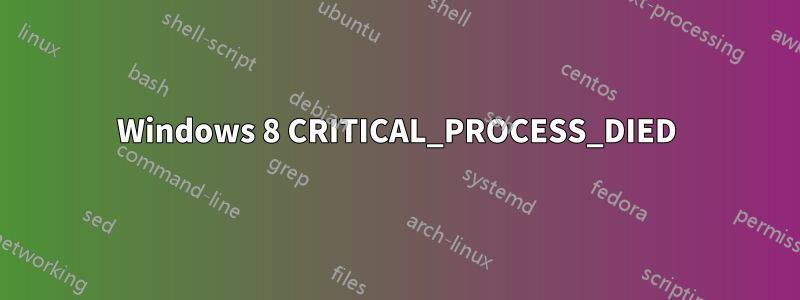
ここ数日、ブルー スクリーンが表示されていますが、私が行った唯一の新しいことは、ハード ドライブをインストールしたことです。
ウェブを閲覧するなど、何かをしていると、CRITICAL_PROCESS_DIEDWindows 8 Pro でブルー スクリーンが表示されます。引数フラグをチェックしたところ、すべて 0 でした。Microsoft によると、これはプロセスではなく、サービスが停止したとのことです。
その時点で再起動し、次の内容の別のブルー スクリーンが表示されます。
A required device isn't connected or can't be accessed.
0xc000000e
その間、USB キーボードは機能せず、PS2 キーボードを接続して Enter キーを押して再試行するか、F8 キーを押して起動オプションを表示する必要がありました。F8 は何も機能しません。Enter キーを押しても、別のエラーが発生します。
The application or operating system couldn't be loaded because a required file
is missing or contains errors.
The file in question is \Windows\system32\winload.exe
この時点で、ハード電源オフでコールドブートし、その後電源を入れ直すと、システムは起動しますが、再びブルースクリーンが表示されます。これには 5 分から 2 時間かかる場合があります。
そこで、標準的なデバッグ手順をすべて実行しました。
- メモリ ダンプをオンにしましたが、残念ながら何も取得できず、機能しません。どうやらシステムはダンプを実行する前にダイイングしているようです。
- イベント ログを確認したところ、クラッシュの 5 分前から 5 分後までに取得されたログは、再起動後に 2 番目の 2 つのエラーがスローされる以外は、通常のセキュリティ ログのみでした。再起動時に、ネットワーク接続の問題が発生し、何にも接続できません。
- そこで、Windows 8 Pro の「リフレッシュ」を実行しましたが、同じエラーが発生しました。
- そこで、もうこれで終わりにしようと決め、新しいハード ドライブを取り出し、元のハード ドライブで CLEAN ALL を実行しました。詳細な SMART テストを実行したところ、ハード ドライブは正常であることがわかりました。詳細なメモリ スキャンも正常で、メモリとビデオのストレス テストも正常でした。CPU ストレス テストを実行して CPU 温度を監視しましたが、27 度を超えることはありませんでした。この時点で、これはやられたと思いました。CLEAN ALL を実行したハード ドライブに、新しい Microsoft アカウントを使用して Windows 8 Pro を再インストールしました。この時点で、真新しい状態から始めるべきでした... 約 2、3 時間はすべて順調に進み、システムは夢のように動作しました。Windows Update を実行し、Office と Visual Studio をインストールし、さらに 2、3 時間は問題なく動作しましたが、突然、再びクラッシュしました。
したがって、現時点での私の唯一の仮説は、Windows Update によってインストールされたドライバーの 1 つが問題を引き起こしているに違いないということです。
プロセスから情報を取得する他の方法、または少なくともメモリ ダンプが機能しない理由を解明するのに役立つ方法があれば教えてください。メモリ ダンプを機能させることができれば、ダンプを分析してそこから先に進むことができるだけの知識はありますが、どのダンプも機能しません。最小限、自動、および完全なダンプを試しました。スワップ ファイルのサイズを増やしたり、ダンプの場所を変更したりしてみましたが、すべて効果がなく、PC にはまだ .DMP ファイルが 1 つもありません。
システム仕様:
Operating System
Microsoft Windows 8 Pro 64-bit
CPU
AMD FX-8150 13 °C
Zambezi 32nm Technology
RAM
16.0 GB Dual-Channel DDR3 @ 798MHz (11-11-11-28)
Motherboard
ASRock 990FX Professional (CPUSocket) 32 °C
Graphics
LCDTV16 (1920x1080@60Hz)
AMD Radeon HD 6900 Series (ATI AIB) 41 °C
Hard Drives
119GB M4-CT128M4SSD2 ATA Device (SSD)
2329GB Western Digital WDC WD25 EZRX-00MMMB0 SATA Disk Device (SATA) 24 °C
233GB Western Digital WDC WD25 00JS-60NCB1 SATA Disk Device (SATA) 33 °C
Optical Drives
HL-DT-ST BD-RE WH12LS39 ATA Device
Audio
Creative X-Fi Audio Processor (WDM)
サービス:
Running AMD External Events Utility
Running AMD FUEL Service
Running Application Experience
Running Application Information
Running Background Intelligent Transfer Service
Running Background Tasks Infrastructure Service
Running Base Filtering Engine
Running Certificate Propagation
Running CNG Key Isolation
Running COM+ Event System
Running Computer Browser
Running Creative Audio Service
Running Cryptographic Services
Running DCOM Server Process Launcher
Running Device Association Service
Running DHCP Client
Running Diagnostic Policy Service
Running Diagnostic Service Host
Running Diagnostic System Host
Running Distributed Link Tracking Client
Running DNS Client
Running Function Discovery Provider Host
Running Function Discovery Resource Publication
Running HomeGroup Listener
Running HomeGroup Provider
Running Human Interface Device Access
Running IP Helper
Running Local Session Manager
Running Microsoft Account Sign-in Assistant
Running Network Connected Devices Auto-Setup
Running Network List Service
Running Network Location Awareness
Running Network Store Interface Service
Running Office 64 Source Engine
Running Peer Name Resolution Protocol
Running Peer Networking Grouping
Running Peer Networking Identity Manager
Running Plug and Play
Running Power
Running Print Spooler
Running Program Compatibility Assistant Service
Running Remote Desktop Configuration
Running Remote Desktop Services
Running Remote Desktop Services UserMode Port Redirector
Running Remote Procedure Call (RPC)
Running RPC Endpoint Mapper
Running Security Accounts Manager
Running Security Center
Running Server
Running Shell Hardware Detection
Running SSDP Discovery
Running Steam Client Service
Running Superfetch
Running System Event Notification Service
Running System Events Broker
Running Task Scheduler
Running TCP/IP NetBIOS Helper
Running Themes
Running Time Broker
Running UPnP Device Host
Running User Profile Service
Running Windows Audio
Running Windows Audio Endpoint Builder
Running Windows Connection Manager
Running Windows Defender Service
Running Windows Event Log
Running Windows Firewall
Running Windows Font Cache Service
Running Windows Management Instrumentation
Running Windows Media Player Network Sharing Service
Running Windows Search
Running Windows Update
Running WinHTTP Web Proxy Auto-Discovery Service
Running Workstation
Stopped ActiveX Installer (AxInstSV)
Stopped Application Identity
Stopped Application Layer Gateway Service
Stopped Application Management
Stopped BitLocker Drive Encryption Service
Stopped Block Level Backup Engine Service
Stopped Bluetooth Support Service
Stopped BranchCache
Stopped COM+ System Application
Stopped Creative Audio Engine Licensing Service
Stopped Credential Manager
Stopped Device Install Service
Stopped Device Setup Manager
Stopped Distributed Transaction Coordinator
Stopped Encrypting File System (EFS)
Stopped Extensible Authentication Protocol
Stopped Family Safety
Stopped Fax
Stopped File History Service
Stopped Group Policy Client
Stopped Health Key and Certificate Management
Stopped Hyper-V Data Exchange Service
Stopped Hyper-V Guest Shutdown Service
Stopped Hyper-V Heartbeat Service
Stopped Hyper-V Remote Desktop Virtualization Service
Stopped Hyper-V Time Synchronization Service
Stopped Hyper-V Volume Shadow Copy Requestor
Stopped IKE and AuthIP IPsec Keying Modules
Stopped Interactive Services Detection
Stopped Internet Connection Sharing (ICS)
Stopped IPsec Policy Agent
Stopped KtmRm for Distributed Transaction Coordinator
Stopped Link-Layer Topology Discovery Mapper
Stopped Microsoft iSCSI Initiator Service
Stopped Microsoft Software Shadow Copy Provider
Stopped Multimedia Class Scheduler
Stopped Net.Tcp Port Sharing Service
Stopped Netlogon
Stopped Network Access Protection Agent
Stopped Network Connections
Stopped Network Connectivity Assistant
Stopped Offline Files
Stopped Optimize drives
Stopped Performance Counter DLL Host
Stopped Performance Logs & Alerts
Stopped PNRP Machine Name Publication Service
Stopped Portable Device Enumerator Service
Stopped Printer Extensions and Notifications
Stopped Problem Reports and Solutions Control Panel Support
Stopped Quality Windows Audio Video Experience
Stopped Remote Access Auto Connection Manager
Stopped Remote Access Connection Manager
Stopped Remote Procedure Call (RPC) Locator
Stopped Remote Registry
Stopped Routing and Remote Access
Stopped Secondary Logon
Stopped Secure Socket Tunneling Protocol Service
Stopped Sensor Monitoring Service
Stopped Smart Card
Stopped Smart Card Removal Policy
Stopped SNMP Trap
Stopped Software Protection
Stopped Spot Verifier
Stopped Still Image Acquisition Events
Stopped Storage Service
Stopped Telephony
Stopped Thread Ordering Server
Stopped Touch Keyboard and Handwriting Panel Service
Stopped Virtual Disk
Stopped Volume Shadow Copy
Stopped WebClient
Stopped Windows All-User Install Agent
Stopped Windows Backup
Stopped Windows Biometric Service
Stopped Windows Color System
Stopped Windows Connect Now - Config Registrar
Stopped Windows Driver Foundation - User-mode Driver Framework
Stopped Windows Error Reporting Service
Stopped Windows Event Collector
Stopped Windows Image Acquisition (WIA)
Stopped Windows Installer
Stopped Windows Modules Installer
Stopped Windows Remote Management (WS-Management)
Stopped Windows Store Service (WSService)
Stopped Windows Time
Stopped Wired AutoConfig
Stopped WLAN AutoConfig
Stopped WMI Performance Adapter
Stopped WWAN AutoConfig
答え1
最終的に次のようなリンクを見つけました:
どうやら、Crucial M4 シリーズの SSD には奇妙なバグがあり、ブート ドライブに設定されていない場合でも、ファームウェアを更新する必要があり、そうしないと約 5000 時間後にドライブがヒーリング/修復モードになり、1 時間ごとにシャットダウンします。その場合、Windows 8 は CRITICAL_PROCESS_DIED ブルー スクリーンを表示します。
Crucial にはこれを修正するファームウェア アップデートがあります。
答え2
新しいハード ディスクを取り外すとどうなりますか? コンピューターがまだクラッシュして起動できない場合は、オペレーティング システムがインストールされているディスクに障害が発生している可能性があります。使用中に応答が停止し、完全にシャットダウンされたとき (コールド ブート) にのみ「リセット」されるようです。
確認するには、ライブ CD または USB を起動してそのディスクにアクセスします。動作が停止するまでそのままにしておきます。動作が停止しない場合は、別の原因がある可能性があります。
他のドライブが接続されていない状態でコンピューターが正常に動作する場合は、BIOS のブート設定をチェックして、正しいドライブが選択されていることを確認します。また、Windows がロードしようとしているファイルが破損していないかどうかも確認します。管理者cmd.exe権限で開き、system32 に移動します。次に、を実行しますsfc /scannow。これにより、すべてのシステム ファイルのエラーがスキャンされます。
また、データのバックアップを作成してください。(コンピュータの電源が入っている間はドライブを接続したり取り外したりしないでください)


