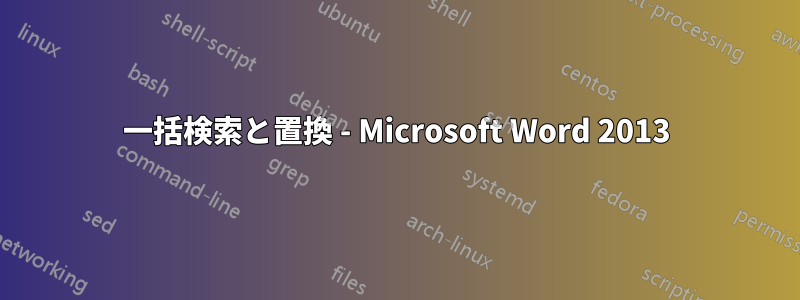
複数の Word 文書で一括検索と置換を行うマクロを作成しようとしています。ネットでこのマクロを見つけて変更しましたが、ファイルが見つからないという実行時エラー (5174) が繰り返し発生します (フォルダ内に確実に存在するにもかかわらず)。
また、最初の問題の解決策を見つけた後、フッターにある画像を検索して置換できるようにする必要があります。
Sub ReplaceText()
Dim Directory As String
Dim FType As String
Dim FName As String
Directory = "C:\Users\pieria\Desktop\TempPics"
FType = "*.docx"
ChDir Directory
FName = Dir(FType)
' for each file you find, run this loop
Do While FName <> ""
' open the file
Documents.Open FileName:=FName '<--Error is supposedly here
' search and replace the company name
Selection.Find.ClearFormatting
Selection.Find.Replacement.ClearFormatting
With Selection.Find
.Text = "CompanyA"
.MatchCase = True
.Replacement.Text = "CompanyB"
End With
Selection.Find.Execute Replace:=wdReplaceAll
' save and close the current document
ActiveDocument.Close wdSaveChanges
' look for next matching file
FName = Dir
Loop
End Sub
答え1
私の環境では問題なく動作します。入力ファイルが壊れているか、ファイル名がおかしいのではないかと思います。
デバッグを開始する時間です:
VBAエディタでは、ブレークポイントを設定するライン上でDocuments.Open FileName:=FName、そしてウォッチを追加にFname。
コードを実行し、停止するたびに、処理中のファイル名 (「ウォッチ」ペインに表示される) を書き留めます。これで、エラーが発生したときに、どのファイルに問題があるかがわかります。
そのファイルに破損、権限の問題、および/または一般的な異常がないか確認してください。 :)
答え2
ここに潜在的な答えがあります。これはユーザーフレンドリーになるように設計されています。
Public Sub MassReplace()
Dim strPath As String
Dim strFile As String
Dim FType As String
Dim FName As String
Dim strFind As String
Dim strReplace As String
Dim WordApp As Object
Dim WordDoc As Object
上記のテキストはオブジェクトを定義します
strFind = InputBox("Enter Text to find")
strReplace = InputBox("Enter replacement Text")
' ユーザーは入力ボックスを使用して検索および置換するテキストを定義します
With Application.FileDialog(msoFileDialogFolderPicker)
If .Show Then
strPath = .SelectedItems(1)
Else
MsgBox "No folder selected!", vbExclamation
Exit Sub
End If
End With
If Right(strPath, 1) <> "\" Then
strPath = strPath & "\"
strFile = Dir(strPath & "*.docx*")
End If
Application.ScreenUpdating = False
上記のコードブロックにより、ユーザーは検索するフォルダファイルを選択できるようになります。
Do While strFile <> "" 'Do this while strFile is not blank
Set WordApp = CreateObject("Word.Application") 'Open MS word
WordApp.Visible = True 'Make word visible
Set WordDoc = WordApp.Documents.Open(strPath & strFile) 'open file in folder
WordApp.ActiveDocument.Range.Select ' select all text
With WordApp.Selection.Find 'Using the find function allows a search of text
.Text = strFind 'find "strFind"
.Replacement.Text = strReplace 'replacement text is "strReplace"
.Wrap = wdFindContinue
'.Format = False
'.MatchCase = False
'.MatchWholeWord = False
'.MatchWildcards = False
'.MatchSoundsLike = False
.Execute Replace:=wdReplaceAll 'replace all text
WordApp.ActiveDocument.Close wdSaveChanges 'Close document and save changes
End With 'End with block
WordApp.Quit 'Close the word application
strFile = Dir 'Go back to the directory
Loop
Application.ScreenUpdating = True
End Sub
これは Word 2016 ではうまく機能するようです。ユーザーはファイル パスを定義し、入力ボックスを使用して置換/検索するテキストを定義できます。テキストの代わりに数値を置換するには、strFind と strReplace をテキストではなく整数 (または別の数値型) として定義します。コーディングを楽しんでください。



