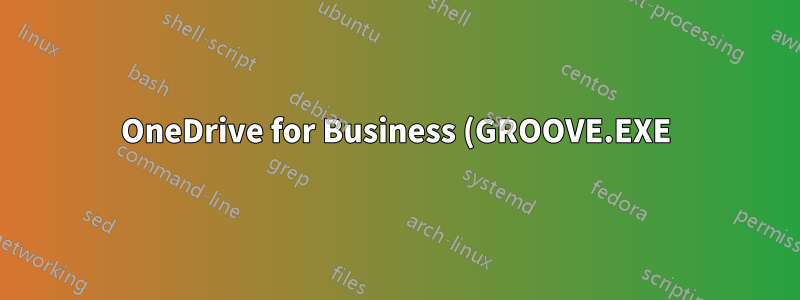%20%E3%81%AB%E3%82%88%E3%82%8B%E3%83%AA%E3%82%BD%E3%83%BC%E3%82%B9%E3%81%AE%E4%BD%BF%E7%94%A8%E3%82%92%E7%AE%A1%E7%90%86%E3%81%99%E3%82%8B%E3%81%AB%E3%81%AF%E3%81%A9%E3%81%86%E3%81%99%E3%82%8C%E3%81%B0%E3%82%88%E3%81%84%E3%81%A7%E3%81%99%E3%81%8B%3F.png)
約 1.5 ~ 2 か月前に、Microsoft が OneDrive の個人用無料ストレージを 25 GB から 5 GB に変更することを決定したときに、OneDrive for Business に切り替えました。パフォーマンスの低下は確かに感じましたが、クラウド ストレージと引き換えに我慢できるほど小さなものでした。しかし、今朝、Autodesk Inventor (パラメトリック CAD パッケージ) が遅くなりすぎて使用できなくなりました。GROOVE.EXE プロセスを強制終了すると、すぐに状況は解決しました。Inventor プロジェクト (作業中のファイル) は同期フォルダーに保存していましたが、OneDrive Personal でも同じことを行いましたが、このような問題は発生しませんでした。
GROOVE.EXE の動作を制御して、このようにリソースを浪費しないようにする方法はありますか?
答え1
あなたの質問に対する答えを見つけましたこのサイトでは
Onedrive for Businessの新しいコピーをダウンロードしてインストールします
Onedriveトラブルシューティングツールを実行する問題がないことを確認する
オフィスのキャッシュをクリアします。
最後の手順については、「OneDrive for Business が常に 25% の CPU を使用するのはなぜですか?」の手順に従ってください。
==============================================
1. Right click on the Windows status bar, select Start Task Manager, and get a list of running processes as follows:
If you’re running Windows 7: Select the Processes tab.
If you’re running Windows 8: Select More Details in the bottom left and then select the Details tab.
2. Verify that none of the following processes are running:
groove.exe
msosync.exe
msouc.exe
winword.exe
excel.exe
powerpnt.exe
3. If any of the processes above are running, stop the process by right-clicking it and selecting End Process.
4. Give yourself an administrator role as follows:
If you’re running Windows 7: Click the start button and type cmd in the search bar. When cmd.exe appears in the results, right-click it and select Run as Administrator.
If you’re running Windows 8: Drag your mouse to the bottom left corner of the screen, right click on the Start icon that appears, and then select Command Prompt (Admin).
5. At the command prompt, delete the Office file cache and Spw folders by issuing four commands as follows:
a. Type this and then press the Enter key:
cd %USERPROFILE%AppDataLocalMicrosoftOffice15.0
1
cd %USERPROFILE%AppDataLocalMicrosoftOffice15.0
b. Type this and then press the Enter key:
rmdir OfficeFileCache /s
1
rmdir OfficeFileCache /s
c. Type this and then press the Enter key:
cd %USERPROFILE%AppDataLocalMicrosoftOffice
1
cd %USERPROFILE%AppDataLocalMicrosoftOffice
d. Type this and then press the Enter key:
rmdir Spw /s
1
rmdir Spw /s
6. If you get an error when executing either rmdir command (steps b or d), one of the .exe processes is probably still running. Fix the problem by returning to the Task Manager (step 2), stopping the processes, and then removing the directories as described previously.
7. Remove the excess folders or files from your local SkyDrive Pro folder, and add them in smaller groups, according to the guidance at the top of this table.
==============================================
これが役に立つことを願っています。これは、Groove.exe が実行されているかどうかを確認し、CPU を制御することを目的としています。
このサイトからのアドバイスは、Re: CPU 100%
ご存知のとおり、Groove は、メンバーになっている共有スペースへの変更を常に監視し、処理しています。Groove がオフラインの時間が長くなるほど、キューに入れられた変更が多くなります。Groove が初めてオンラインに戻ったとき、キューに入れられたデルタを処理する間、通常よりも多くのメモリを消費する可能性があります。Groove がキューに追いつくと、パフォーマンスが向上します。時間とメモリの消費量は、特にファイル共有ワークスペース (GFS) の場合、行われる変更によって異なります。
So, please check the following trouble shooting steps:
エンド ユーザーが最新バージョンの Groove を使用していることを確認します。[ヘルプ] > [Groove について] をクリックして、ビルドが 3.1a 2374 であるかどうかを確認します。ビルド番号が小さい場合は、次の URL にアクセスして最新のものを入手してください。 http://www.groove.net/downloads/groove/download-preview.cfmもう一度インストールしてみてください。
Grooveclean ツールを -all オプションとともに使用して、Groove クライアントと Groove Relay サーバー間のセッションをクリーンアップして再構築します。
注意: その後、アカウントを復元する必要があります。そのため、データのバックアップは重要です: Groove でアカウントとワークスペースをバックアップする方法
http://support.microsoft.com/?id=907230
GrooveClean -all を実行する方法を示す Technote へのリンクは次のとおりです。 http://www.groove.net/support/kb/detail.cfm/docnum/TCN-00421
- Groove が CPU リソースを大量に占有する理由は、Groove を起動したときに同期する必要があるワークスペースがいくつかあるためであることをご理解ください。
a. ファイル ツールと Groove フォルダー同期スペースを含むすべてのワークスペースを確認してください。
b. ファイル ツール ワークスペースについては、すべてのファイルが自動ではなく「手動ダウンロード」に設定されていることを確認してください。参照:
http://docs.groove.net/htmldocs/guide/tools/general/doentshare/files3x_download_settings.htm
またはhttps://www.microsoft.com/ja-jp/groove より
c. GFS スペースのファイルの種類、サイズ、数によっては重大なパフォーマンスの問題が発生する可能性があるため、GFS スペースに関する FAQ をよくお読みください。
http://www.groove.net/index.cfm?pagename=GFS_FAQ
疑わしいワークスペースがある場合は、他のワークスペースが正常に動作していることを確認し、一時的に削除して Groove を再起動し、この問題をテストしてください。
答え2
あなたの質問に正確に答えていない回答を提供するリスクを冒して... しかし、誰かがまだ興味を持っていることを願っています...
OneDrive for Business アカウントは、通常の個人用 OneDrive アプリケーションで使用できます。この方法でパフォーマンスの問題が発生したことはありません。


