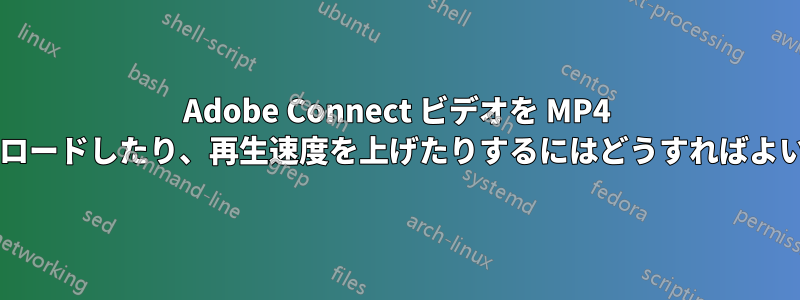
Adobe Connect ビデオを MP4 にダウンロードしたり、再生速度を上げたりするにはどうすればよいですか?
アイデア:
何らかの方法でコンピューターをハッキングして、この Chrome Flash Player アプリケーションで CPU の時間を速くしたり、ビデオの再生を高速化したりします。少なくともビデオについては可能だと思いますが、サウンドについては、ピッチが変わらないことを願っています。私の OS は、Debian ベースの Linux バージョンです。
全体を画面録画しますが、そのためには専用のコンピューターを実行する必要があり、同時に他の作業を行うことができないため、やはり面倒です。
既存のハックを使用して、
/output/filename.zip?download=zipこれを URL に追加してビデオをダウンロードします。しかし、これにより、分離されたオーディオとビデオを含む 17 個 (またはそれ以上) の不快なファイルでいっぱいの zip ファイルが作成されます.flv。.xmlそれらを通常のビデオに戻すツールを検索しましたが、役立つものは見つかりませんでした。これらの迷惑で不快なファイルは、再生用にブラウザーのキャッシュに既にダウンロードされているファイルと同じであることがわかりました。/output/filename.mp4?download=mp4すべての教授に、厳しい zip ファイルではなく、 mp4 ダウンロードのロックを解除するように依頼してくださいdownload=mp4。ただし、これを行うには、管理者設定で誰でもビデオを公開してアクセスできるようにする必要があるのではないかと心配しています。そのため、これが教授にとっての選択肢であるかどうかはわかりません。
答え1
Adobe Connect IDがp6vwxp2d0c2f、つまりURLがhttps://my.adobeconnect.com/p6vwxp2d0c2f質問で述べたように、/output/p6vwxp2d0c2f.zip?download=zipURL の末尾に を追加して、多数のオーディオ ファイルとビデオ ファイル、およびいくつかの .xml ファイルを含む zip アーカイブをダウンロードできます。例:https://my.adobeconnect.com/p6vwxp2d0c2e/output/p6vwxp2d0c2e.zip?download=zip含まれる内容:
Directory of C:\Users\[...]\p6vwxp2d0c2f
02/09/2019 11:27 AM <DIR> .
02/09/2019 11:27 AM <DIR> ..
02/09/2019 11:00 AM 52,239,473 cameraVoip_1_11.flv
02/09/2019 11:00 AM 1,364,573 cameraVoip_1_11.xml
02/09/2019 11:00 AM 7,176,904 cameraVoip_1_15.flv
02/09/2019 11:00 AM 188,012 cameraVoip_1_15.xml
02/09/2019 11:00 AM 6,004 cameraVoip_1_3.flv
02/09/2019 11:00 AM 1,698 cameraVoip_1_3.xml
02/09/2019 11:00 AM 62,603,505 cameraVoip_1_7.flv
02/09/2019 11:00 AM 1,625,383 cameraVoip_1_7.xml
02/09/2019 11:00 AM 2,249 ftcontent1.flv
02/09/2019 11:00 AM 8,219 ftcontent1.xml
02/09/2019 11:00 AM 25,685 ftcontent13.flv
02/09/2019 11:00 AM 85,464 ftcontent13.xml
02/09/2019 11:00 AM 199,781 ftcontent5.flv
02/09/2019 11:00 AM 657,091 ftcontent5.xml
02/09/2019 11:00 AM 182,297 ftcontent9.flv
02/09/2019 11:00 AM 601,758 ftcontent9.xml
02/09/2019 11:00 AM 1,354 fttitle0.flv
02/09/2019 11:00 AM 3,272 fttitle0.xml
02/09/2019 11:00 AM 1,354 fttitle12.flv
02/09/2019 11:00 AM 3,298 fttitle12.xml
02/09/2019 11:00 AM 1,354 fttitle4.flv
02/09/2019 11:00 AM 3,290 fttitle4.xml
02/09/2019 11:00 AM 1,354 fttitle8.flv
02/09/2019 11:00 AM 3,298 fttitle8.xml
02/09/2019 11:00 AM 1,815,158 indexstream.flv
02/09/2019 11:00 AM 7,703,603 indexstream.xml
02/09/2019 11:00 AM 5,316,597 mainstream.flv
02/09/2019 11:00 AM 21,259,001 mainstream.xml
02/09/2019 11:00 AM 217,448,561 screenshare_2_10.flv
02/09/2019 11:01 AM 1,364,572 screenshare_2_10.xml
02/09/2019 11:01 AM 32,364,457 screenshare_2_14.flv
02/09/2019 11:01 AM 188,011 screenshare_2_14.xml
02/09/2019 11:01 AM 387,981 screenshare_2_2.flv
02/09/2019 11:01 AM 1,698 screenshare_2_2.xml
02/09/2019 11:01 AM 237,470,572 screenshare_2_6.flv
02/09/2019 11:01 AM 1,625,385 screenshare_2_6.xml
02/09/2019 11:01 AM 48 telephony-files.xml
02/09/2019 11:01 AM 691 transcriptstream.flv
02/09/2019 11:01 AM 2,391 transcriptstream.xml
39 File(s) 653,935,396 bytes
2 Dir(s) 1,590,358,016 bytes free
- カメラVoip__.xml には、オーディオ + ウェブカメラ(ある場合)が含まれます。
- スクリーンシェア__.xml には、オーディオ + ウェブカメラ(ある場合)が含まれます。
これらをマージするには、次のコマンドを使用できます( Oliver Wang / Yannick Hold-Geoffroy / Aaron Hertzmann のコマンドffmpegを使用)。ffmpeg
ffmpeg -i cameraVoip_1_11.flv -i screenshare_2_10.flv -c copy -map 0:a:0 -map 1:v:0 -shortest output.flv
どこ:
-map 0:a:0: 最初の入力ファイルをオーディオ専用にマップします。-map 1:v:0: 2 番目の入力ファイルをビデオ専用にマップします。-shortest: cameraVoip_1_11.flv と screenshare_2_10.flv の長さが同じでない場合は、オーディオまたはビデオをカットします。
ウェブカメラのビデオを保存し、ビデオ画面共有の隅に配置する場合は、次の手順を実行します。
ffmpeg -i cameraVoip_1_11.flv -i screenshare_2_10.flv \
-filter_complex \
"color=s=1072x480:c=black [base]; [0:v] setpts=PTS-STARTPTS, scale=640x480 [upperleft]; [1:v] setpts=PTS-STARTPTS, scale=432x240 [upperright]; [base][upperleft] overlay=shortest=1 [tmp1]; [tmp1][upperright] overlay=shortest=1:x=640" \
-c:v libx264 -c:a mp2 output.mkv
カメラVoipのマッピングについて_.xmlを正しい画面共有に_.xml(複数ある場合):
カメラを見ることもできるVoip__.xml / スクリーンシェア__.xml でオーディオ/スクリーン共有ビデオの開始時のタイムスタンプを取得します。これにより、スクリーン共有をマップできます。_正しいcameraVoip_を含む.xml_.xml です。
例えば、https://my.adobeconnect.com/p6vwxp2d0c2f/output/p6vwxp2d0c2f.zip?download=zip、cameraVoip_1_11.xml の 21 行目から:
<String><![CDATA[Thu Feb 07 21:11:23 2019]]></String>
それ以外の場合は、cameraVoip_を並べ替えることもできます。_.xml / スクリーンシェア__.xml、最初のcameraVoip_をマップします_最初のスクリーンシェアの.xml_.xml、2番目のカメラVoip__最初のスクリーンシェアの.xml_.xml など。場合によっては壊れるかどうかはわかりません (私が調べたいくつかの Adobe Connect 録画では問題ないようです。ただし、これは常に画面を共有しているためかもしれません)。
プロセスを自動化するためのPythonスクリプトをいくつか書きました(コードリポジトリ:https://github.com/Franck-Dernoncourt/adobe-connect-video-downloader):
'''
Requirements:
- python 2.7 or 3
- wget, unzip, and ffmpeg accessible from command line.
Examples:
python connect2vid_v2.py https://my.adobeconnect.com/pqc06mcawjgn/ --output_filename=" Understanding how the Network impacts your service"
Please email Franck Dernoncourt <[email protected]> if you improve this code.
'''
import shlex
import subprocess
import os
import glob
import argparse
import sys
import re
def run_command(command):
print('running command: {0}'.format(command))
process = subprocess.Popen(shlex.split(command), stdout=subprocess.PIPE)
while True:
output = process.stdout.readline()
print(output.strip())
if output == b'' and process.poll() is not None:
print('Done running the command.')
break
if output:
print(output.strip())
rc = process.poll()
return rc
def create_folder_if_not_exists(directory):
'''
Create the folder if it doesn't exist already.
'''
if not os.path.exists(directory):
os.makedirs(directory)
def extract_connect_id(parser, args):
'''
Function written by Aaron Hertzmann
'''
# ----- extract the connectID or ZIP file -----
if len(args.URLorIDorZIP) < 1:
# print('Error: No Connect recording URL provided.')
parser.print_help()
sys.exit(0)
if args.URLorIDorZIP[0][-4:].lower() == '.zip':
sourceZIP = args.URLorIDorZIP[0]
connectID = os.path.basename(sourceZIP[:-4])
elif len(args.URLorIDorZIP[0]) == 12:
connectID = args.URLorIDorZIP[0]
else:
s = args.URLorIDorZIP[0].split('/')
connectID = None
for i in range(len(s)-1):
if 'adobeconnect.com' in s[i]:
connectID = s[i+1]
break
if connectID == None:
print("Error: couldn't parse URL")
sys.exit(1)
return connectID
def main():
'''
This is the main function
'''
# ================ parse the arguments (part of the parsing code was written by Aaron Hertzmann) ======================
parser = argparse.ArgumentParser(description='Download an Adobe Connect recording and convert to a video file.')
parser.add_argument('URLorIDorZIP', nargs='*', help='URL, code, or ZIP file for the Connect recording')
parser.add_argument('--output_folder',default='output_videos',help='Folder for output files')
parser.add_argument('--output_filename',default='noname', help='output_filename')
args = parser.parse_args()
#main_output_folder = "all_videos"
main_output_folder = args.output_folder
output_filename = args.output_filename
output_filename = re.sub(r'[^\w\s]','', output_filename)
output_filename = output_filename.replace('@', '').strip()
print('output_filename: {0}'.format(output_filename))
connect_id = 'pul1pgdvpr87'
connect_id = 'p6vwxp2d0c2f'
connect_id = extract_connect_id(parser, args)
video_filename = 'hello'
video_filename = output_filename
# ================ Download video ======================
output_folder = connect_id
output_zip_filename = '{0}.zip'.format(connect_id)
create_folder_if_not_exists(output_folder)
create_folder_if_not_exists(main_output_folder)
# Step 1: retrieve audio and video files
connect_zip_url = 'https://my.adobeconnect.com/{0}/output/{0}.zip?download=zip'.format(connect_id)
wget_command = 'wget -nc -O {1} {0}'.format(connect_zip_url, output_zip_filename) # -nc, --no-clobber: skip downloads that would download to existing files.
run_command(wget_command)
unzip_command = 'unzip -n {0} -d {1}'.format(output_zip_filename, output_folder) # -n: Unzip only newer files.
run_command(unzip_command)
# Step 2: create final video output
cameraVoip_filepaths = []
for filepaths in sorted(glob.glob(os.path.join(output_folder, 'cameraVoip_*.flv'))):
cameraVoip_filepaths.append(filepaths)
print('cameraVoip_filepaths: {0}'.format(cameraVoip_filepaths))
screenshare_filepaths = []
for filepaths in sorted(glob.glob(os.path.join(output_folder, 'screenshare_*.flv'))):
screenshare_filepaths.append(filepaths)
part = 0
output_filepaths = []
for cameraVoip_filepath, screenshare_filepath in zip(cameraVoip_filepaths, screenshare_filepaths):
output_filepath = os.path.join(main_output_folder, '{0}_{1:04d}.flv'.format(video_filename, part))
#output_filepath = '{0}_{1:04d}.flv'.format(video_filename, part)
output_filepaths.append(output_filepath)
# ffmpeg command from Oliver Wang / Yannick Hold-Geoffroy / Aaron Hertzmann
conversion_command = 'ffmpeg -i "%s" -i "%s" -c copy -map 0:a:0 -map 1:v:0 -shortest -y "%s"'%(cameraVoip_filepath, screenshare_filepath, output_filepath)
# -y: override output file if exists
run_command(conversion_command)
part += 1
# Concatenate all videos into one single video
# https://stackoverflow.com/questions/7333232/how-to-concatenate-two-mp4-files-using-ffmpeg
video_list_filename = 'video_list.txt'
video_list_file = open(video_list_filename, 'w')
for output_filepath in output_filepaths:
video_list_file.write("file '{0}'\n".format(output_filepath))
video_list_file.close()
final_output_filepath = '{0}.flv'.format(video_filename)
# ffmpeg command from Oliver Wang / Yannick Hold-Geoffroy / Aaron Hertzmann
conversion_command = 'ffmpeg -safe 0 -y -f concat -i "{1}" -c copy "{0}"'.format(final_output_filepath, video_list_filename)
run_command(conversion_command)
#os.remove(video_list_filename)
if __name__ == "__main__":
main()
#cProfile.run('main()') # if you want to do some profiling


