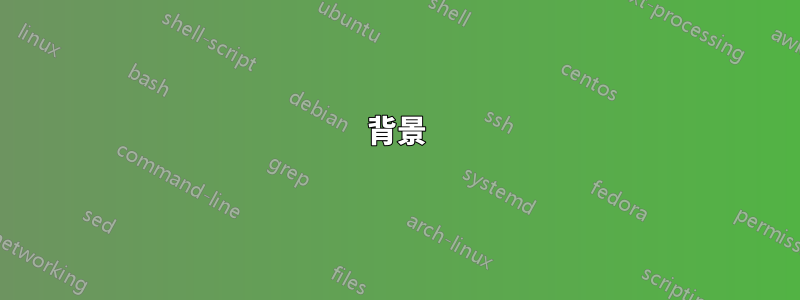
背景
私は常にログ(エラーと情報の両方)をtailします。これには次の手動手順が必要です。1.サーバーにsshで接続する2.ログディレクトリにcdする3.最後エラーまたは情報があるファイル4. tailでそのファイルを調べる
典型的なログディレクトリは次のようになります。
error-2017-12-11.log error-2017-12-30.log error-2018-01-05.log error-2018-01-11.log error-2018-01-17.log error-2018-01-23.log error-2018-01-29.log info-2017-12-26.log info-2018-01-01.log info-2018-01-07.log info-2018-01-13.log info-2018-01-19.log info-2018-01-25.log info-2018-01-31.log
error-2017-12-13.log error-2017-12-31.log error-2018-01-06.log error-2018-01-12.log error-2018-01-18.log error-2018-01-24.log error-2018-01-30.log info-2017-12-27.log info-2018-01-02.log info-2018-01-08.log info-2018-01-14.log info-2018-01-20.log info-2018-01-26.log info-2018-02-01.log
error-2017-12-26.log error-2018-01-01.log error-2018-01-07.log error-2018-01-13.log error-2018-01-19.log error-2018-01-25.log error-2018-01-31.log info-2017-12-28.log info-2018-01-03.log info-2018-01-09.log info-2018-01-15.log info-2018-01-21.log info-2018-01-27.log info-2018-02-02.log
error-2017-12-27.log error-2018-01-02.log error-2018-01-08.log error-2018-01-14.log error-2018-01-20.log error-2018-01-26.log error-2018-02-01.log info-2017-12-29.log info-2018-01-04.log info-2018-01-10.log info-2018-01-16.log info-2018-01-22.log info-2018-01-28.log info-2018-02-03.log
error-2017-12-28.log error-2018-01-03.log error-2018-01-09.log error-2018-01-15.log error-2018-01-21.log error-2018-01-27.log error-2018-02-02.log info-2017-12-30.log info-2018-01-05.log info-2018-01-11.log info-2018-01-17.log info-2018-01-23.log info-2018-01-29.log outfile
error-2017-12-29.log error-2018-01-04.log error-2018-01-10.log error-2018-01-16.log error-2018-01-22.log error-2018-01-28.log error-2018-02-03.log info-2017-12-31.log info-2018-01-06.log info-2018-01-12.log info-2018-01-18.log info-2018-01-24.log info-2018-01-30.log
リモートマシンから即座にこれを実行できるコマンドエイリアスを作成したい
質問
これをリモート サーバー上で単一のコマンドとして実行するのは簡単です (info情報の場合は grep、errorエラーの場合は grep)。
tail -f `ls -Art | grep info | tail -n 1`
しかし、このエイリアスを実行しようとすると:
alias logger='ssh -i /file.pub user@host -t
"cd /path/to/logs; tail -f `ls -Art | grep info | tail -n 1`; bash --login"'
次のエラーが発生します:
tail: cannot open '.viminfo' for reading: No such file or directory
tail: no files remaining
アイデアは?
アップデート
機能オプション
function totprod1log() {
ssh -i file.pub user@host;
cd /path/to/logs;
tail -f $(ls -Art | grep info | tail -n 1);
bash --login;
}
このオプションは単にAWSにログインさせるだけで、他には何もしません
答え1
エイリアスが実行されると、ssh ... "cd ...; commands using backquote that I can't easily show on Stack"シェルはバッククォートされたls ... | ...パイプラインを実行するよう命令します地元では、システム上の現在のディレクトリにある最新のファイルの名前を検索し、そのファイル名をコマンドの一部としてリモート システムに送信します。もちろん、そのファイルを tail しようとしても機能しません。
選択肢は次のとおりです:
# ugly quoting to work with doublequotes
alias logger='ssh ... "cd ...; tail -f \`ls ... | ...\`; bash --login"'
# shell function or script, which let you use clearer singlequotes
logger(){
ssh ... 'cd ...; tail -f `ls ... | ...`; bash --login'
}
# or
cat <<"END" >logger # use some dir (early) in $PATH
ssh ... 'cd ...; tail -f `ls ... | ...`; bash --login'
END
chmod +x logger
一般的には、次のようにコマンドを指定することもできます。入力コマンドライン(引数)の代わりにリモートシェルに渡す
ssh ... <<"END" # shouldn't need -t in this case
cd ...; tail -f `ls ... | ...`
END
bash --loginしかし、これは、あなたが、 を出た後に走り去りたいという、明らかに言及も説明もされていない願望とは結びつきませんtail。
2 つのヒアドキュメントのケースでは区切り文字列を引用符で囲んでいるため、ローカル シェルはデータ内でバッククォートやその他の特定のものを置き換えないことに注意してください。
また、すべてのケースにおいて、コマンド置換には古いバッククォート構文ではなく新しい構文を使用する方がよいでしょう$( ... )。特に、バッククォートが (大部分? ほとんどの?) 非コードブロック書式設定に干渉する Stack 上の質問の場合に有効です。


