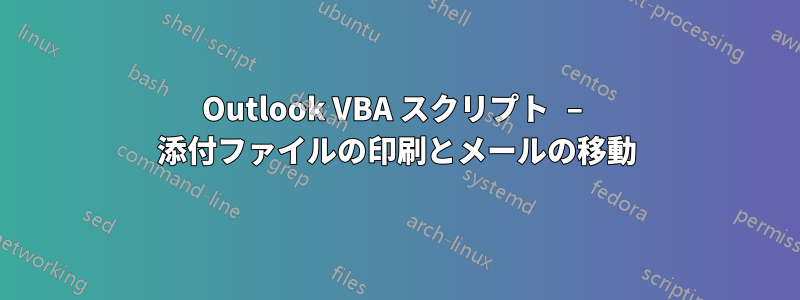
私は VB スクリプトの初心者なので、多くの助けが必要です。
電子メール アカウントを最近変更したため、受信した電子メールは、入力しておらず変更もできないルールによって受信トレイ以外のフォルダーに移動されました。これを Folder_X と呼びます。
私がやろうとしているのは、Folder_X に届いた添付ファイル付きのすべてのメールの添付ファイルを自動印刷することです。添付ファイルが印刷されたら、メールを別のフォルダー (Folder_Y) に移動します。添付ファイルのないメールは移動しないでください。
以前は、受信メールにルールを適用して、添付ファイルがある場合はそれを Folder_Y に移動し、インターネットで見つけた次のスクリプトを実行して添付ファイルを印刷することができました。しかし、私が入力していないこの新しいルール設定では、ルールは受信/送信メールにのみ適用され、フォルダー (Folder_X) に既にあるメールには適用されないため、以前のルールは使用できなくなりました。
Sub LSPrint(Item As Outlook.MailItem)
On Error GoTo OError
'detect Temp
Dim oFS As FileSystemObject
Dim sTempFolder As String
Set oFS = New FileSystemObject
'Temporary Folder Path
sTempFolder = oFS.GetSpecialFolder(TemporaryFolder)
'creates a special temp folder
cTmpFld = sTempFolder & "\OETMP" & Format(Now, "yyyymmddhhmmss")
MkDir (cTmpFld)
'save & print
Dim oAtt As Attachment
For Each oAtt In Item.Attachments
FileName = oAtt.FileName
FullFile = cTmpFld & "\" & FileName
'save attachment
oAtt.SaveAsFile (FullFile)
'print attachment
Set objShell = CreateObject("Shell.Application")
Set objFolder = objShell.NameSpace(0)
Set objFolderItem = objFolder.ParseName(FullFile)
objFolderItem.InvokeVerbEx ("print")
Next oAtt
'Cleanup
If Not oFS Is Nothing Then Set oFS = Nothing
If Not objFolder Is Nothing Then Set objFolder = Nothing
If Not objFolderItem Is Nothing Then Set objFolderItem = Nothing
If Not objShell Is Nothing Then Set objShell = Nothing
OError:
If Err <> 0 Then
MsgBox Err.Number & " - " & Err.Description
Err.Clear
End If
Exit Sub
End Sub
このスクリプトをフォルダーで動作するように適応させる方法、またはこれを行う別の方法についての提案があれば、大変ありがたく思います。
答え1
アイテムがフォルダーに入った後にコードを実行するには、ItemAdd イベントを使用できます。
Option Explicit
' In ThisOutlookSession
Private WithEvents addedItems As Items
Private Sub Application_Startup()
' Add as many .folders(subfolder name) as is needed to navigate to the folder
Set addedItems = Session.GetDefaultFolder(olFolderInbox).folders("folder_X").Items
End Sub
Private Sub addedItems_ItemAdd(ByVal Item As Object)
Dim oAtt As attachment
If Item.Attachments.count > 0 Then
Debug.Print "Processing " & Item.subject
For Each oAtt In Item.Attachments
Debug.Print "Processing attachment."
Next oAtt
Item.move Session.GetDefaultFolder(olFolderInbox).folders("folder_Y")
End If
End Sub


