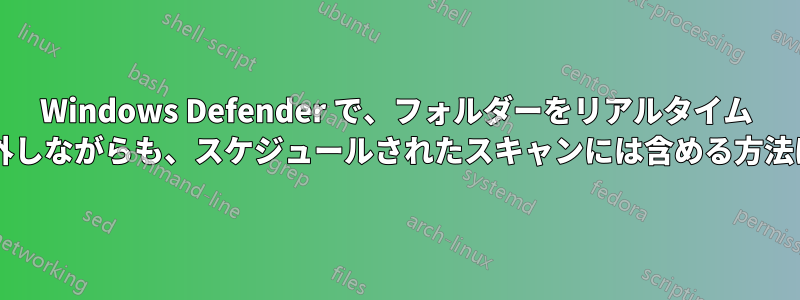
ドキュメントによると、これは不可能のようです。
回避策を知っている人はいますか?
Thunderbird が定期的にフリーズしますが、原因を突き止めたところ、Thunderbird の IMAP メールのローカル フォルダー上の Windows Defender リアルタイムにあることがわかりました。
答え1
前述のとおり、除外リストに追加されたフォルダーはスキャンされません。
回避策として、Windows Defender で特定のフォルダーをスキャンするには、次のコマンドを使用できます。
"C:\Program Files\Windows Defender\MpCmdRun.exe" -scan -scantype 3 -File path-to-folder
常に同じフォルダーの場合は、コマンドをファイルに入れて.batすぐに使用できるようにします。
Windows エクスプローラーの右クリック メニューを使用して、Windows Defender でフォルダーをスキャンすることもできます。
答え2
除外を無視するコマンド ライン経由で Windows Defender のスキャンをスケジュールすることは可能ですが、すべての形式の修復も無効になり、スキャンの結果はそれを呼び出したターミナルにのみ出力されます。
から& 'C:\Program Files\Windows Defender\MpCmdRun.exe' -h:
-Scan [-ScanType value]
0 Default, according to your configuration
1 Quick scan
2 Full system scan
3 File and directory custom scan
[-File <path>]
Indicates the file or directory to be scanned, only valid for custom scan.
[-DisableRemediation]
This option is valid only for custom scan.
When specified:
- File exclusions are ignored.
- Archive files are scanned.
- Actions are not applied after detection.
- Event log entries are not written after detection.
- Detections from the custom scan are not displayed in the user interface.
- The console output will show the list of detections from the custom scan.
. . . continues with other parameters and options . . .
PowerShell からコマンドを実行していますが、コマンド プロンプトの構文はほぼ同じです (おそらく&先頭の を除く)。
スキャンを実行すると、-DisableRemediationファイルの除外は無視されますが、アクションも実行されません。これは問題ないと思います。
コマンド例:
& 'C:\Program Files\Windows Defender\MpCmdRun.exe' -Scan -ScanType 3 -File PATH_TO_FOLDER -DisableRemediation
それでうまくいくはずです。


