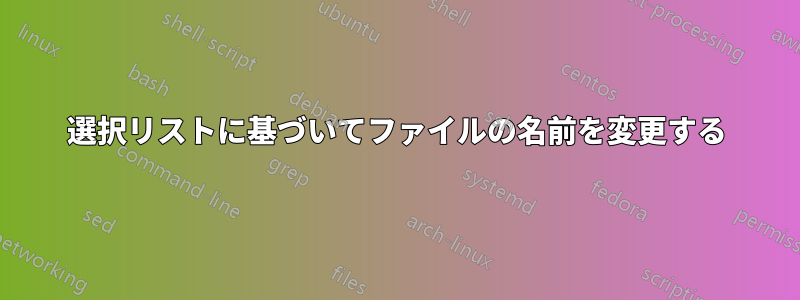
topview、、、などと名付けられた製品の写真や、、、topview1... 、、、などと名付けられた製品の写真など、名前リストのセットを含む何千もの画像ファイルの名前を変更する必要があります。そこで、product name という名前の特別なフォルダーを作成し、その製品のすべての画像をその中にコピーすることで、この作業を自動化したいと思います。このフォルダー内の画像の名前を次のように変更します。画像を選択して名前を変更するために押すたびに(もちろんサムネイル表示) 、、、などのプリセット名リストのドロップダウン リスト (またはダイアログ ウィンドウなど) が表示され、リストにプリセットされていない場合は新しい名前を入力するオプションが表示されます。が以前に使用されている場合は、次に を選択すると新しい名前が作成され、などになります。topview2sideviewsideview1sideviewnbackviewfrontview1234F2topviewsideviewfrontviewbackviewtopviewtopviewtopview1topview2 topviewn
Windows が押すことでファイルの名前を変更するコードを知らないのでF2、別の方法を試しています。Visual Studio で vb.net に基づいて Windows アプリケーション フォームをコーディングしていますが、コードがうまくいきません。うまく動作させるためのアドバイスをお願いします。私のコードには、次のように実行コードとデザイナー コードが含まれています。
実行コード:
Imports System.IO
Public Class Form1
Private Sub Button4_Click(sender As Object, e As EventArgs) Handles Button4.Click
If New Global.System.Windows.Forms.OpenFileDialog() With {
.Title = "Select a file",
.InitialDirectory = "D:\TestRen",
.Filter = "All files (*.*)|*.*|All files (*.*)|*.*",
.FilterIndex = 2,
.RestoreDirectory = True
}.ShowDialog() = Global.System.Windows.Forms.DialogResult.OK Then
Dim strFilename As String = New OpenFileDialog() With {
.Title = "Select a file",
.InitialDirectory = "D:\TestRen",
.Filter = "All files (*.*)|*.*|All files (*.*)|*.*",
.FilterIndex = 2,
.RestoreDirectory = True
}.FileName
'get extension
Dim extn As String = Path.GetExtension(strFilename)
End If
End Sub
Private Sub Button1_Click(sender As Object, e As EventArgs) Handles Button1.Click
Dim var As String
var = ComboBox1.Text
'It is stucking at this rename syntax
My.Computer.FileSystem.RenameFile(strFilename, var + extn)
End Sub
End Class
デザイナーコード:
<Global.Microsoft.VisualBasic.CompilerServices.DesignerGenerated()> _
Partial Class Form1
Inherits System.Windows.Forms.Form
'Form overrides dispose to clean up the component list.
<System.Diagnostics.DebuggerNonUserCode()> _
Protected Overrides Sub Dispose(ByVal disposing As Boolean)
Try
If disposing AndAlso components IsNot Nothing Then
components.Dispose()
End If
Finally
MyBase.Dispose(disposing)
End Try
End Sub
'Required by the Windows Form Designer
Private components As System.ComponentModel.IContainer
'NOTE: The following procedure is required by the Windows Form Designer
'It can be modified using the Windows Form Designer.
'Do not modify it using the code editor.
<System.Diagnostics.DebuggerStepThrough()> _
Private Sub InitializeComponent()
Me.ComboBox1 = New System.Windows.Forms.ComboBox()
Me.Button1 = New System.Windows.Forms.Button()
Me.Button2 = New System.Windows.Forms.Button()
Me.Button3 = New System.Windows.Forms.Button()
Me.Button4 = New System.Windows.Forms.Button()
Me.SuspendLayout()
'
'ComboBox1
'
Me.ComboBox1.FormattingEnabled = True
Me.ComboBox1.Items.AddRange(New Object() {"Front view", "Back view", "Left view", "Right view"})
Me.ComboBox1.Location = New System.Drawing.Point(15, 112)
Me.ComboBox1.Name = "ComboBox1"
Me.ComboBox1.Size = New System.Drawing.Size(309, 21)
Me.ComboBox1.TabIndex = 0
'
'Button1
'
Me.Button1.Location = New System.Drawing.Point(370, 112)
Me.Button1.Name = "Button1"
Me.Button1.Size = New System.Drawing.Size(75, 23)
Me.Button1.TabIndex = 1
Me.Button1.Text = "Rename"
Me.Button1.UseVisualStyleBackColor = True
'
'Button2
'
Me.Button2.Location = New System.Drawing.Point(370, 166)
Me.Button2.Name = "Button2"
Me.Button2.Size = New System.Drawing.Size(75, 23)
Me.Button2.TabIndex = 2
Me.Button2.Text = "Next"
Me.Button2.UseVisualStyleBackColor = True
'
'Button3
'
Me.Button3.Location = New System.Drawing.Point(370, 239)
Me.Button3.Name = "Button3"
Me.Button3.Size = New System.Drawing.Size(75, 23)
Me.Button3.TabIndex = 3
Me.Button3.Text = "Cancel"
Me.Button3.UseVisualStyleBackColor = True
'
'Button4
'
Me.Button4.Location = New System.Drawing.Point(370, 57)
Me.Button4.Name = "Button4"
Me.Button4.Size = New System.Drawing.Size(75, 23)
Me.Button4.TabIndex = 6
Me.Button4.Text = "Select a file"
Me.Button4.UseVisualStyleBackColor = True
'
'Form1
'
Me.AutoScaleDimensions = New System.Drawing.SizeF(6.0!, 13.0!)
Me.AutoScaleMode = System.Windows.Forms.AutoScaleMode.Font
Me.ClientSize = New System.Drawing.Size(488, 312)
Me.Controls.Add(Me.Button4)
Me.Controls.Add(Me.Button3)
Me.Controls.Add(Me.Button2)
Me.Controls.Add(Me.Button1)
Me.Controls.Add(Me.ComboBox1)
Me.Name = "Form1"
Me.Text = "Select a name"
Me.ResumeLayout(False)
End Sub
Friend WithEvents ComboBox1 As ComboBox
Friend WithEvents Button1 As Button
Friend WithEvents Button2 As Button
Friend WithEvents Button3 As Button
Friend WithEvents Button4 As Button
End Class
私のデザインは次のようになります。ボタン4(ファイルを選択)をクリックして、入力するフォルダ内のファイル名を選択します。旧名そしてコンボボックス新しい名前次に、ボタン 1 (名前の変更) をクリックしてファイルの名前を変更します。プロセスが成功した後、[次へ] ボタンをクリックすると、次の入力を取得するためにループが実行され、[キャンセル] ボタンをクリックすると、すべてが完了したらアプリケーションが終了します。すべてのターゲットを取得するには、さらに多くのコードが必要ですが、さらに進むには、主要なプロセス (vb.net での名前の変更) を理解したいと思います。


