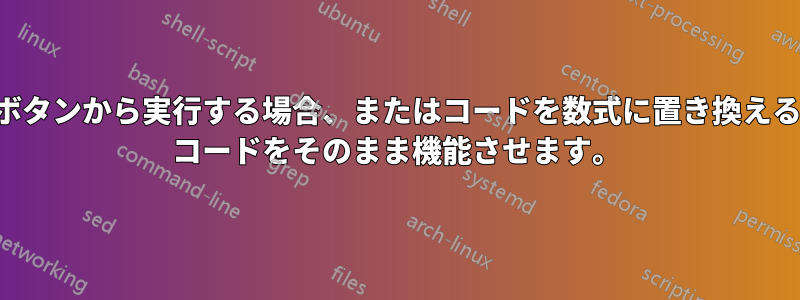
Excel シートで日付を並べ替えようとしています。これを行うにはボタンをクリックしたいのですが、ボタンは同じシートにありません。同じシートのボタンにマクロを割り当てましたが、うまく機能しました。しかし、ボタンを別のシートに移動すると機能しなくなりました。このコードのどこを編集すればよいでしょうか。
スクリーンショットも添付しました。この VBA コードの代わりに数式があるか、ボタンをクリックせずに VBA コードを実行する必要があります。Office 365 を持っていないので、=FILTER 関数は機能しません。
Sub SortCC()
'
' SortCC Macro
'
'
Sheets("Jan_List").Select
Range("K2:R4").Select
Range(Selection, Selection.End(xlDown)).Select
Selection.Copy
Selection.End(xlUp).Select
Range("T2").Select
Selection.PasteSpecial Paste:=xlPasteValues, Operation:=xlNone, SkipBlanks _
:=False, Transpose:=False
Application.CutCopyMode = False
ActiveWorkbook.Worksheets("Jan_List").Sort.SortFields.Clear
ActiveWorkbook.Worksheets("Jan_List").Sort.SortFields.Add2 Key:=Range( _
"T2:T1241"), SortOn:=xlSortOnValues, Order:=xlDescending, DataOption:= _
xlSortNormal
With ActiveWorkbook.Worksheets("Jan_List").Sort
.SetRange Range("T2:AA1241")
.Header = xlNo
.MatchCase = False
.Orientation = xlTopToBottom
.SortMethod = xlPinYin
.Apply
End With
End Sub
どうもありがとう
答え1
このコードを通常のモジュールに配置します -ないSheetまたはでThisWorkbook、
並べ替える各シートにボタンを追加し、マクロに接続します。
Public Sub SortCC()
'You want the code to run on the sheet that has the button.
'To manually push the button the correct sheet must be active.
'So in this case we can use ActiveSheet. Note this is the only Sheet reference in the code.
With ActiveSheet
'Assumes Column R (18) has a value in last row of data.
Dim DataRange As Range
Set DataRange = .Range("K2", .Cells(.Rows.Count, 18).End(xlUp))
DataRange.Copy
.Range("T2").PasteSpecial Paste:=xlPasteValues
'We could figure out the new range the same way we did with the old one,
'but seeing as it's the same size as the original and one column across
'we can just use offset to figure it out.
Dim NewDataRange As Range
Set NewDataRange = DataRange.Offset(, DataRange.Columns.Count + 1)
With .Sort
.SortFields.Clear
'Sorting on first column of NewDataRange so have resized it to one column.
'For another column use, for example, .Offset(,1).Resize(,1) for second column.
.SortFields.Add2 Key:=NewDataRange.Resize(, 1), _
SortOn:=xlSortOnValues, _
Order:=xlDescending, _
DataOption:=xlSortNormal
.SetRange NewDataRange
.Header = xlNo
.MatchCase = False
.Orientation = xlTopToBottom
.Apply
End With
End With
End Sub



