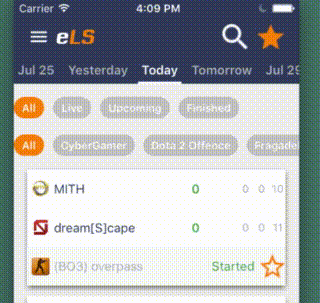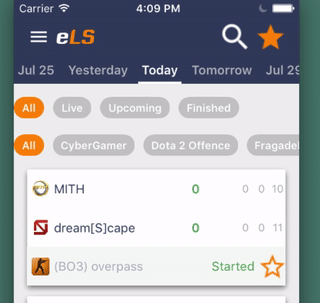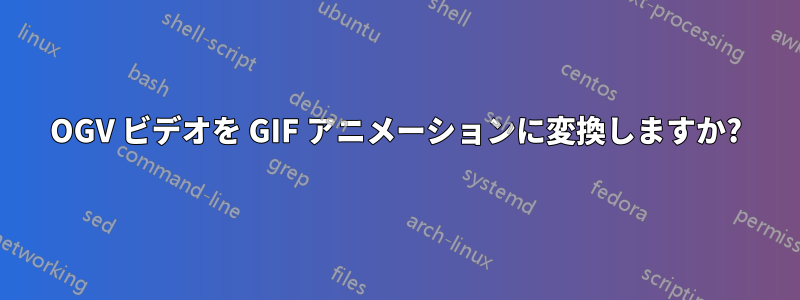
私はスクリーンキャストプログラムを使ってOGVビデオを作成しgtk-recordmydesktop、この問題に取り組もうとしましたここX 経由のブルートフォースで。VLC でビデオを視聴できます。
さて、課題は、OGV ビデオを GIF アニメーションに変換して SE で表示できるようにする方法を見つけることです。どうすればいいでしょうか?
答え1
..... 後にデスクトップレコーダー録音を保存しましたオージービービデオ、MPlayer捕獲するために使用されるJPEGスクリーンショットを撮って、'出力'ディレクトリ。
端末の場合:
mplayer -ao null <video file name> -vo jpeg:outdir=output
使用イメージマジックスクリーンショットをアニメーション GIF に変換します。
convert output/* output.gif
スクリーンショットは次のように最適化できます:
convert output.gif -fuzz 10% -layers Optimize optimised.gif
答え2
シンプルで質の高いスクリプト
脚本:
inputFile=$1
FPS=15
WIDTH=320
#Generate palette for better quality
ffmpeg -i $inputFile -vf fps=$FPS,scale=$WIDTH:-1:flags=lanczos,palettegen tmp_palette.png
#Generate gif using palette
ffmpeg -i $inputFile -i tmp_palette.png -loop 0 -filter_complex "fps=$FPS,scale=$WIDTH:-1:flags=lanczos[x];[x][1:v]paletteuse" output.gif
rm tmp_palette.png
コード元:https://superuser.com/a/556031/295664
それなしパレット: (231 KB)
とパレット:(573 KB)
答え3
このワンライナーは私にとっては効果的です:
ffmpeg -i video.ogv video.gif
答え4
ifile=~/test.ogv
echo '# Determine input WxH and FPS'
eval "$(ffmpeg -i "$ifile" 2>&1 |sed -nr 's/.*Stream.*Video.* ([0-9]+x[0-9]+),.*[^[0-9.]([0-9.]+).*tbr,.*/WxH=\1;FPS=\2/p')"
echo '# Output multiple images from the input video'
ffmpeg -i "$ifile" -r $FPS -s $WxH -f image2 -vframes 100 -y ~/test-%03d.jpg 2>/dev/null
echo '# use ImageMagic "convert" to generate the animated .gif'
convert -delay 20 ~/test-[0-9][0-9][0-9].jpg ~/test.gif
echo '# remove temp image files'
rm -f ~/test-[0-9][0-9][0-9].jpg
echo 'Done!'