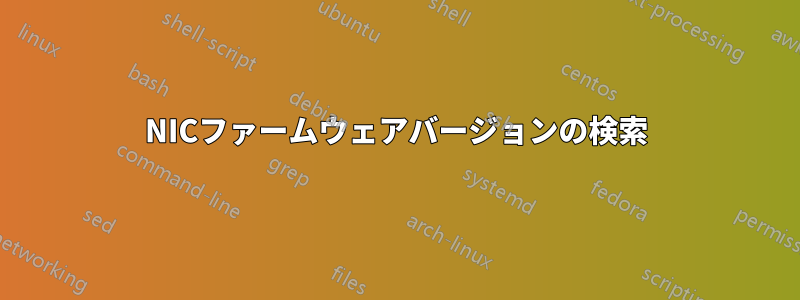
CMD、Powershell、またはその他の手段を使用して、IBM Windows Server 2008 上の NIC のファームウェア バージョンを確認する必要があります。また、サーバーを再起動して BIOS にアクセスしたり、IBM Update Express を使用したりできないことにも注意してください。
答え1
まあ、これは私が知る限り 2008 固有のものではありません。NIC ベンダーが提供するコマンド ライン ユーティリティを調べてください。それらを使用するには、ベンダーの管理ソフトウェアをインストールする必要があります。
- Broadcom NICの場合は、「BACScli」コマンドを試してください。
- Intel NICの場合は「prosetcl」コマンドを試してください
インテルのコマンドラインツールの詳細については、http://www.intel.com/support/network/sb/CS-029966.htm
これらのコマンドは、GUI 対応コマンドでこの情報を表示できるため、ファームウェア情報を取得できる可能性があります。コマンドで必要なデータを取得できる場合は、PowerShell スクリプトで使用できるはずです。また、必要に応じて、WinRM または PS (sysinternals) コマンドを使用してリモートで使用できます。
答え2
難しいのではないかと思いますが... 以下のいずれかがファームウェア バージョンのように見えますか?
SiSoft Sandra が私の PC に表示する内容は次のとおりです。
SiSoftware Sandra
Device Information
Device Type : Ethernet Network
Device ID : Bus 5, Device 0, Function 0
Official Device Name : Broadcom NetXtreme 57xx Gigabit Controller
OEM Device Name : Broadcom NetXtreme BCM5761 Gigabit Ethernet PCIe
Hardware ID : VEN_14E4 DEV_1681 REV_10
Device Name : Dell Broadcom NetXtreme 57xx Gigabit Controller
Product ID : VEN_1028 DEV_0293 REV_10
Revision : B1
Power Management Features
Version : 1.02
Supports Clock Slow-down : Yes
Supports D1 PM State : No
Supports D2 PM State : No
Supports PME# : Yes
Supports PME Clock : No
PCIe Capabilities
Version : 2.00
Port : 0
Physical Slot Implemented : No
Phantom Functions Support : No
Maximum Payload Size : 256
Width : x1 / x1
Speed : 2.5Gbps / 2.5Gbps
Device Capabilities
Line Cache Size : 16bytes
I/O Range : No
Memory Range : Yes
Bus Master Capable : Yes
Special Cycle Recognition : No
Memory Write and Invalidate : No
Video Palette Snoop : No
Parity Error Response : No
Address/Data Stepping : No
System Error Line : No
Fast back-to-back Transactions : No
Detects Parity Errors : No
Supports System Error Line : No
Supports Parity Line : No
User Defined Format : No
66MHz Bus Support : No
New Capability List : Yes
Device Select Timing : Fast
Multi-Function Device : No
Header : 00
Interface : 00
Hardware Resources
Memory Range : F5DE0000
Memory Range : F5DF0000
INT Pin : A#
Dynamic Management : Yes
答え3
Powershell で試してください:
Get-NetAdapter | fl name, InterfaceDescription, DriverFileName, DriverDate, DriverVersionString, NdisVersion
これにより、DriverVersion とファームウェア NDiS バージョンが返されます。
出力例:
name : Ethernet 4
InterfaceDescription : Lenovo USB Ethernet
DriverFileName : dlcdcncm6_x64.sys
DriverDate : 2013-07-03
DriverVersionString : 7.3.49014.0
NdisVersion : 6.20
name : Wi-Fi
InterfaceDescription : Intel(R) Centrino(R) Advanced-N 6205
DriverFileName : NETwew00.sys
DriverDate : 2012-10-03
DriverVersionString : 15.5.6.48
NdisVersion : 6.30
答え4
Broadcomユーティリティ - BACSを使用し、ビューをNDISに変更してアダプタを強調表示します


