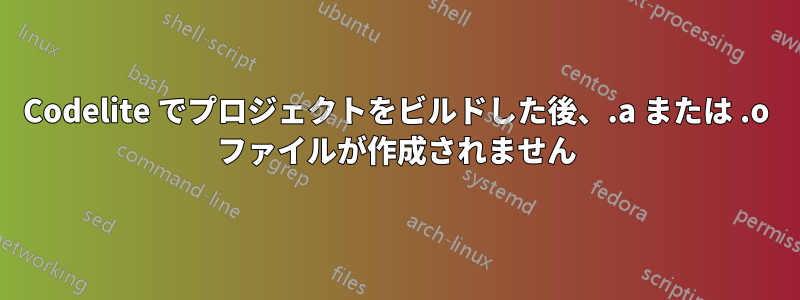
Codelite をインストールし、g++自分のマシンにインストールしました:
新しいコードライトプロジェクトを作成するときにも次の設定を使用しました
そして私は簡単なプロジェクトを作成しました
#include <iostream>
int main(int argc, char **argv)
{
std::cout << "Hello World" << std::endl;
return 0;
}
しかし、をクリックするとBuild > Build Project、次のビルドレポートが表示されます。
/bin/sh -c 'make -j 8 -e -f Makefile'
----------Building project:[ Hello_World - Release ]----------
make[1]: Entering directory '/home/sepideh/Documents/new_workspace/Hello_World'
clang++ -c "/home/sepideh/Documents/new_workspace/Hello_World/main.cpp" -O2 -Wall -DNDEBUG -o ./Release/main.cpp.o -I. -I.
/bin/sh: 1: clang++: not found
Hello_World.mk:95: recipe for target 'Release/main.cpp.o' failed
make[1]: *** [Release/main.cpp.o] Error 127
make[1]: Leaving directory '/home/sepideh/Documents/new_workspace/Hello_World'
Makefile:4: recipe for target 'All' failed
make: *** [All] Error 2
====0 errors, 0 warnings====
を選択するとBuild > Run、次の出力レポートが表示されます。
Current working directory: /home/sepideh/Documents/new_workspace/Hello_World/Release
Running program: /usr/lib/codelite/codelite_xterm './Hello_World ' '/bin/sh -f /usr/lib/codelite/codelite_exec ./Hello_World'
Program exited with return code: 0
私もWindowsでも同様の問題が発生します.exe ファイルは作成されませんでした。
答え1
次のコマンドで 18.04 に clang をインストールします。
sudo apt install clang-6.0
コードライト
新しいコンソールプロジェクトを開始するときは、シンプルな実行ファイル (clang++)テンプレート。コンパイラ(プロジェクトテンプレートの選択画面の2画面後)では、clang(タグ/RELEASE_600/final)または、ドロップダウン メニューにある clang のバージョンを選択します。
の結果プロジェクトのビルドと実行:
Hello World
Press ENTER to continue...
ターミナル
コマンド clang は C 用、コマンド clang++ は C++ 用です。clang を使用して hello.cpp をコンパイルする正しいコマンドは次のとおりです。
clang++ hello.cpp
結果はa.outという名前の実行可能ファイルになります。
または
clang++ -o hello hello.cpp
その結果、hello という名前の実行可能ファイルが生成されます。






