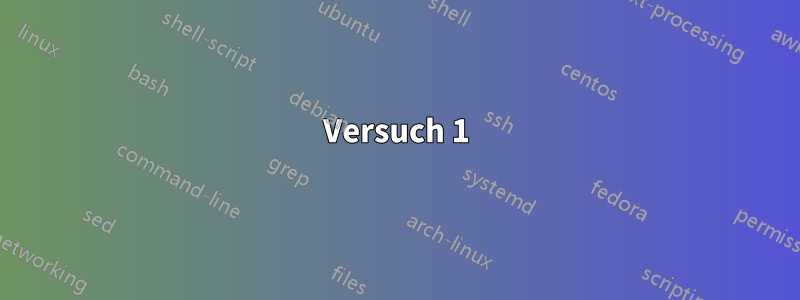
Bisher habe ich auf verschiedene Arten versucht, die NVIDIA-Treiber auf Ubuntu 22.04 zu installieren, aber nichts hat bisher funktioniert und ich weiß nicht, wo ich sonst nach einer Lösung suchen soll.
Versuch 1
Zuerst habe ich alles NVIDIA und CUDA gelöscht:
sudo apt-get remove --purge '^nvidia-.*'
sudo apt-get remove --purge '^libnvidia-.*'
sudo apt-get remove --purge '^cuda-.*'
Dann folgte ich den Anweisungen vonNVIDIA-Website:
wget https://developer.download.nvidia.com/compute/cuda/repos/ubuntu2204/x86_64/cuda-ubuntu2204.pin
sudo mv cuda-ubuntu2204.pin /etc/apt/preferences.d/cuda-repository-pin-600
wget https://developer.download.nvidia.com/compute/cuda/12.0.1/local_installers/cuda-repo-ubuntu2204-12-0-local_12.0.1-525.85.12-1_amd64.deb
sudo dpkg -i cuda-repo-ubuntu2204-12-0-local_12.0.1-525.85.12-1_amd64.deb
sudo cp /var/cuda-repo-ubuntu2204-12-0-local/cuda-*-keyring.gpg /usr/share/keyrings/
sudo apt-get update
sudo apt-get -y install cuda
Versuch 2
Die Runfile wurde heruntergeladen:
wget https://developer.download.nvidia.com/compute/cuda/12.0.1/local_installers/cuda_12.0.1_525.85.12_linux.run
sudo init 3
Verlassen Sie die GUI durch Drücken von STRG + ALT + F2
laufensudo sh cuda_12.0.1_525.85.12_linux.run
Versuch 3
Tool für verwendete Software und Updates:

Der letzte Versuch erzeugte das folgende Protokoll:
nvidia-installer log file '/var/log/nvidia-installer.log'
creation time: Sat Feb 25 08:18:52 2023
installer version: 525.85.12
PATH: /usr/local/sbin:/usr/local/bin:/usr/sbin:/usr/bin:/sbin:/bin:/snap/bin
nvidia-installer command line:
./nvidia-installer
--ui=none
--no-questions
--accept-license
--disable-nouveau
--no-cc-version-check
--install-libglvnd
Using built-in stream user interface
-> Detected 8 CPUs online; setting concurrency level to 8.
-> Installing NVIDIA driver version 525.85.12.
-> An alternate method of installing the NVIDIA driver was detected. (This is usually a package provided by your distributor.) A driver installed via that method may integrate better with your system than a driver installed by nvidia-installer.
Please review the message provided by the maintainer of this alternate installation method and decide how to proceed:
The NVIDIA driver provided by Ubuntu can be installed by launching the "Software & Updates" application, and by selecting the NVIDIA driver from the "Additional Drivers" tab.
(Answer: Continue installation)
WARNING: One or more modprobe configuration files to disable Nouveau are already present at: /usr/lib/modprobe.d/nvidia-installer-disable-nouveau.conf, /etc/modprobe.d/nvidia-installer-disable-nouveau.conf. Please be sure you have rebooted your system since these files were written. If you have rebooted, then Nouveau may be enabled for other reasons, such as being included in the system initial ramdisk or in your X configuration file. Please consult the NVIDIA driver README and your Linux distribution's documentation for details on how to correctly disable the Nouveau kernel driver.
-> For some distributions, Nouveau can be disabled by adding a file in the modprobe configuration directory. Would you like nvidia-installer to attempt to create this modprobe file for you? (Answer: Yes)
-> One or more modprobe configuration files to disable Nouveau have been written. For some distributions, this may be sufficient to disable Nouveau; other distributions may require modification of the initial ramdisk. Please reboot your system and attempt NVIDIA driver installation again. Note if you later wish to re-enable Nouveau, you will need to delete these files: /usr/lib/modprobe.d/nvidia-installer-disable-nouveau.conf, /etc/modprobe.d/nvidia-installer-disable-nouveau.conf
-> Performing CC sanity check with CC="/usr/bin/cc".
-> Performing CC check.
ERROR: Unable to find the kernel source tree for the currently running kernel. Please make sure you have installed the kernel source files for your kernel and that they are properly configured; on Red Hat Linux systems, for example, be sure you have the 'kernel-source' or 'kernel-devel' RPM installed. If you know the correct kernel source files are installed, you may specify the kernel source path with the '--kernel-source-path' command line option.
ERROR: Installation has failed. Please see the file '/var/log/nvidia-installer.log' for details. You may find suggestions on fixing installation problems in the README available on the Linux driver download page at www.nvidia.com.
Basierend auf dem Protokoll vermute ich, dass es ein Problem mit dem Kernel gibt. Ich habe versucht,
sudo apt-get install linux-headers-`uname -r`
Ich erhalte folgendes:
Paketlisten werden gelesen... Fertig
Building dependency tree... Done
Reading state information... Done
Package linux-headers-5.18.10-051810-generic is not available, but is referred to by another package.
This may mean that the package is missing, has been obsoleted, or
is only available from another source
Ich wäre für jeden Vorschlag zur Installation des Treibers auf Ubuntu 22.04 dankbar
Antwort1
Der Schlüssel war die Möglichkeit, Linux-Header mit dem folgenden Befehl zu installieren:
sudo apt-get install linux-headers-`uname -r`
Da die Header für den Kernel nicht installiert werden konnten, wurde das folgende Protokoll erstellt:
Reading package lists... Done
Building dependency tree... Done
Reading state information... Done
Package linux-headers-5.18.10-051810-generic is not available, but is referred to by another package.
This may mean that the package is missing, has been obsoleted, or
is only available from another source
Daher habe ich versucht, den Kernel auf 5.15.0-60 zu ändern, sudo apt-get install linux-headers-uname -r erneut auszuführen und die Treiberinstallation mitVersuch 3. Ich glaube, dass die anderen oben aufgeführten Versuche nach einer Änderung des Kernels ebenfalls funktionieren würden.
Hierist der Link mit der Erklärung zum Einrichten des Standardkernels.


