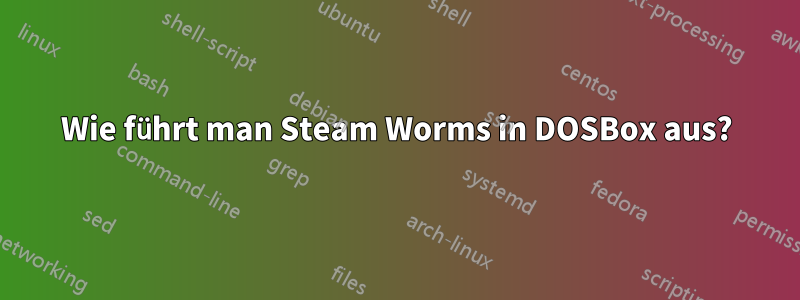
Ich habe Steam mit Wine auf meinem Mac installiert. Dann habe ich Worms installiert. Es verfügt über eine integrierte DOSBox für Windows. Leider nur für Windows, obwohl DOSBox auch für Linux und Mac verfügbar ist. Es funktioniert über den Steam-Client in Wine, aber es ist ziemlich umständlich, Steam in Wine zu starten, um Worms in einer DOSBox auszuführen.
Also habe ich DOSBox für Mac über brew installiert, um Worms direkt auszuführen.
.wine/drive_c/Program Files (x86)/Steam/steamapps/common/Worms
und seinen Unterverzeichnissen gibt es eine ganze Reihe von .BAT- und .EXE-Dateien. Ich glaube, ich habe sie alle ausprobiert
dosbox <file>
aber bisher kein Erfolg beim Starten von Worms. Ich glaube, ich habe irgendwo gelesen, dass Worms DRM-frei ist. Theoretisch sollte das funktionieren, denke ich. Also, wie führt man Worms in DOSBox aus?
AKTUALISIEREN:
Dank Stephens Antwort habe ich die Datei gefunden worms.conf. Mit dieser laufenden
dosbox -conf worms.conf
hatte den einzigen Effekt, DOSBox im Vollbildmodus zu starten. Dann habe ich die Datei ein wenig untersucht und diese Zeile gefunden:
[autoexec]
imgmount d .\worms.CUE -t iso -fs iso
was ich geändert habe in
[autoexec]
imgmount d ./worms.cue -t iso -fs iso
Dies hatte jedoch keine Wirkung. Was nun?
Dies ist der vollständige Inhalt von worms.conf:
# This is the configurationfile for DOSBox 0.74. (Please use the latest version of DOSBox)# Lines starting with a # are commentlines and are ignored by DOSBox.
# They are used to (briefly) document the effect of each option.
[sdl]
# fullscreen: Start dosbox directly in fullscreen. (Press ALT-Enter to go back)
# fulldouble: Use double buffering in fullscreen. It can reduce screen flickering, but it can also result in a slow DOSBox.
# fullresolution: What resolution to use for fullscreen: original or fixed size (e.g. 1024x768).
# Using your monitor's native resolution with aspect=true might give the best results.
# If you end up with small window on a large screen, try an output different from surface.
# windowresolution: Scale the window to this size IF the output device supports hardware scaling.
# (output=surface does not!)
# output: What video system to use for output.
# Possible values: surface, overlay, opengl, openglnb, ddraw.
# autolock: Mouse will automatically lock, if you click on the screen. (Press CTRL-F10 to unlock)
# sensitivity: Mouse sensitivity.
# waitonerror: Wait before closing the console if dosbox has an error.
# priority: Priority levels for dosbox. Second entry behind the comma is for when dosbox is not focused/minimized.
# pause is only valid for the second entry.
# Possible values: lowest, lower, normal, higher, highest, pause.
# mapperfile: File used to load/save the key/event mappings from. Resetmapper only works with the defaul value.
# usescancodes: Avoid usage of symkeys, might not work on all operating systems.
fullscreen=true
fulldouble=true
fullresolution=original
windowresolution=original
output=surface
autolock=true
sensitivity=80
waitonerror=true
priority=higher,normal
mapperfile=mapper-0.74.map
usescancodes=true
[dosbox]
# language: Select another language file.
# machine: The type of machine tries to emulate.
# Possible values: hercules, cga, tandy, pcjr, ega, vgaonly, svga_s3, svga_et3000, svga_et4000, svga_paradise, vesa_nolfb, vesa_oldvbe.
# captures: Directory where things like wave, midi, screenshot get captured.
# memsize: Amount of memory DOSBox has in megabytes.
# This value is best left at its default to avoid problems with some games,
# though few games might require a higher value.
# There is generally no speed advantage when raising this value.
language=
machine=svga_s3
captures=capture
memsize=16
[render]
# frameskip: How many frames DOSBox skips before drawing one.
# aspect: Do aspect correction, if your output method doesn't support scaling this can slow things down!.
# scaler: Scaler used to enlarge/enhance low resolution modes.
# If 'forced' is appended, then the scaler will be used even if the result might not be desired.
# Possible values: none, normal2x, normal3x, advmame2x, advmame3x, advinterp2x, advinterp3x, hq2x, hq3x, 2xsai, super2xsai, supereagle, tv2x, tv3x, rgb2x, rgb3x, scan2x, scan3x.
frameskip=0
aspect=false
scaler=normal2x
[cpu]
# core: CPU Core used in emulation. auto will switch to dynamic if available and appropriate.
# Possible values: auto, dynamic, normal, simple.
# cputype: CPU Type used in emulation. auto is the fastest choice.
# Possible values: auto, 386, 386_slow, 486_slow, pentium_slow, 386_prefetch.
# cycles: Amount of instructions DOSBox tries to emulate each millisecond.
# Setting this value too high results in sound dropouts and lags.
# Cycles can be set in 3 ways:
# 'auto' tries to guess what a game needs.
# It usually works, but can fail for certain games.
# 'fixed #number' will set a fixed amount of cycles. This is what you usually need if 'auto' fails.
# (Example: fixed 4000).
# 'max' will allocate as much cycles as your computer is able to handle.
#
# Possible values: auto, fixed, max.
# cycleup: Amount of cycles to decrease/increase with keycombo.(CTRL-F11/CTRL-F12)
# cycledown: Setting it lower than 100 will be a percentage.
core=auto
cputype=auto
cycles=auto
cycleup=10
cycledown=20
[mixer]
# nosound: Enable silent mode, sound is still emulated though.
# rate: Mixer sample rate, setting any device's rate higher than this will probably lower their sound quality.
# Possible values: 44100, 48000, 32000, 22050, 16000, 11025, 8000, 49716.
# blocksize: Mixer block size, larger blocks might help sound stuttering but sound will also be more lagged.
# Possible values: 1024, 2048, 4096, 8192, 512, 256.
# prebuffer: How many milliseconds of data to keep on top of the blocksize.
nosound=false
rate=44100
blocksize=1024
prebuffer=20
[midi]
# mpu401: Type of MPU-401 to emulate.
# Possible values: intelligent, uart, none.
# mididevice: Device that will receive the MIDI data from MPU-401.
# Possible values: default, win32, alsa, oss, coreaudio, coremidi, none.
# midiconfig: Special configuration options for the device driver. This is usually the id of the device you want to use.
# See the README/Manual for more details.
mpu401=intelligent
mididevice=default
midiconfig=
[sblaster]
# sbtype: Type of Soundblaster to emulate. gb is Gameblaster.
# Possible values: sb1, sb2, sbpro1, sbpro2, sb16, gb, none.
# sbbase: The IO address of the soundblaster.
# Possible values: 220, 240, 260, 280, 2a0, 2c0, 2e0, 300.
# irq: The IRQ number of the soundblaster.
# Possible values: 7, 5, 3, 9, 10, 11, 12.
# dma: The DMA number of the soundblaster.
# Possible values: 1, 5, 0, 3, 6, 7.
# hdma: The High DMA number of the soundblaster.
# Possible values: 1, 5, 0, 3, 6, 7.
# sbmixer: Allow the soundblaster mixer to modify the DOSBox mixer.
# oplmode: Type of OPL emulation. On 'auto' the mode is determined by sblaster type. All OPL modes are Adlib-compatible, except for 'cms'.
# Possible values: auto, cms, opl2, dualopl2, opl3, none.
# oplemu: Provider for the OPL emulation. compat might provide better quality (see oplrate as well).
# Possible values: default, compat, fast.
# oplrate: Sample rate of OPL music emulation. Use 49716 for highest quality (set the mixer rate accordingly).
# Possible values: 44100, 49716, 48000, 32000, 22050, 16000, 11025, 8000.
sbtype=sb16
sbbase=220
irq=7
dma=1
hdma=5
sbmixer=true
oplmode=auto
oplemu=default
oplrate=44100
[gus]
# gus: Enable the Gravis Ultrasound emulation.
# gusrate: Sample rate of Ultrasound emulation.
# Possible values: 44100, 48000, 32000, 22050, 16000, 11025, 8000, 49716.
# gusbase: The IO base address of the Gravis Ultrasound.
# Possible values: 240, 220, 260, 280, 2a0, 2c0, 2e0, 300.
# gusirq: The IRQ number of the Gravis Ultrasound.
# Possible values: 5, 3, 7, 9, 10, 11, 12.
# gusdma: The DMA channel of the Gravis Ultrasound.
# Possible values: 3, 0, 1, 5, 6, 7.
# ultradir: Path to Ultrasound directory. In this directory
# there should be a MIDI directory that contains
# the patch files for GUS playback. Patch sets used
# with Timidity should work fine.
gus=false
gusrate=44100
gusbase=240
gusirq=5
gusdma=3
ultradir=C:\ULTRASND
[speaker]
# pcspeaker: Enable PC-Speaker emulation.
# pcrate: Sample rate of the PC-Speaker sound generation.
# Possible values: 44100, 48000, 32000, 22050, 16000, 11025, 8000, 49716.
# tandy: Enable Tandy Sound System emulation. For 'auto', emulation is present only if machine is set to 'tandy'.
# Possible values: auto, on, off.
# tandyrate: Sample rate of the Tandy 3-Voice generation.
# Possible values: 44100, 48000, 32000, 22050, 16000, 11025, 8000, 49716.
# disney: Enable Disney Sound Source emulation. (Covox Voice Master and Speech Thing compatible).
pcspeaker=true
pcrate=44100
tandy=auto
tandyrate=44100
disney=true
[joystick]
# joysticktype: Type of joystick to emulate: auto (default), none,
# 2axis (supports two joysticks),
# 4axis (supports one joystick, first joystick used),
# 4axis_2 (supports one joystick, second joystick used),
# fcs (Thrustmaster), ch (CH Flightstick).
# none disables joystick emulation.
# auto chooses emulation depending on real joystick(s).
# (Remember to reset dosbox's mapperfile if you saved it earlier)
# Possible values: auto, 2axis, 4axis, 4axis_2, fcs, ch, none.
# timed: enable timed intervals for axis. Experiment with this option, if your joystick drifts (away).
# autofire: continuously fires as long as you keep the button pressed.
# swap34: swap the 3rd and the 4th axis. can be useful for certain joysticks.
# buttonwrap: enable button wrapping at the number of emulated buttons.
joysticktype=auto
timed=true
autofire=false
swap34=false
buttonwrap=false
[serial]
# serial1: set type of device connected to com port.
# Can be disabled, dummy, modem, nullmodem, directserial.
# Additional parameters must be in the same line in the form of
# parameter:value. Parameter for all types is irq (optional).
# for directserial: realport (required), rxdelay (optional).
# (realport:COM1 realport:ttyS0).
# for modem: listenport (optional).
# for nullmodem: server, rxdelay, txdelay, telnet, usedtr,
# transparent, port, inhsocket (all optional).
# Example: serial1=modem listenport:5000
# Possible values: dummy, disabled, modem, nullmodem, directserial.
# serial2: see serial1
# Possible values: dummy, disabled, modem, nullmodem, directserial.
# serial3: see serial1
# Possible values: dummy, disabled, modem, nullmodem, directserial.
# serial4: see serial1
# Possible values: dummy, disabled, modem, nullmodem, directserial.
serial1=dummy
serial2=dummy
serial3=disabled
serial4=disabled
[dos]
# xms: Enable XMS support.
# ems: Enable EMS support.
# umb: Enable UMB support.
# keyboardlayout: Language code of the keyboard layout (or none).
xms=true
ems=true
umb=true
keyboardlayout=auto
[ipx]
# ipx: Enable ipx over UDP/IP emulation.
ipx=false
[autoexec]
# Lines in this section will be run at startup.
# You can put your MOUNT lines here.
imgmount d .\worms.CUE -t iso -fs iso
Und dies ist der Inhalt des Worms-Verzeichnisses:
-rw-r--r-- 1 501 20 2960937 Feb 17 20:30 02.ogg
-rw-r--r-- 1 501 20 4648429 Feb 17 20:30 03.ogg
-rw-r--r-- 1 501 20 4451976 Feb 17 20:31 04.ogg
-rw-r--r-- 1 501 20 4331940 Feb 17 20:32 05.ogg
-rw-r--r-- 1 501 20 4254838 Feb 17 20:32 06.ogg
-rw-r--r-- 1 501 20 4170134 Feb 17 20:31 07.ogg
-rw-r--r-- 1 501 20 4079885 Feb 17 20:34 08.ogg
-rw-r--r-- 1 501 20 4156349 Feb 17 20:35 09.ogg
-rw-r--r-- 1 501 20 4358277 Feb 17 20:33 10.ogg
-rw-r--r-- 1 501 20 4433647 Feb 17 20:33 11.ogg
-rw-r--r-- 1 501 20 5359742 Feb 17 20:35 12.ogg
-rw-r--r-- 1 501 20 4530887 Feb 17 20:36 13.ogg
-rw-r--r-- 1 501 20 822162 Feb 17 20:32 14.ogg
-rw-r--r-- 1 501 20 268685 Feb 17 20:30 15.ogg
-rw-r--r-- 1 501 20 294289 Feb 17 20:30 16.ogg
-rw-r--r-- 1 501 20 207515 Feb 17 20:30 17.ogg
-rw-r--r-- 1 501 20 6153385 Feb 17 20:36 18.ogg
drwxr-xr-x 14 501 20 448 Jun 4 12:41 DOSBox
drwxr-xr-x 4 501 20 128 Feb 17 20:39 DriveC
drwxr-xr-x 13 501 20 416 Feb 17 20:39 WormsCD
-rw-r--r-- 1 501 20 81 Feb 17 20:31 runworms.bat
-rw-r--r-- 1 501 20 7 Jun 4 12:39 steam_appid.txt
-rw-r--r-- 1 501 20 134903664 Feb 17 20:39 worms.bin
-rw-r--r-- 1 501 20 10993 Jun 4 12:01 worms.conf
-rw-r--r-- 1 501 20 1092 Feb 17 20:37 worms.cue
Dies ist der Inhalt von runworms.bat:
.\dosbox\dosbox .\drivec\goworms.bat -conf .\worms.conf -fullscreen -exit
exit
und DriveC/goworms.bat:
cd worms
call worms.bat
und jetzt DriveC/WORMS/WORMS.BAT:
@cls
@C:\Worms\bin\black.exe
SET dos4g=quiet
SET wormscfg=C:\Worms\worms.cfg
SET wormscd=D:
@C:\Worms\bin\wrms
Es gibt noch eine weitere Datei, die von Interesse sein könnte: DriveC/WORMS/ORIG_WORMS.BAT:
@cls
@echo PREPARING TO PLAY WORMS Copyright 1995/96 Team17 Software Ltd.
@echo.
@choice /C:NS /N /T:N,3 "Press S to skip intro and quick-load the game..."
@if errorlevel 2 goto skip
@if errorlevel 1 goto intro
:intro
@cls
@C:\Worms\bin\black.exe
SET dos4g=quiet
SET wormscfg=C:\Worms\worms.cfg
SET wormscd=D:
@D:\fmv\play D:\fmv\logo2.avi
@D:\fmv\play D:\fmv\logo1.avi
@D:\fmv\play D:\fmv\cinadd.avi
@D:\fmv\play D:\fmv\armup.avi
@C:\Worms\bin\black.exe
@C:\Worms\bin\wrms
@goto end
:skip
@cls
@C:\Worms\bin\black.exe
SET dos4g=quiet
SET wormscfg=C:\Worms\worms.cfg
SET wormscd=D:
@C:\Worms\bin\wrms
:end
Und dies ist der Inhalt des Verzeichnisses DriveC/WORMS/BIN/:
-rwxr-xr-x 1 501 20 20604 Feb 17 20:33 BLACK.EXE
-rwxr-xr-x 1 501 20 15824 Feb 17 20:36 MODESET.EXE
-rwxr-xr-x 1 501 20 493309 Feb 17 20:35 WRMS.EXE
Antwort1
Der allgemeine Ansatz zum Ausführen eines Steam- (oder GOG- oder ...) Spiels, das DOSBox verwendet, ohne die bereitgestellte DOSBox zu verwenden, besteht darin, die verwendete Konfigurationsdatei zu finden und DOSBox damit zu starten:
cd ..../common/Worms
dosbox -conf fullscreen.conf
( fullscreen.confggf. ersetzen).
Dadurch wird sichergestellt, dass alles richtig eingerichtet ist – CD-Images und Verzeichnisse gemountet, Grafikoptionen festgelegt usw.
In diesem speziellen Fall runworms.batfolgt hier das vollständige Rezept, angepasst für Linux oder macOS:
dosbox DriveC/goworms.bat -conf worms.conf -fullscreen -exit


