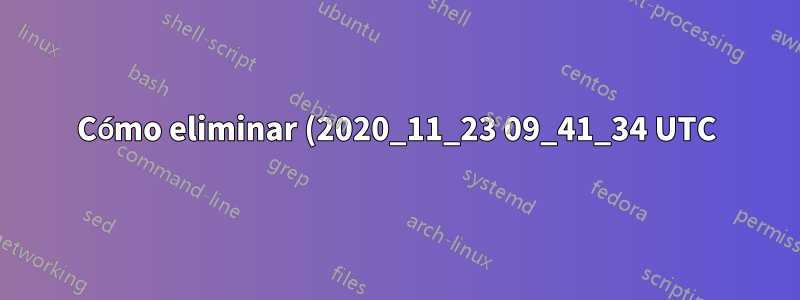%20de%20los%20nombres%20de%20archivos.png)
Probé con Powershell como administrador con el comando:
Get-ChildItem -Recurse | Where-Object { $_.Name -match " ?\(\d\d\d\d_\d\d_\d\d \d\d_\d\d_\d\d UTC\)" } | Rename-Item -NewName { $_.Name -replace " ?\(\d\d\d\d_\d\d_\d\d \d\d_\d\d_\d\d UTC\)", ""}
Recibo muchos errores:
Get-ChildItem : L'accès au chemin d'accès 'C:\Windows\system32\LogFiles\WMI\RtBackup' est refusé.
Au caractère Ligne:1 : 1
+ Get-ChildItem -Recurse | Where-Object { $_.Name -match " ?\(\d\d\d\d_ ...
+ ~~~~~~~~~~~~~~~~~~~~~~
+ CategoryInfo : PermissionDenied: (C:\Windows\syst...es\WMI\RtBackup:String) [Get-ChildItem], UnauthorizedAccessException
+ FullyQualifiedErrorId : DirUnauthorizedAccessError,Microsoft.PowerShell.Commands.GetChildItemCommand
¿Que debo hacer?
Respuesta1
A menos que la ubicación esté protegida con acceso solo de administrador, o si usted creó los archivos o tiene los permisos correctos para hacer lo que está haciendo, entonces la cuenta de administrador no es necesaria.
Nunca, nunca hagas código destructivo (Crear/Modificar/Actualizar/Eliminar/Mover/Renombrar) sin verificar los resultados primero. Te encontrarás en un lugar muy negativo. Por lo tanto, se debe utilizar -WhatIf o Confirm en todos los casos.
Práctica recomendada de Powershell n.º 8: utilizar WhatIf y confirmar
Rename-Item -NewName ($_.Name -replace " ?\(\d\d\d\d_\d\d_\d\d \d\d_\d\d_\d\d UTC\)", "") -WhatIf
En cuanto a los errores, lo estás complicando demasiado. Se puede simplificar a esto:
# Test create some test files
0..2 |
ForEach-Object {New-Item -Path "D:\Temp\SomeFileName$PSItem(2020_11_23 09_41_34 UTC).txt" -WhatIf}
# Results
<#
What if: Performing the operation "Create File" on target "Destination: D:\Temp\SomeFileName0(2020_11_23 09_41_34 UTC).txt".
What if: Performing the operation "Create File" on target "Destination: D:\Temp\SomeFileName1(2020_11_23 09_41_34 UTC).txt".
What if: Performing the operation "Create File" on target "Destination: D:\Temp\SomeFileName2(2020_11_23 09_41_34 UTC).txt".
#>
# Create the test files
0..2 |
ForEach-Object {New-Item -Path "D:\Temp\SomeFileName$PSItem(2020_11_23 09_41_34 UTC).txt"}
# Results
<#
Directory: D:\Temp
Mode LastWriteTime Length Name
---- ------------- ------ ----
-a---- 01-Dec-20 13:11 0 SomeFileName0(2020_11_23 09_41_34 UTC).txt
-a---- 01-Dec-20 13:11 0 SomeFileName1(2020_11_23 09_41_34 UTC).txt
-a---- 01-Dec-20 13:11 0 SomeFileName2(2020_11_23 09_41_34 UTC).txt
#>
# Get files in path
(Get-ChildItem -Path 'D:\Temp' -Filter '*(2020_11_23 09_41_34 UTC)*').FullName
# Results
<#
D:\Temp\SomeFileName0(2020_11_23 09_41_34 UTC).txt
D:\Temp\SomeFileName1(2020_11_23 09_41_34 UTC).txt
D:\Temp\SomeFileName2(2020_11_23 09_41_34 UTC).txt
#>
# Delete the parens and all text between them
(Get-ChildItem -Path 'D:\Temp' -Filter '*(*').FullName |
ForEach-Object {Rename-Item -Path $PSItem -NewName $($PSItem -replace '\(.*\)','') -WhatIf}
# Results
<#
What if: Performing the operation "Rename File" on target "Item: D:\Temp\SomeFileName0(2020_11_23 09_41_34 UTC).txt Destination: D:\Temp\SomeFileName0.txt".
What if: Performing the operation "Rename File" on target "Item: D:\Temp\SomeFileName1(2020_11_23 09_41_34 UTC).txt Destination: D:\Temp\SomeFileName1.txt".
What if: Performing the operation "Rename File" on target "Item: D:\Temp\SomeFileName2(2020_11_23 09_41_34 UTC).txt Destination: D:\Temp\SomeFileName2.txt".
#>
Si realmente necesita una expresión regular para la cadena de fecha, puede hacer esto:
(Get-ChildItem -Path 'D:\Temp' -Filter '*(*').FullName |
ForEach-Object {Rename-Item -Path $PSItem -NewName $($PSItem -replace '\(\d{4}|\d{2}.|_|UTC\)','') -WhatIf}
Elimine -WhatIf para que esto complete la tarea y serialice el cambio.


