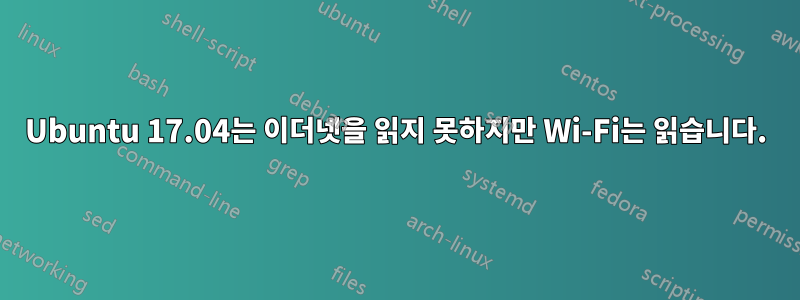
아수스 Q550LF 8GB i7 1TB
16.04에서 16.10으로 업그레이드하는 동안 Ubuntu는 네트워크 카드의 이름을 변경했습니다. WiFi는 작동했지만 이더넷은 작동하지 않았습니다. 17.04로 업그레이드를 진행했는데 문제가 이어졌습니다. 이더넷은 여전히 Win 8.1에서 잘 작동합니다. 어떻게 해결할 수 있나요?
$ ifconfig -a
enp2s0: flags=4163<UP,BROADCAST,RUNNING,MULTICAST> mtu 1500
inet 192.168.0.10 netmask 255.255.255.0 broadcast 192.168.0.255
inet6 fe80::dc01:cf88:1f7c:1 prefixlen 64 scopeid 0x20<link>
inet6 2605:e000:2342:e700::4 prefixlen 128 scopeid 0x0<global>
inet6 2605:e000:2342:e700:f7f:f32c:93b7:3d16 prefixlen 64 scopeid 0x0<global>
ether 10:c3:7b:1e:ea:cd txqueuelen 1000 (Ethernet)
RX packets 7963 bytes 2709308 (2.7 MB)
RX errors 0 dropped 785 overruns 0 frame 0
TX packets 2260 bytes 348549 (348.5 KB)
TX errors 0 dropped 0 overruns 0 carrier 0 collisions 0
lo: flags=73<UP,LOOPBACK,RUNNING> mtu 65536
inet 127.0.0.1 netmask 255.0.0.0
inet6 ::1 prefixlen 128 scopeid 0x10<host>
loop txqueuelen 1000 (Local Loopback)
RX packets 4763 bytes 311223 (311.2 KB)
RX errors 0 dropped 0 overruns 0 frame 0
TX packets 4763 bytes 311223 (311.2 KB)
TX errors 0 dropped 0 overruns 0 carrier 0 collisions 0
wlp3s0: flags=4163<UP,BROADCAST,RUNNING,MULTICAST> mtu 1500
inet6 2605:e000:2342:e700:5283:43a0:e0ed:ded prefixlen 64 scopeid 0x0<global>
inet6 2605:e000:2342:e700:d9aa:3889:eb23:538f prefixlen 64 scopeid 0x0<global>
inet6 2605:e000:2342:e700::2 prefixlen 128 scopeid 0x0<global>
inet6 fe80::92f1:5157:464b:a1a9 prefixlen 64 scopeid 0x20<link>
ether 80:86:f2:08:b2:8b txqueuelen 1000 (Ethernet)
RX packets 3957 bytes 444699 (444.6 KB)
RX errors 0 dropped 0 overruns 0 frame 0
TX packets 713 bytes 218381 (218.3 KB)
TX errors 0 dropped 0 overruns 0 carrier 0 collisions 0
그리고
$ sudo lshw -C network
*-network
description: Ethernet interface
product: RTL8111/8168/8411 PCI Express Gigabit Ethernet Controller
vendor: Realtek Semiconductor Co., Ltd.
physical id: 0
bus info: pci@0000:02:00.0
logical name: enp2s0
version: 0c
serial: 10:c3:7b:1e:ea:cd
size: 1Gbit/s
capacity: 1Gbit/s
width: 64 bits
clock: 33MHz
capabilities: pm msi pciexpress msix vpd bus_master cap_list ethernet physical tp mii 10bt 10bt-fd 100bt 100bt-fd 1000bt 1000bt-fd autonegotiation
configuration: autonegotiation=on broadcast=yes driver=r8169 driverversion=2.3LK-NAPI duplex=full firmware=rtl8168g-2_0.0.1 02/06/13 ip=192.168.0.10 latency=0 link=yes multicast=yes port=MII speed=1Gbit/s
resources: irq:42 ioport:e000(size=256) memory:f7900000-f7900fff memory:f2100000-f2103fff
*-network
description: Wireless interface
product: Wireless 7260
vendor: Intel Corporation
physical id: 0
bus info: pci@0000:03:00.0
logical name: wlp3s0
version: 6b
serial: 80:86:f2:08:b2:8b
width: 64 bits
clock: 33MHz
capabilities: pm msi pciexpress bus_master cap_list ethernet physical wireless
configuration: broadcast=yes driver=iwlwifi driverversion=4.10.0-20-generic firmware=17.459231.0 ip=192.168.0.39 latency=0 link=yes multicast=yes wireless=IEEE 802.11
resources: irq:46 memory:f7800000-f7801fff
답변1
부탁 하나만 들어주시고 추가 정보를 모두 꺼내주시겠어요? 기본 ifconfig가 필요해요
-a가 아닙니다.
유선을 사용하려고 할 때 무선을 비활성화하십시오.
유선 연결 정적 또는 dhcp에 대한 설정은 무엇이며 dhcp가 dns static으로 정적을 시도하는 경우 8.8.8.8 또는 8.8.4.4는 googles dns이고 인터넷에 액세스할 수 있는지 확인하십시오.
이것이 작동하지 않으면 나머지를 시도하기 전에 dhcp로 돌아가십시오.
장치를 종료했다가 다시 시작해 볼 수 있습니다.
ifconfig eth0 다운
ifconfig eth0 업
eth0 = 이더넷 장치는 때때로 호출 이름이 다릅니다. 기본 ifconfig는 터미널 왼쪽 끝에 호출 이름을 표시합니다.
또한 시도
sudo 서비스 네트워킹 다시 시작
또한 Traceroute를 사용하여 연결이 외부에 도달하는지 확인하기 위해 연결이 얼마나 멀리 가는지 확인할 수도 있습니다.
sudo apt-get 설치 추적 경로
예: 경로 추적 google.com
때로는 BIOS를 통해 두 네트워크 중 하나를 비활성화할 수 있습니다. 나는 거기의 어떤 곳에서 비활성화되지 않았는지 확인합니다. 이전에 BIOS에 액세스한 적이 없다면 그렇지 않을 가능성이 높습니다.
노력하다
IP 주소 플러시 eth0
나는 이것이 당신의 인터넷 상태에 대한 더 많은 정보를 발견하는 방법에 대한 많은 정보를 가지고 있다는 것을 알았습니다.
https://help.ubuntu.com/lts/serverguide/network-configuration.html
한 마녀가 제대로 작동하지 않을 수도 있는 재고 대신 이 네트워크 관리자를 사용하는 아이디어가 마음에 듭니다.


