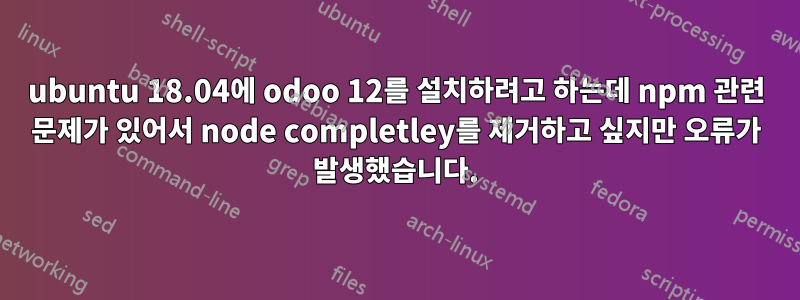
odoo12를 설치하는 동안 npm 관련 문제에 직면했습니다. "다음 패키지에는 충족되지 않은 종속성이 있습니다. npm: 종속: nodejs이지만 설치되지 않습니다."
그래서 이 문제를 해결하기 위해 모든 구성 요소가 포함된 기존 노드를 제거하려고 합니다. sudo apt-get purge --auto-remove nodejs 명령을 사용하여 내 컴퓨터에서 노드를 제거했지만 node -v reply: v8을 입력하면 완료되었습니다. 11.3 저는 우분투를 사용하고 있어요 18.04
답변1
다른 사람에게 도움이 될 수 있는 더 나은 솔루션이 있습니다. 방금 기존 스크립트를 수정했는데 매력처럼 작동합니다.
수정했습니다Yenthe Van Ginneken 스크립트
요구사항 라이브러리 설치 프로세스를 변경합니다.
새로운 Python 라이브러리를 추가하고 Python 라이브러리의 특정 버전을 수정했습니다.
npm 설치 프로세스를 변경합니다.
#!/bin/bash ################################################################################ # Script for installing Odoo on Ubuntu 14.04, 15.04, 16.04 and 18.04 (could be used for other version too) # Author: Yenthe Van Ginneken # Modified by: Shahid Raza #------------------------------------------------------------------------------- # This script will install Odoo on your Ubuntu 16.04 server. It can install multiple Odoo instances # in one Ubuntu because of the different xmlrpc_ports #------------------------------------------------------------------------------- # Make a new file: # sudo nano odoo-install.sh # Place this content in it and then make the file executable: # sudo chmod +x odoo-install.sh # Execute the script to install Odoo: # ./odoo-install ################################################################################ #OE_USER is your system user change name according your system OE_USER="odoo" OE_HOME="/$OE_USER" OE_HOME_EXT="/$OE_USER/${OE_USER}-server" # The default port where this Odoo instance will run under (provided you use the command -c in the terminal) # Set to true if you want to install it, false if you don't need it or have it already installed. INSTALL_WKHTMLTOPDF="True" # Set the default Odoo port (you still have to use -c /etc/odoo-server.conf for example to use this.) OE_PORT="8069" # Choose the Odoo version which you want to install. For example: 12.0, 11.0, 10.0 or saas-18. When using 'master' the master version will be installed. # IMPORTANT! This script contains extra libraries that are specifically needed for Odoo 12.0 OE_VERSION="12.0" # Set this to True if you want to install the Odoo enterprise version! IS_ENTERPRISE="False" # set the superadmin password OE_SUPERADMIN="admin" OE_CONFIG="${OE_USER}-server" ## ### WKHTMLTOPDF download links ## === Ubuntu Trusty x64 & x32 === (for other distributions please replace these two links, ## in order to have correct version of wkhtmltopdf installed, for a danger note refer to ## https://github.com/odoo/odoo/wiki/Wkhtmltopdf ): WKHTMLTOX_X64=https://github.com/wkhtmltopdf/wkhtmltopdf/releases/download/0.12.5/wkhtmltox_0.12.5-1.trusty_amd64.deb WKHTMLTOX_X32=https://github.com/wkhtmltopdf/wkhtmltopdf/releases/download/0.12.5/wkhtmltox_0.12.5-1.trusty_i386.deb #-------------------------------------------------- # Update Server #-------------------------------------------------- echo -e "\n---- Update Server ----" # add-apt-repository can install add-apt-repository Ubuntu 18.x sudo apt-get install software-properties-common # universe package is for Ubuntu 18.x sudo add-apt-repository universe # libpng12-0 dependency for wkhtmltopdf sudo add-apt-repository "deb http://mirrors.kernel.org/ubuntu/ xenial main" sudo apt-get update sudo apt-get upgrade -y #-------------------------------------------------- # Install PostgreSQL Server #-------------------------------------------------- echo -e "\n---- Install PostgreSQL Server ----" sudo apt-get install postgresql -y echo -e "\n---- Creating the ODOO PostgreSQL User ----" sudo su - postgres -c "createuser -s $OE_USER" 2> /dev/null || true #-------------------------------------------------- # Install Dependencies #-------------------------------------------------- echo -e "\n--- Installing Python 3 + pip3 --" sudo apt-get install git python3 python3-pip build-essential wget python3-dev python3-venv python3-wheel libxslt-dev libzip-dev libldap2-dev libsasl2-dev python3-setuptools node-less libpng12-0 gdebi -y echo -e "\n---- Install python packages/requirements ----" sudo pip3 install Babel sudo pip3 install chardet sudo pip3 install decorator sudo pip3 install docutils sudo pip3 install ebaysdk sudo pip3 install feedparser sudo pip3 install gevent sudo pip3 install greenlet sudo pip3 install html2text sudo pip3 install Jinja2 sudo pip3 install lxml sudo pip3 install Mako sudo pip3 install MarkupSafe sudo pip3 install mock sudo pip3 install num2words sudo pip3 install ofxparse sudo pip3 install passlib sudo pip3 install Pillow sudo pip3 install psutil sudo pip3 install psycopg2-binary sudo pip3 install pydot sudo pip3 install pyldap sudo pip3 install pyparsing sudo pip3 install PyPDF2 sudo pip3 install pyserial sudo pip3 install python-dateutil sudo pip3 install pytz sudo pip3 install pyusb sudo pip3 install qrcode sudo pip3 install reportlab sudo pip3 install requests sudo pip3 install suds-jurko sudo pip3 install vatnumber sudo pip3 install vobject sudo pip3 install Werkzeug==0.11.15 sudo pip3 install XlsxWriter sudo pip3 install xlwt sudo pip3 install xlrd sudo pip3 install pypiwin32 sudo pip3 install libsass==0.12.3 echo -e "\n---- Installing nodeJS NPM and rtlcss for LTR support ----" sudo apt-get install -y npm sudo ln -s /usr/bin/nodejs /usr/bin/node sudo npm install -g less less-plugin-clean-css sudo apt-get install -y node-less #-------------------------------------------------- # Install Wkhtmltopdf if needed #-------------------------------------------------- if [ $INSTALL_WKHTMLTOPDF = "True" ]; then echo -e "\n---- Install wkhtml and place shortcuts on correct place for ODOO 12 ----" #pick up correct one from x64 & x32 versions: if [ "`getconf LONG_BIT`" == "64" ];then _url=$WKHTMLTOX_X64 else _url=$WKHTMLTOX_X32 fi sudo wget $_url sudo gdebi --n `basename $_url` sudo ln -s /usr/local/bin/wkhtmltopdf /usr/bin sudo ln -s /usr/local/bin/wkhtmltoimage /usr/bin else echo "Wkhtmltopdf isn't installed due to the choice of the user!" fi echo -e "\n---- Create ODOO system user ----" sudo adduser --system --quiet --shell=/bin/bash --home=$OE_HOME --gecos 'ODOO' --group $OE_USER #The user should also be added to the sudo'ers group. sudo adduser $OE_USER sudo echo -e "\n---- Create Log directory ----" sudo mkdir /var/log/$OE_USER sudo chown $OE_USER:$OE_USER /var/log/$OE_USER #-------------------------------------------------- # Install ODOO #-------------------------------------------------- echo -e "\n==== Installing ODOO Server ====" sudo git clone --depth 1 --branch $OE_VERSION https://www.github.com/odoo/odoo $OE_HOME_EXT/ if [ $IS_ENTERPRISE = "True" ]; then # Odoo Enterprise install! echo -e "\n--- Create symlink for node" sudo ln -s /usr/bin/nodejs /usr/bin/node sudo su $OE_USER -c "mkdir $OE_HOME/enterprise" sudo su $OE_USER -c "mkdir $OE_HOME/enterprise/addons" GITHUB_RESPONSE=$(sudo git clone --depth 1 --branch $OE_VERSION https://www.github.com/odoo/enterprise "$OE_HOME/enterprise/addons" 2>&1) while [[ $GITHUB_RESPONSE == *"Authentication"* ]]; do echo "------------------------WARNING------------------------------" echo "Your authentication with Github has failed! Please try again." printf "In order to clone and install the Odoo enterprise version you \nneed to be an offical Odoo partner and you need access to\nhttp://github.com/odoo/enterprise.\n" echo "TIP: Press ctrl+c to stop this script." echo "-------------------------------------------------------------" echo " " GITHUB_RESPONSE=$(sudo git clone --depth 1 --branch $OE_VERSION https://www.github.com/odoo/enterprise "$OE_HOME/enterprise/addons" 2>&1) done echo -e "\n---- Added Enterprise code under $OE_HOME/enterprise/addons ----" echo -e "\n---- Installing Enterprise specific libraries ----" sudo pip3 install num2words ofxparse sudo npm install -g less sudo npm install -g less-plugin-clean-css fi echo -e "\n---- Create custom module directory ----" sudo su $OE_USER -c "mkdir $OE_HOME/custom" sudo su $OE_USER -c "mkdir $OE_HOME/custom/addons" echo -e "\n---- Setting permissions on home folder ----" sudo chown -R $OE_USER:$OE_USER $OE_HOME/* echo -e "* Create server config file" sudo touch /etc/${OE_CONFIG}.conf echo -e "* Creating server config file" sudo su root -c "printf '[options] \n; This is the password that allows database operations:\n' >> /etc/${OE_CONFIG}.conf" sudo su root -c "printf 'admin_passwd = ${OE_SUPERADMIN}\n' >> /etc/${OE_CONFIG}.conf" sudo su root -c "printf 'xmlrpc_port = ${OE_PORT}\n' >> /etc/${OE_CONFIG}.conf" sudo su root -c "printf 'logfile = /var/log/${OE_USER}/${OE_CONFIG}.log\n' >> /etc/${OE_CONFIG}.conf" if [ $IS_ENTERPRISE = "True" ]; then sudo su root -c "printf 'addons_path=${OE_HOME}/enterprise/addons,${OE_HOME_EXT}/addons\n' >> /etc/${OE_CONFIG}.conf" else sudo su root -c "printf 'addons_path=${OE_HOME_EXT}/addons,${OE_HOME}/custom/addons\n' >> /etc/${OE_CONFIG}.conf" fi sudo chown $OE_USER:$OE_USER /etc/${OE_CONFIG}.conf sudo chmod 640 /etc/${OE_CONFIG}.conf echo -e "* Create startup file" sudo su root -c "echo '#!/bin/sh' >> $OE_HOME_EXT/start.sh" sudo su root -c "echo 'sudo -u $OE_USER $OE_HOME_EXT/openerp-server --config=/etc/${OE_CONFIG}.conf' >> $OE_HOME_EXT/start.sh" sudo chmod 755 $OE_HOME_EXT/start.sh #-------------------------------------------------- # Adding ODOO as a deamon (initscript) #-------------------------------------------------- echo -e "* Create init file" cat <<EOF > ~/$OE_CONFIG #!/bin/sh ### BEGIN INIT INFO # Provides: $OE_CONFIG # Required-Start: \$remote_fs \$syslog # Required-Stop: \$remote_fs \$syslog # Should-Start: \$network # Should-Stop: \$network # Default-Start: 2 3 4 5 # Default-Stop: 0 1 6 # Short-Description: Enterprise Business Applications # Description: ODOO Business Applications ### END INIT INFO PATH=/sbin:/bin:/usr/sbin:/usr/bin:/usr/local/bin DAEMON=$OE_HOME_EXT/odoo-bin NAME=$OE_CONFIG DESC=$OE_CONFIG # Specify the user name (Default: odoo). USER=$OE_USER # Specify an alternate config file (Default: /etc/openerp-server.conf). CONFIGFILE="/etc/${OE_CONFIG}.conf" # pidfile PIDFILE=/var/run/\${NAME}.pid # Additional options that are passed to the Daemon. DAEMON_OPTS="-c \$CONFIGFILE" [ -x \$DAEMON ] || exit 0 [ -f \$CONFIGFILE ] || exit 0 checkpid() { [ -f \$PIDFILE ] || return 1 pid=\`cat \$PIDFILE\` [ -d /proc/\$pid ] && return 0 return 1 } case "\${1}" in start) echo -n "Starting \${DESC}: " start-stop-daemon --start --quiet --pidfile \$PIDFILE \ --chuid \$USER --background --make-pidfile \ --exec \$DAEMON -- \$DAEMON_OPTS echo "\${NAME}." ;; stop) echo -n "Stopping \${DESC}: " start-stop-daemon --stop --quiet --pidfile \$PIDFILE \ --oknodo echo "\${NAME}." ;; restart|force-reload) echo -n "Restarting \${DESC}: " start-stop-daemon --stop --quiet --pidfile \$PIDFILE \ --oknodo sleep 1 start-stop-daemon --start --quiet --pidfile \$PIDFILE \ --chuid \$USER --background --make-pidfile \ --exec \$DAEMON -- \$DAEMON_OPTS echo "\${NAME}." ;; *) N=/etc/init.d/\$NAME echo "Usage: \$NAME {start|stop|restart|force-reload}" >&2 exit 1 ;; esac exit 0 EOF echo -e "* Security Init File" sudo mv ~/$OE_CONFIG /etc/init.d/$OE_CONFIG sudo chmod 755 /etc/init.d/$OE_CONFIG sudo chown root: /etc/init.d/$OE_CONFIG echo -e "* Start ODOO on Startup" sudo update-rc.d $OE_CONFIG defaults echo -e "* Starting Odoo Service" sudo su root -c "/etc/init.d/$OE_CONFIG start" echo "-----------------------------------------------------------" echo "Done! The Odoo server is up and running. Specifications:" echo "Port: $OE_PORT" echo "User service: $OE_USER" echo "User PostgreSQL: $OE_USER" echo "Code location: $OE_USER" echo "Addons folder: $OE_USER/$OE_CONFIG/addons/" echo "Start Odoo service: sudo service $OE_CONFIG start" echo "Stop Odoo service: sudo service $OE_CONFIG stop" echo "Restart Odoo service: sudo service $OE_CONFIG restart" echo "-----------------------------------------------------------"
답변2
설치하면 nodejs가 설치됩니다 npm. 따라서 제거한 nodejs다음 다시 설치하십시오.
sudo apt-get remove nodejs
sudo apt-get --purge remove nodejs node npm
sudo apt-get clean
sudo apt-get autoclean
sudo apt-get -f install
sudo apt-get autoremove
이것으로 깨진 패키지를 고칠 수도 있습니다.
sudo apt-get install -f
명령을 다시 한 번 시도하면 문제가 해결됩니다.


