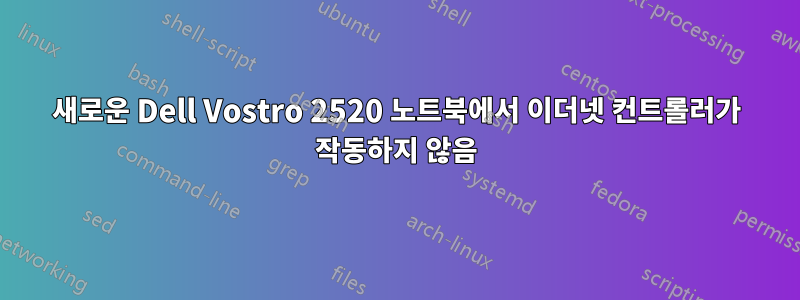
저는 우분투를 처음 접했습니다. 바로 오늘 LAN 케이블을 연결하려고 했는데 아무것도 표시되지 않았습니다. sudo lshw -C network아래에 이더넷 컨트롤러를 표시한 결과입니다 *-network unclaimed. 설정 > 네트워크에 유선 연결이 표시되지 않습니다. 도와주세요
suravi@suravi-Vostro-2520:~$ lspci -nn |grep 0200
09:00.0 Ethernet controller [0200]: Realtek Semiconductor Co., Ltd. RTL8111/8168/8411 PCI Express Gigabit Ethernet Controller [10ec:8168] (rev 07)
답변1
문제 해결됨. 덕분에이 게시물:
우분투 11.04 - 깔끔한 일각고래
몇 주 전에 온보드 Realtek PCI Express가 출시되었습니다. 온보드 칩이 고장난 줄 알고 ENLGA-1320이라는 또 다른 이더넷 카드를 설치했는데 오늘 오후 12시쯤까지 모든 것이 잘 작동하다가 인터넷에 연결되지 않았습니다. 그래서 나는 괜찮은 Google을 시작했고 마침내 5시간 후에 작동하게 되었습니다.
작동하지 않은 것은 다음과 같습니다. 그러나 작동시켜서 작동시키려고 시도할 수 있는 작업은... 일부 사용자에게는 작동하는 것 같았지만 저에게는 작동하지 않았습니다.
이 스레드에서 정보가 수집된 콜드 스타트입니다. http://www.uluga.ubuntuforums.org/showthread.php?t=1436667
포럼을 연결하여 해당 포럼에 대한 크레딧을 제공하고 아래 정보를 제공하겠습니다.
콜드 스타트 지침:
- 기계를 끄세요
- 타워에서 모든 케이블을 뽑습니다(특히 전원 케이블).
- 전원 버튼을 30초 동안 누른 후 손을 떼세요
- 적절한 측정을 위해 버튼을 한두 번 누르고 3분 정도 기다리십시오.
- 모든 케이블을 다시 연결하고 전원 버튼을 누르세요.
- 현재 인터넷이 활성화되어 있을 수도 있고 활성화되지 않을 수도 있습니다.
이것은 나에게는 효과가 없었습니다. 당신에게도 효과가 없었다면 계속 진행하세요. 이것은 위에 링크된 스레드에 있는 또 다른 게시물입니다. 다시 요약하겠습니다. 터미널을 열고 다음을 수행하십시오.
이더넷 컨트롤러의 모델 번호를 확인하세요.
:~$ lspci | grep Realtek 02:00.0 Ethernet controller: Realtek Semiconductor Co., Ltd. RTL8111/8168B PCI Express Check the driver your kernel is loading: :~$ lsmod | grep r816* r8169 36489 0 mii 4425 1 r8169 Download the 8168 Linux drivers from http://www.realtek.com.tw/downloads/downloadsView.aspx?Langid=1&PNid=5&PFid=5&Level=5&Conn=4&DownTypeID=3&GetDown=false#RTL8111B/RTL8168B/RTL8111/RTL8168%3Cbr%3ERTL8111C/RTL8111CP/RTL8111D%28L%29%3Cbr%3ERTL8168C/RTL8111DP/RTL8111E%3Cbr%3ERTL8105Erealtek 드라이버를 다운로드한 디렉토리로 cd하세요.
:~$ cd Downloads extract the files: :~$ tar -xvf r8168-8.020.00.tar.bz2 cd to the newly extracted folder: :~$ cd r8168-8.020.00 Auto compile the driver: :~$ sudo ./autorun.sh I highly doubt this is needed, because at this point my machine restarted its network connection on its own.그러나 드라이버를 테스트하기 위한 선택적 명령은 계속 포함하겠습니다.
:~$ sudo rmmod r8169 :~$ sudo modprobe r8168 :~$sudo /etc/init.d/networking restart At this point your network should be up and running, if not do not take the following next two steps. Blacklist r8169: :~$ sudo gedit /etc/modprobe.d/blacklist.conf Append the following lines: #Blacklist Realtek RTL8111/8169 gigabit driver blacklist r8169 Save and quit Update driver cache: :~$ update-initramfs -u Reboot, and see if correct driver has loaded: $ lsmod | grep r816* r8168 91629 0
좋아, 그게 당신에게 효과가 있었다면, 그러나 나에게는 다시 실망감을 느꼈고 다른 해결책을 찾아야 했습니다. 이번에는 이것이 내 개발 상자라는 사실이 절망적이지만 약간 화가 나서 그것을 시작하고 실행하는 데 필요한 모든 것을 하려고 합니다.
http://www.webupd8.org/2009/06/how-to-manually-set-up-your-wired.html
위의 링크는 다음 지침의 대부분/부분의 출처이며, 크레딧이 필요한 곳에 크레딧을 제공해야 합니다.
Remove any drivers/modules installed i had both r8169 and r8168 installed so in terminal write :~$ sudo rmmod r8169 sudo rmmod r8168 So now I have no eth0 at this point. Remove network manager: sudo apt-get remove network-manager-gnome network-manager now in terminal type: :~$ ifconfig all I saw was lo listed and not eth0, again I was lost but I thought what the hey might as well continue on with the instructions위에서 언급한 링크에서 제공한 것입니다. 터미널 유형에서 수동으로 설정
/etc/network/interfaces: gksu gedit /etc/network/interfaces 고정 IP를 설정했는데 파일에 있는 모든 항목이auto lo iface lo inet loopback I still appended the following to that file: auto eth0 iface eth0 inet static address 192.168.1.10 netmask 255.255.255.0 gateway 192.168.0.1 Change eth0, address, and gateway to your own network values. Save the file and close it. For the static IP It도메인 이름 서버(DNS)를 찾는 데 필요합니다. 이는 파일의 기능이므로
/etc/resolv.conf편집이 필요합니다. 파일이 없으면 작성하십시오. 터미널에서:gksu gedit /etc/resolv.conf In that file place the following: nameserver 208.67.222.222 nameserver 208.67.220.220 Replace these values with your own DNS values. I just used googles DNS nameserver 8.8.8.8 nameserver 8.8.4.4 Save and close the file. Download the 8168 Linux drivers from RealTek:realtek 드라이버를 다운로드한 디렉토리로 cd하세요.
:~$ cd Downloads extract the files: :~$ tar -xvf r8168-8.020.00.tar.bz2 cd to the newly extracted folder: :~$ cd r8168-8.020.00 Auto compile the driver: :~$ sudo ./autorun.sh Now restart the network in terminal : :~$ sudo /etc/init.d/networking restart좋아, 이 시점에서 네트워크를 재설정한 후 내 PC가 완전히 검은 화면으로 표시되었습니다. 켜져 있었지만 집에 아무도 없었습니다. 그래서 전원 버튼을 길게 눌러 수동으로 종료하고 다시 켜면 eth0이 완벽하게 작동합니다. 이것이 마더보드에서 먼저 나간 내장형입니다.


