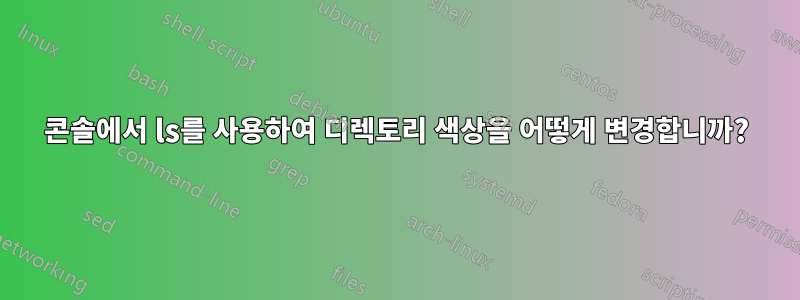
내 콘솔에서는 디렉토리 색상이 너무 파란색이어서 어두운 배경에서는 읽기가 어렵습니다.
에 대한 색상 정의를 어떻게 변경할 수 있습니까 ls?
답변1
디렉터리 색상을 변경하려면 ~/.bashrc편집기로 파일을 여세요.
nano ~/.bashrc
파일 끝에 다음 항목을 작성하십시오.
LS_COLORS=$LS_COLORS:'di=0;35:' ; export LS_COLORS
몇 가지 좋은 색상 선택(이 경우 0;35보라색)은 다음과 같습니다.
Blue = 34
Green = 32
Light Green = 1;32
Cyan = 36
Red = 31
Purple = 35
Brown = 33
Yellow = 1;33
Bold White = 1;37
Light Grey = 0;37
Black = 30
Dark Grey= 1;30
첫 번째 숫자는 스타일(1=굵게)이고 그 뒤에 세미콜론이 붙은 다음 실제 색상 번호입니다. 가능한 스타일(효과)은 다음과 같습니다.
0 = default colour
1 = bold
4 = underlined
5 = flashing text (disabled on some terminals)
7 = reverse field (exchange foreground and background color)
8 = concealed (invisible)
가능한 배경:
40 = black background
41 = red background
42 = green background
43 = orange background
44 = blue background
45 = purple background
46 = cyan background
47 = grey background
100 = dark grey background
101 = light red background
102 = light green background
103 = yellow background
104 = light blue background
105 = light purple background
106 = turquoise background
107 = white background
가능한 모든 색상:
30 = black
31 = red
32 = green
33 = orange
34 = blue
35 = purple
36 = cyan
37 = grey
90 = dark grey
91 = light red
92 = light green
93 = yellow
94 = light blue
95 = light purple
96 = turquoise
97 = white
이러한 매개변수는 다음과 같이 결합될 수도 있습니다.
di=1;4;31;42
LS_COLORS 변수에서 디렉토리는 녹색 배경에 굵은 밑줄이 그어진 빨간색 텍스트로 표시됩니다!
터미널에서 이러한 모든 색상과 스타일을 테스트하려면 다음 중 하나를 사용할 수 있습니다.
for i in 00{2..8} {0{3,4,9},10}{0..7}
do echo -e "$i \e[0;${i}mSubdermatoglyphic text\e[00m \e[1;${i}mSubdermatoglyphic text\e[00m"
done
for i in 00{2..8} {0{3,4,9},10}{0..7}
do for j in 0 1
do echo -e "$j;$i \e[$j;${i}mSubdermatoglyphic text\e[00m"
done
done
ls 명령을 사용할 때 다음과 같이 각 종류를 정의하여 다른 종류의 파일을 변경할 수도 있습니다.
bd = (BLOCK, BLK) Block device (buffered) special file
cd = (CHAR, CHR) Character device (unbuffered) special file
di = (DIR) Directory
do = (DOOR) [Door][1]
ex = (EXEC) Executable file (ie. has 'x' set in permissions)
fi = (FILE) Normal file
ln = (SYMLINK, LINK, LNK) Symbolic link. If you set this to ‘target’ instead of a numerical value, the color is as for the file pointed to.
mi = (MISSING) Non-existent file pointed to by a symbolic link (visible when you type ls -l)
no = (NORMAL, NORM) Normal (non-filename) text. Global default, although everything should be something
or = (ORPHAN) Symbolic link pointing to an orphaned non-existent file
ow = (OTHER_WRITABLE) Directory that is other-writable (o+w) and not sticky
pi = (FIFO, PIPE) Named pipe (fifo file)
sg = (SETGID) File that is setgid (g+s)
so = (SOCK) Socket file
st = (STICKY) Directory with the sticky bit set (+t) and not other-writable
su = (SETUID) File that is setuid (u+s)
tw = (STICKY_OTHER_WRITABLE) Directory that is sticky and other-writable (+t,o+w)
*.extension = Every file using this extension e.g. *.rpm = files with the ending .rpm
더 완전한 목록은 다음에서 확인할 수 있습니다.Bigsoft - LS_COLORS 구성.
ow일부 배포판에서는 "( OTHER_WRITABLE) 기본값을 읽을 수 없음"의 배경색을 녹색 배경의 굵은 파란색 텍스트로 변경할 수도 있습니다 .
LS_COLORS="$LS_COLORS:di=1;33"예를 들어 파일 끝 부분에 .bashrc검정색 배경에 읽기 쉽고 굵은 주황색 텍스트를 표시하는 데 사용할 수 있습니다 .
.bashrc 파일을 변경한 후 변경 사항을 적용하려면 셸을 다시 시작하거나 source ~/.bashrc.
참고: 더 많은 명령을콜론, 예를 들어
LS_COLORS=$LS_COLORS:'di=1;33:ln=36' ; export LS_COLORS; ls
원천:
답변2
매우 간단합니다. ~/.bashrc에 다음 세 줄을 추가하세요.
$ vi ~/.bashrc
export LS_OPTIONS='--color=auto'
eval "$(dircolors -b)"
alias ls='ls $LS_OPTIONS'
실행 중인 bash 세션에 변경 사항을 적용하려면 다음을 실행하세요.
source ~/.bashrc
답변3
Hegazi의 답변에 더해 실제로 dircolors 명령을 사용하여 디렉토리 색상과 다른 많은 색상을 제어할 수 있습니다. 잘 문서화되어 있는 구성 파일을 만들 수 있습니다.
다음과 같이 홈 디렉터리에 .dircolor 파일을 만들 수 있습니다.
dircolors -p > ~/.dircolors
그런 다음 ~/.bashrc 파일에 다음 줄을 추가하세요.
eval "`dircolors -b ~/.dircolors`"
alias ls='ls --color=auto'
그러면 bash에 대한 $LS_COLORS 변수가 생성됩니다. csh의 경우 -c 플래그가 설정됩니다. 또한 ls 명령에 플래그를 지정하여 색상으로 표시합니다.
~/.dircolor 파일 색상에서 위와 같이 DIR 속성 값을 편집하여 디렉토리 색상(또는 다른 색상에 포함된 다른 파일 유형)을 변경합니다. 특정 파일의 색상을 변경하거나 직접 정의할 수도 있습니다.
답변4
이것은 LS COLORS 환경 변수로 사용하기에 적합한 확장:색상 매핑 모음입니다.


