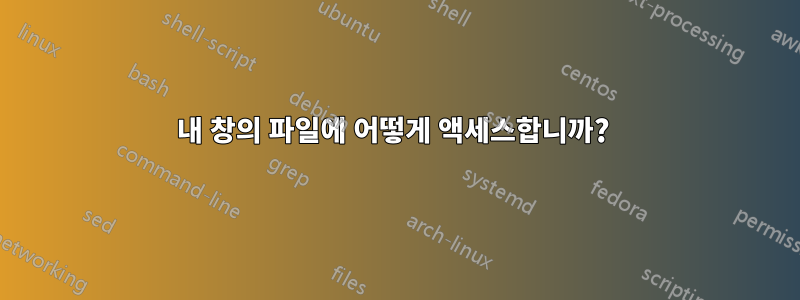
최근에 Windows를 Ubuntu로 교체했는데 디스크에 파일이 있습니다. Windows가 있었을 때. $ sudo fdisk -l디스크를 복구하기 위해 I에 액세스하려면 어떻게 해야 합니까 ?
답변1
어느 파티션에 있는지 확인하고 원하는 위치에 마운트하기만 하면 됩니다.
parted다음과 같이 파티션을 식별하는 데 사용할 수 있습니다 .
mgodby@mgodby-UDesk1:~$ sudo parted -l
Model: ATA ST1000LM014-1EJ1 (scsi)
Disk /dev/sda: 1000GB
Sector size (logical/physical): 512B/4096B
Partition Table: gpt
Number Start End Size File system Name Flags
1 1049kB 1050MB 1049MB ntfs Basic data partition hidden, diag
2 1050MB 1322MB 273MB fat32 EFI system partition boot, hidden
3 1322MB 2371MB 1049MB fat32 Basic data partition hidden
4 2371MB 2505MB 134MB Microsoft reserved partition msftres
5 2505MB 503GB 500GB ntfs Basic data partition msftdata
6 503GB 653GB 150GB ext4 msftdata
8 653GB 936GB 283GB ext4 msftdata
7 936GB 952GB 16.4GB linux-swap(v1)
9 952GB 979GB 26.8GB ntfs Basic data partition msftdata
10 979GB 1000GB 21.5GB ntfs Basic data partition hidden, diag
Warning: Unable to open /dev/sr0 read-write (Read-only file system). /dev/sr0
has been opened read-only.
Error: /dev/sr0: unrecognised disk label
mgodby@mgodby-UDesk1:~$
내 터미널의 출력에서 우리는 /dev/sda 드라이브의 파티션 5로 표시된 가장 큰 ntfs 파티션이 내 기본 Windows 파티션이라는 것을 추측할 수 있습니다. 이제 어딘가에 마운트만 하면 됩니다. 단순화를 위해 홈 디렉터리 내에 디렉터리를 만들겠습니다.
마운트 지점을 생성합니다(이론적으로는 어디에든 가능하지만 /mnt , /media 또는 /home/$USER/ 아래에서 선택하는 것이 가장 좋습니다. 제 예에서는 /home/mgodby/windrive라는 디렉터리를 생성하여 마운트하면
ls -ll디렉토리가 실제로 존재하는지 확인됩니다.mgodby@mgodby-UDesk1:~$ mkdir -v /home/mgodby/windrive mkdir: created directory ‘/home/mgodby/windrive’ mgodby@mgodby-UDesk1:~$ ls -ll /home/mgodby | grep windrive drwxrwxr-x 2 mgodby mgodby 4096 Oct 8 12:11 windrive mgodby@mgodby-UDesk1:~$이제 새 디렉토리에 Windows 파티션을 마운트하고 모든 것이 있는지 확인하기만 하면 됩니다.
mgodby@mgodby-UDesk1:~$ sudo mount.ntfs -v /dev/sda5 /home/mgodby/windrive mgodby@mgodby-UDesk1:~$ ls -ll /home/mgodby/windrive total 19446553 drwxrwxrwx 1 root root 4096 Nov 14 2013 avast! sandbox drwxrwxrwx 1 root root 8192 Oct 11 2012 Boot -rwxrwxrwx 1 root root 398156 Jul 25 2012 bootmgr -rwxrwxrwx 1 root root 1 Jun 18 2013 BOOTNXT -rwxrwxrwx 1 root root 8192 Oct 9 2012 BOOTSECT.BAK -rwxrwxrwx 2 root root 4743 Nov 29 2013 comcastrelease.log -rwxrwxrwx 1 root root 2 Apr 7 2014 END -rwxrwxrwx 1 root root 6759346176 Oct 7 23:37 hiberfil.sys -rwxrwxrwx 1 root root 12884901888 Oct 7 23:37 pagefile.sys drwxrwxrwx 1 root root 0 Aug 22 2013 PerfLogs drwxrwxrwx 1 root root 20480 Oct 7 23:51 ProgramData drwxrwxrwx 1 root root 20480 Oct 7 23:51 Program Files drwxrwxrwx 1 root root 28672 Oct 7 23:51 Program Files (x86) drwxrwxrwx 1 root root 4096 Feb 3 2013 PSFONTS drwxrwxrwx 1 root root 4096 Jan 27 2013 Python33 drwxrwxrwx 1 root root 0 Dec 18 2013 Recovery drwxrwxrwx 1 root root 0 Jan 19 2014 $Recycle.Bin drwxrwxrwx 1 root root 4096 Dec 8 2012 Remote Programs -rwxrwxrwx 1 root root 268435456 Oct 7 23:38 swapfile.sys drwxrwxrwx 1 root root 4096 Sep 21 23:22 System Volume Information drwxrwxrwx 1 root root 0 May 5 15:54 temp drwxrwxrwx 1 root root 0 Dec 8 2012 UserGuidePDF drwxrwxrwx 1 root root 4096 Dec 18 2013 Users drwxrwxrwx 1 root root 28672 Sep 26 17:45 Windows mgodby@mgodby-UDesk1:~$
이제 해당 디렉터리를 열고 다른 디렉터리와 마찬가지로 전체 Windows 파티션을 찾아보세요.
편집: 이 프로세스는 드라이브의 다른 파티션에서도 사용할 수 있습니다. mount파티션 유형(예: mount.fatfat32 또는 mount.ntfsntfs) 에 따라 적절한 명령을 사용하십시오 .


