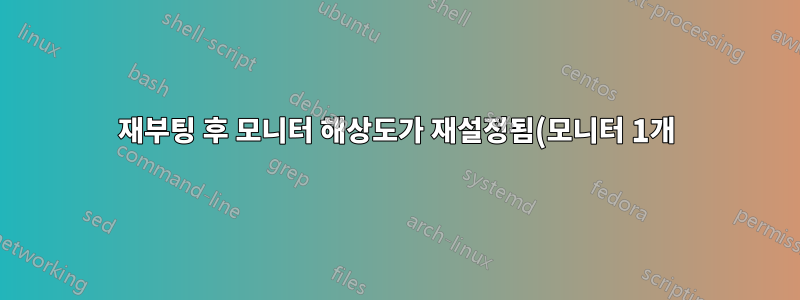%20.png)
모니터가 하나만 있는 컴퓨터가 있습니다. 사양은 다음과 같습니다.
우분투 15.04 - 32비트 프로세서 Intel® Pentium(R) 듀얼 CPU E2180 @ 2.00GHz × 2 그래픽 인텔® G33 x86/MMX/SSE2
$ lspci -v | grep -i vga 00:02.0 VGA 호환 컨트롤러: Intel Corporation 82G33/G31 Express 통합 그래픽 컨트롤러(rev 10) (prog-if 00 [VGA 컨트롤러])
# lshw -class display
PCI(sysfs)
*-표시하다
설명: VGA 호환 컨트롤러
제품: 82G33/G31 Express 통합 그래픽 컨트롤러
공급업체: 인텔사
물리적 ID: 2
버스 정보: pci@0000:00:02.0
버전: 10
너비: 32비트
클럭: 33MHz
기능: msi pm vga_controller 버스_마스터 cap_list rom
구성: 드라이버=i915 대기 시간=0
자원: irq:28 메모리:feb00000-feb7ffff ioport:e140(크기=8) 메모리:d0000000-dfffffff 메모리:fe900000-fe9fffff
$ xrandr 화면 0: 최소 8 x 8, 현재 1024 x 768, 최대 32767 x 32767 VGA1 연결 기본 1024x768+0+0(일반 왼쪽 반전 오른쪽 x축 y축) 0mm x 0mm 1024x768 60.0* 800x600 60.3 56.2 848x480 60.0 640x480 59.9 VIRTUAL1 연결 끊김(일반 왼쪽 반전 오른쪽 x축 y축)
$ sudo xrandr --newmode "1680x1050_60.00" 146.25 1680 1784 1960 2240 1050 1053 1059 1089 -hsync +vsync $ sudo xrandr --addmode VGA1 1680x1050_60.00 $ xrandr 화면 0: 최소 8 x 8, 현재 1680 x 1050, 최대 32767 x 32767 VGA1 연결 기본 1680x1050+0+0(일반 왼쪽 반전 오른쪽 x축 y축) 0mm x 0mm 1680x1050 60.0**+ 1024x768 60.0 800x600 60.3 56.2 848x480 60.0 640x480 59.9 1680x1050_60.00 60.0 VIRTUAL1 연결 끊김(일반 왼쪽 반전 오른쪽 x축 y축)
이것이 작동하고(해상도 변경), 그런 다음 수행합니다.
$ sudo reboot
시작하면 이전 해결 방법과 다음 메시지가 표시됩니다.
No se pudo aplicar la configuración almacenada para los monitores
none of the selected modes were compatible with the possible modes:
Trying modes for CRTC 63 CRTC 63:
trying mode 1024x768@60Hz with output at 1680x1050@60Hz (pass 0)
CRTC 63: trying mode 800x600@60Hz with output at 1680x1050@60Hz (pass 0)
CRTC 63: trying mode 800x600@56Hz with output at 1680x1050@60Hz (pass 0)
CRTC 63: trying mode 848x480@60Hz with output at 1680x1050@60Hz (pass 0)
CRTC 63: trying mode 640x480@60Hz with output at 1680x1050@60Hz (pass 0)
CRTC 63: trying mode 1024x768@60Hz with output at 1680x1050@60Hz (pass 1)
CRTC 63: trying mode 800x600@60Hz with output at 1680x1050@60Hz (pass 1)
CRTC 63: trying mode 800x600@56Hz with output at 1680x1050@60Hz (pass 1)
CRTC 63: trying mode 848x480@60Hz with output at 1680x1050@60Hz (pass 1)
CRTC 63: trying mode 640x480@60Hz with output at 1680x1050@60Hz (pass 1)
Trying modes for CRTC 64
CRTC 64: trying mode 1024x768@60Hz with output at 1680x1050@60Hz (pass 0)
CRTC 64: trying mode 800x600@60Hz with output at 1680x1050@60Hz (pass 0)
CRTC 64: trying mode 800x600@56Hz with output at 1680x1050@60Hz (pass 0)
CRTC 64: trying mode 848x480@60Hz with output at 1680x1050@60Hz (pass 0)
CRTC 64: trying mode 640x480@60Hz with output at 1680x1050@60Hz (pass 0)
CRTC 64: trying mode 1024x768@60Hz with output at 1680x1050@60Hz (pass 1)
CRTC 64: trying mode 800x600@60Hz with output at 1680x1050@60Hz (pass 1)
CRTC 64: trying mode 800x600@56Hz with output at 1680x1050@60Hz (pass 1)
CRTC 64: trying mode 848x480@60Hz with output at 1680x1050@60Hz (pass 1)
CRTC 64: trying mode 640x480@60Hz with output at 1680x1050@60Hz (pass 1)
Trying modes for CRTC 65
CRTC 65: trying mode 1024x768@60Hz with output at 1680x1050@60Hz (pass 0)
CRTC 65: trying mode 800x600@60Hz with output at 1680x1050@60Hz (pass 0)
CRTC 65: trying mode 800x600@56Hz with output at 1680x1050@60Hz (pass 0)
CRTC 65: trying mode 848x480@60Hz with output at 1680x1050@60Hz (pass 0)
CRTC 65: trying mode 640x480@60Hz with output at 1680x1050@60Hz (pass 0)
CRTC 65: trying mode 1024x768@60Hz with output at 1680x1050@60Hz (pass 1)
CRTC 65: trying mode 800x600@60Hz with output at 1680x1050@60Hz (pass 1)
CRTC 65: trying mode 800x600@56Hz with output at 1680x1050@60Hz (pass 1)
CRTC 65: trying mode 848x480@60Hz with output at 1680x1050@60Hz (pass 1)
CRTC 65: trying mode 640x480@60Hz with output at 1680x1050@60Hz (pass 1)
답변1
xrandr재부팅/시작 시 원하는 해결 방법을 얻을 수 있도록 시작 파일에 구성을 추가해야 합니다 .
- 예를 들어 bash 스크립트를 작성
xrandr.sh하고 xrandr 명령을 여기에 배치하십시오.
#!/bin/bash xrandr --newmode "1680x1050_60.00" 146.25 1680 1784 1960 2240 1050 1053 1059 1089 -hsync +vsync xrandr --addmode VGA1 1680x1050_60.00 xrandr --출력 VGA1 --모드 1680x1050_60.00
다음을 사용하여 스크립트를 실행 가능하게 만듭니다.
chmod +x xrandr.sh대시에서 "시작 응용 프로그램"을 검색하여 실행하고 스크립트를 시작 응용 프로그램으로 추가합니다.
이제 계정에 로그인할 때마다 명령이 실행됩니다.


