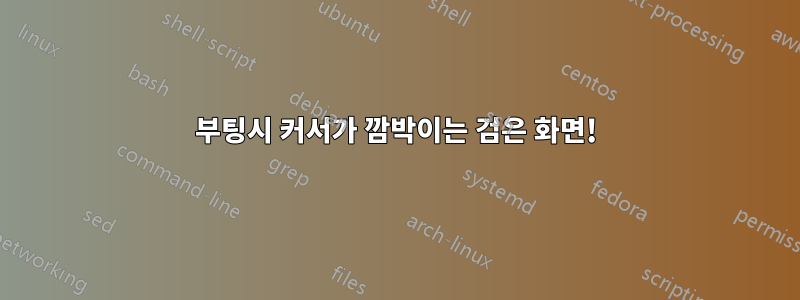
우분투 20.04.2 LTS를 설치했습니다. 설치 후 다시 시작했는데 모든 것이 잘 작동했습니다. 오늘 우분투를 다시 부팅하려고 했을 때 검은색 화면이 나타나고 커서가 깜박였습니다.
Journalctl -xe를 실행하면 다음이 생성됩니다.
Jan 17 15:01:32 Desktop gnome-keyring-daemon[1566]: couldn't access control socket: /run/user/1000/keyring/control: No such file or directory
Jan 17 15:01:32 Desktop gnome-keyring-d[1566]: couldn't access control socket: /run/user/1000/keyring/control: No such file or directory
Jan 17 15:01:32 Desktop dbus-daemon[1477]: [session uid=1000 pid=1477] Successfully activated service 'org.freedesktop.secrets'
Jan 17 15:01:32 Desktop dbus-daemon[1477]: [session uid=1000 pid=1477] Activating service name='org.gnome.keyring.SystemPrompter' requested by ':1.15' (uid=1000 pid=1566 comm="/usr/bin/gnome-keyring-daemon --start --foreground" label="unconfined")
Jan 17 15:01:32 Desktop org.gnome.keyring.SystemPrompter[1573]: Unable to init server: Could not connect: Connection refused
Jan 17 15:01:32 Desktop gcr-prompter[1573]: cannot open display:
Jan 17 15:01:32 Desktop dbus-daemon[1477]: [session uid=1000 pid=1477] Activated service 'org.gnome.keyring.SystemPrompter' failed: Process org.gnome.keyring.SystemPrompter exited with status 1
Jan 17 15:01:32 Desktop gnome-keyring-daemon[1566]: couldn't create system prompt: GDBus.Error:org.freedesktop.DBus.Error.Spawn.ChildExited: Process org.gnome.keyring.SystemPrompter exited with status 1
Jan 17 15:01:32 Desktop gnome-keyring-d[1566]: couldn't create system prompt: GDBus.Error:org.freedesktop.DBus.Error.Spawn.ChildExited: Process org.gnome.keyring.SystemPrompter exited with status 1
Jan 17 15:01:32 Desktop goa-daemon[1528]: secret_password_lookup_sync() returned NULL
Jan 17 15:01:32 Desktop goa-daemon[1528]: /org/gnome/OnlineAccounts/Accounts/account_1598527013_0: Setting AttentionNeeded to TRUE because EnsureCredentials() failed with: No credentials found in the keyring (goa-error-quark, 4)
Jan 17 15:01:42 Desktop systemd[1465]: tracker-extract.service: Succeeded.
-- Subject: Unit succeeded
-- Defined-By: systemd
-- Support: http://www.ubuntu.com/support
--
-- The unit UNIT has successfully entered the 'dead' state.
Jan 17 15:01:56 Desktop pulseaudio[1471]: GetManagedObjects() failed: org.freedesktop.DBus.Error.NoReply: Did not receive a reply. Possible causes include: the remote application did not send a reply, the message bus security policy blocked the reply, the reply timeout expired, or the network connection was broken.
Jan 17 15:01:56 Desktop dbus-daemon[607]: [system] Failed to activate service 'org.bluez': timed out (service_start_timeout=25000ms)
Jan 17 15:02:04 Desktop tracker-store[1554]: OK
Jan 17 15:02:04 Desktop systemd[1465]: tracker-store.service: Succeeded.
-- Subject: Unit succeeded
-- Defined-By: systemd
-- Support: http://www.ubuntu.com/support
--
-- The unit UNIT has successfully entered the 'dead' state.
동일한 포럼에서 정확히 동일한 Journalctl 출력을 가진 누군가를 찾았습니다.20.04 검은색 화면, 데스크탑 세션 없음, org.gnome.keyring.systempropter 문제. 그러나 해결책은 NVIDIA 드라이버를 제거하는 것이었습니다. 제 노트북에는 AMD와 INTEL GPU만 있어서 동일한 수정을 시도할 수 없었습니다.
gdm3를 다시 시작하면 로그인 화면이 나타나고 모든 것이 제대로 작동하는 것으로 나타났습니다. 문제는 우분투로 부팅할 때마다 거의 gdm3를 다시 시작해야 한다는 것입니다! 이에 대한 해결 방법이 있습니까? 아니면 문제를 일으키는 gdm3입니까? 이것이 관련되어 있는지 확실하지 않지만 문제를 일으키는 커널일 수 있습니까? 과거에 20.04(커널 5.4 포함)를 사용할 때는 이 문제가 발생하지 않았습니다. 하지만 커널 5.8을 사용하여 20.10 또는 20.04.2로 업데이트하자마자 이 문제가 발생했습니다. 또한 Manjaro에서 커널 5.9를 사용하면 문제 없이 작동한다는 점도 언급하고 싶었습니다.
내가 시도한 것:
sudo crontab -e터미널에 입력하고@reboot service gdm3 --full-restart파일에 다음을 추가합니다.- 다음은:Ubuntu 18.04에서 GDM3이 시작되지 않습니다./etc/gdm3/custom.conf 파일에서 Wayland=false의 주석 처리를 제거했습니다.
- 나는 이 Reddit 게시물에 대한 답변에서 모든 명령 등을 따랐습니다.https://www.reddit.com/r/Ubuntu/comments/b38d97/i_tried_sudo_systemctl_restart_gdm3_and_it_does/.
- 우분투를 다시 설치하고 타사 응용 프로그램 설치를 선택하지 않음
도와 주셔서 감사합니다! :)
편집: 문제가 해결되었습니다! 우분투 디스코드에 대한 도움을 받을 수 있었습니다! 이 문제를 해결하려면 gdm3을 비활성화하고 lightdm을 활성화해야 했습니다. 부팅하면 로그인 화면이 달라집니다. 로그인 버튼 근처에 우분투 로고가 있어야 합니다. 로고를 선택하고 wayland를 선택하세요. 문제가 해결되었습니다! 멋진 분에게 감사드립니다 :D
답변1
우분투 디스코드에 대한 도움을 받을 수 있었습니다! 이 문제를 해결하려면 gdm3을 비활성화하고 lightdm을 활성화해야 했습니다. 부팅하면 로그인 화면이 달라집니다. 로그인 버튼 근처에 우분투 로고가 있어야 합니다. 로고를 선택하고 wayland를 선택하세요. 문제가 해결되었습니다! 멋진 분에게 감사드립니다 :D


