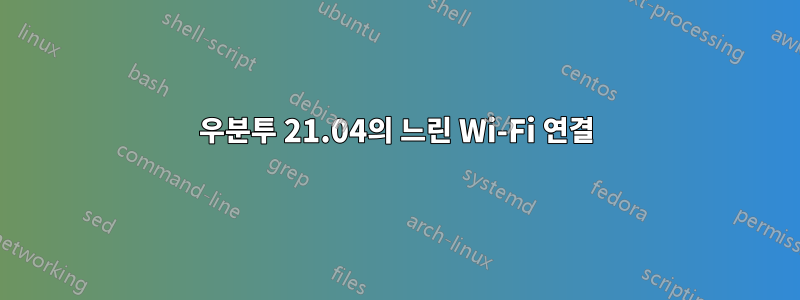
내 노트북에 ubuntu 21.04를 설치했는데 최근 Wi-Fi 연결이 느리고 불안정한 문제에 직면했습니다.
이 문제가 있는 사람이 있는지, 고칠 수 있는지 묻고 싶습니다.\
*-network
description: Ethernet interface
product: RTL8111/8168/8411 PCI Express Gigabit Ethernet Controller
vendor: Realtek Semiconductor Co., Ltd.
physical id: 0
bus info: pci@0000:02:00.0
logical name: enp2s0
version: 10
serial: f0:79:59:85:a1:f3
capacity: 1Gbit/s
width: 64 bits
clock: 33MHz
capabilities: pm msi pciexpress msix vpd bus_master cap_list ethernet physical tp mii 10bt 10bt-fd 100bt 100bt-fd 1000bt-fd autonegotiation
configuration: autonegotiation=on broadcast=yes driver=r8169 driverversion=5.11.0-16-generic firmware=rtl8168g-3_0.0.1 04/23/13 latency=0 link=no multicast=yes port=twisted pair
resources: irq:18 ioport:e000(size=256) memory:f7204000-f7204fff memory:f7200000-f7203fff
*-network
description: Wireless interface
product: QCA9565 / AR9565 Wireless Network Adapter
vendor: Qualcomm Atheros
physical id: 0
bus info: pci@0000:03:00.0
logical name: wlp3s0
version: 01
serial: 40:e2:30:a4:06:05
width: 64 bits
clock: 33MHz
capabilities: pm msi pciexpress bus_master cap_list rom ethernet physical wireless
configuration: broadcast=yes driver=ath9k driverversion=5.11.0-16-generic firmware=N/A ip=192.168.43.93 latency=0 link=yes multicast=yes wireless=IEEE 802.11
resources: irq:19 memory:f7100000-f717ffff memory:f7180000-f718ffff
이것이 내가 출력으로 얻는 것입니다sudo lshw -c network
답변1
이 특별한 Atheros 무선 카드는 다양한 Linux 배포판에 대한 "역사"를 갖고 있는 것 같습니다. 먼저 테스트를 수행하고 네트워크 속도가 만족스러우면 나중에 구성 파일을 업데이트해 보겠습니다.
- 터미널 열기(아직 열려 있지 않은 경우)
- 현재 Atheros 드라이버를 제거합니다:
sudo modprobe -r ath9k - 추가 플래그를 사용하여 Atheros 드라이버를 복원합니다.
sudo modprobe ath9k nohwcrypt=1 - 몇 시간 동안 기기를 사용하여 WiFi를 테스트하세요.
모든 것이 양호한 것으로 판명되면 구성 파일을 수정하여 nohwcrypt재부팅할 때마다 올바르게 설정되도록 할 수 있습니다.
- 터미널 열기(아직 열려 있지 않은 경우)
/etc/modprobe.d/ath9k.conf원하는 텍스트 편집기를 사용하여 파일을 생성/편집하고 다음을 수행합니다sudo.sudo vi /etc/modprobe.d/ath9k.conf- 파일 끝에 다음 줄을 추가합니다.
options ath9k nohwcrypt=1 - 파일을 저장하세요
이제 재부팅하면 플래그 nohwcrypt가 올바르게 설정됩니다.


