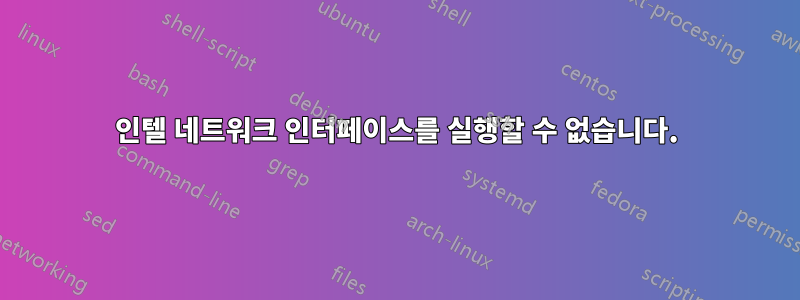
Ubuntu 서버가 내 노트북(Lenovo 300e 2세대)에서 Wi-Fi 네트워크 인터페이스 wlp0s12f0을 활성화하려고 하지 않습니다.State DOWN
ifup, iwconfig 및 ifconfig를 시도했습니다. 랩톱을 Wi-Fi에 연결하고 싶었지만 작동하지 않는 것 같습니다. 또한 ESSID(Wi-Fi 네트워크)를 검색하려고 해도 결과가 없습니다. 저는 Linux를 처음 접했고 이것이 아직 가장 큰 문제입니다.
이더넷을 통해 인터넷에 접속할 수 있지만 Wi-Fi를 사용하고 싶습니다. 또한 Intel 드라이버(Intel® Wireless-AC 9560)를 다운로드해 보았습니다.https://www.intel.com/content/www/us/en/support/articles/000005511/wireless.html README 파일의 지침을 따랐지만 작동하지 않는 것 같습니다. 어쩌면 펌웨어를 잘못 설치한 걸까요?
Btw rfkill은 하드 블록과 소프트 블록 모두에 대해 모든 것이 차단 해제되었음을 보여줍니다.
인터페이스를 불러올 수도 없습니다. 그리고 iwlist를 사용하여 근처 네트워크를 검색하면 결과는 ''' 인터페이스가 검색을 지원하지 않습니다'''입니다. 이전에 노트북에 창문이 있었을 때 그 노트북에서 Wi-Fi를 사용해 본 적이 있었지만 (완벽하게 작동했습니다).
어떤 도움이라도 주시면 감사하겠습니다! 최대한 설명을 따라가도록 노력하겠습니다.
명령 결과:
결과inxi -F
System: Host: tinisan Kernel: 5.4.0-92-generic x86_64 bits: 64 Console: tty 0
Distro: Ubuntu 20.04.3 LTS (Focal Fossa)
Machine: Type: Convertible System: LENOVO product: 81M9 v: Lenovo 300e 2nd Gen
serial: <superuser/root required>
Mobo: LENOVO model: LNVNB161216 v: SDK0K13476 WIN serial: <superuser/root required>
UEFI: LENOVO v: 9ZCN52WW date: 01/14/2021
Battery: ID-1: BAT1 charge: 26.8 Wh condition: 38.8/42.0 Wh (92%)
CPU: Topology: Quad Core model: Intel Celeron N4100 bits: 64 type: MCP L2 cache: 4096 KiB
Speed: 1274 MHz min/max: 800/2400 MHz Core speeds (MHz): 1: 1359 2: 1492 3: 1115
4: 1437
Graphics: Device-1: Intel UHD Graphics 605 driver: i915 v: kernel
Display: server: No display server data found. Headless machine? tty: 99x31
Message: Advanced graphics data unavailable in console. Try -G --display
Audio: Device-1: Intel driver: snd_hda_intel
Sound Server: ALSA v: k5.4.0-92-generic
Network: Device-1: Intel driver: iwlwifi
IF: wlp0s12f0 state: down mac: dc:fb:48:86:58:ee
Device-2: TP-Link USB 10/100/1000 LAN type: USB driver: r8152
IF: enx60a4b7714185 state: up speed: 1000 Mbps duplex: full mac: 60:a4:b7:71:41:85
Drives: Local Storage: total: 119.24 GiB used: 8.32 GiB (7.0%)
ID-1: /dev/nvme0n1 vendor: Western Digital model: PC SN520 SDAPMUW-128G-1101
size: 119.24 GiB
Partition: ID-1: / size: 116.38 GiB used: 8.31 GiB (7.1%) fs: ext4 dev: /dev/nvme0n1p2
Sensors: System Temperatures: cpu: 24.0 C mobo: N/A
Fan Speeds (RPM): N/A
Info: Processes: 146 Uptime: 15m Memory: 3.65 GiB used: 349.3 MiB (9.3%) Init: systemd
runlevel: 5 Shell: bash inxi: 3.0.38
결과 sudo modprobe iwlwifi && sudo dmesg | grep -e iwl -e wlp:
[ 8.048173] iwlwifi 0000:00:0c.0: loaded firmware version 46.4d093a30.0 op_mode iwlmvm
[ 8.108533] iwlwifi 0000:00:0c.0: Detected Intel(R) Dual Band Wireless AC 9560, REV=0x318
[ 8.163397] iwlwifi 0000:00:0c.0: base HW address: dc:fb:48:86:58:ee
[ 8.228987] ieee80211 phy0: Selected rate control algorithm 'iwl-mvm-rs'
[ 8.354235] iwlwifi 0000:00:0c.0 wlp0s12f0: renamed from wlan0
결과 ls /etc/netplan:
00-installer-config-wifi.yaml 00-installer-config.yaml
결과cat /etc/netplan/*.yaml
# This is the network config written by 'subiquity'
network:
version: 2
wifis: {}
# This is the network config written by 'subiquity'
network:
ethernets:
enx60a4b7714185:
dhcp4: true
version: 2
슬프게도 그것은 효과가 없었습니다. 모든 항목을 입력하고 이름과 비밀번호를 변경했지만 여전히 DOWN 상태입니다.
2: wlp0s12f0: <NO-CARRIER,BROADCAST,MULTICAST,UP> mtu 1500 qdisc noqueue state DOWN group default qlen 1000
link/ether dc:fb:48:86:58:ee brd ff:ff:ff:ff:ff:ff
sudo dmesg | grep wlp새로 생성된 netplan 구성을 적용한 후의 결과입니다 .
[34755.190465] wlp0s12f0: authenticate with b4:fb:e4:78:75:cd
[34755.201294] wlp0s12f0: send auth to b4:fb:e4:78:75:cd (try 1/3)
[34755.279308] wlp0s12f0: authenticated
[34755.284008] wlp0s12f0: associate with b4:fb:e4:78:75:cd (try 1/3)
[34755.385325] wlp0s12f0: associate with b4:fb:e4:78:75:cd (try 2/3)
[34755.388226] wlp0s12f0: RX AssocResp from b4:fb:e4:78:75:cd (capab=0x411 status=0 aid=4)
[34755.391786] wlp0s12f0: associated
[34807.753881] wlp0s12f0: Connection to AP b4:fb:e4:78:75:cd lost
[38541.222178] wlp0s12f0: authenticate with b4:fb:e4:78:75:cd
[38541.233213] wlp0s12f0: send auth to b4:fb:e4:78:75:cd (try 1/3)
[38541.275182] wlp0s12f0: authenticated
[38541.279868] wlp0s12f0: associate with b4:fb:e4:78:75:cd (try 1/3)
[38541.286145] wlp0s12f0: RX AssocResp from b4:fb:e4:78:75:cd (capab=0x411 status=0 aid=4)
[38541.291834] wlp0s12f0: associated
[38543.403938] wlp0s12f0: Connection to AP b4:fb:e4:78:75:cd lost
[42456.806210] wlp0s12f0: authenticate with b4:fb:e4:78:75:cd
[42456.816128] wlp0s12f0: send auth to b4:fb:e4:78:75:cd (try 1/3)
[42456.870032] wlp0s12f0: authenticated
[42456.873037] wlp0s12f0: associate with b4:fb:e4:78:75:cd (try 1/3)
[42456.879343] wlp0s12f0: RX AssocResp from b4:fb:e4:78:75:cd (capab=0x411 status=0 aid=4)
[42456.884181] wlp0s12f0: associated
[42475.575404] wlp0s12f0: Connection to AP b4:fb:e4:78:75:cd lost
[44469.947395] wlp0s12f0: authenticate with b4:fb:e4:78:75:cd
[44469.956658] wlp0s12f0: send auth to b4:fb:e4:78:75:cd (try 1/3)
[44469.999258] wlp0s12f0: authenticated
[44470.001978] wlp0s12f0: associate with b4:fb:e4:78:75:cd (try 1/3)
[44470.102939] wlp0s12f0: associate with b4:fb:e4:78:75:cd (try 2/3)
[44470.204198] wlp0s12f0: associate with b4:fb:e4:78:75:cd (try 3/3)
[44470.345939] wlp0s12f0: association with b4:fb:e4:78:75:cd timed out
[72354.380233] wlp0s12f0: authenticate with b4:fb:e4:78:75:cd
[72354.390174] wlp0s12f0: send auth to b4:fb:e4:78:75:cd (try 1/3)
[72354.529904] wlp0s12f0: send auth to b4:fb:e4:78:75:cd (try 2/3)
[72354.728173] wlp0s12f0: send auth to b4:fb:e4:78:75:cd (try 3/3)
[72354.830578] wlp0s12f0: authentication with b4:fb:e4:78:75:cd timed out
편집 : 범프.
문제는 작동하지 않는 드라이버나 펌웨어와 관련된 것 같습니다. 그런데 어떤 소프트웨어/펌웨어가 필요한지 어떻게 알 수 있습니까? 다시 한 번 도움을 주시면 감사하겠습니다!
답변1
netplan 파일을 편집하는 것이 좋습니다.
sudo nano /etc/netplan/00-installer-config-wifi.yaml
파일을 다음과 같이 수정합니다.
network:
version: 2
renderer: networkd
wifis:
wlp0s12f0:
dhcp4: yes
access-points:
"********":
password: "********"
물론 여기에 정확한 세부정보를 입력하세요. 넷플랜은 들여쓰기, 띄어쓰기 등에 엄격하므로 두 번 꼼꼼히 교정하세요.
텍스트 편집기 nano를 저장(Ctrl+o)하고 종료(Ctrl+x)합니다.
다음을 따르세요:
sudo netplan generate
sudo netplan apply
이제 무선이 작동하지만 재부팅이 필요할 수 있습니다.
고정 IP 주소를 원하시면 템플릿을 참조하세요:
cat /usr/share/doc/netplan/examples/static.yaml
또한 다른 파일을 수정하여 읽을 것을 제안합니다.
network:
ethernets:
enx60a4b7714185:
dhcp4: true
optional: true
version: 2
일단 무선이 작동되면 이더넷을 거의 사용하지 않을 것이라고 가정합니다. 부팅에 필요하지 않거나 부팅 중에 대기해서는 안 되는 인터페이스에는 다음이 있어야 합니다.선택사항: 사실키가 추가되었습니다. 이렇게 하면 나타나지 않을 수 있는 인터페이스의 부팅이 오래 지연되는 것을 방지할 수 있습니다. (1)
다시 저장하고 종료하고 다음을 수행합니다.
sudo netplan generate
sudo netplan apply
편집하다: 귀하의 로그에서 이 내용이 반복적으로 확인됩니다.
AP b4:fb:e4:78:75:cd 연결 끊김
여기에서 제안한 내용을 사용하여 라우터 설정을 해결하는 것이 좋습니다.우분투 18.04에 연결되는 동안 Wi-Fi가 작동하지 않습니다.


