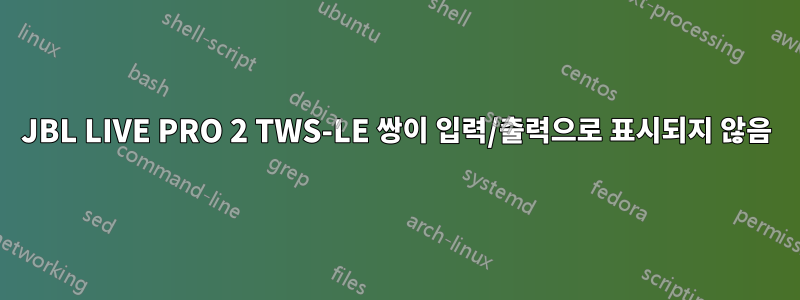
내 Ubuntu 22.04LTS 노트북(Intel Bluetooth 장치가 포함된 Precision 7670)에는 최신 JBL LIVE PRO 2 TWS-LE 이어버드를 페어링하기 전까지 Bluetooth 장치에 연결하고 사용하는 데 문제가 없습니다. Blueman은 장치를 헤드셋으로 연결하고 표시하지만 Ubuntu의 오디오 스택은 내 노트북의 스피커 빌드만 선택 가능한 것으로 표시합니다. 다른 Bluetooth 이어버드 세트를 사용해 보았지만 제대로 작동하므로 Intel BT에 문제가 있는 것으로 의심되며 bluetoothctl이 장치를 표시한 이후 JBL의 최신 이어버드가 포함된 Ubuntu의 오디오 스택에 문제가 있습니다. 다른 아이디어가 있나요?
# bluetoothctl
Agent registered
[JBL LIVE PRO 2 TWS-LE]#
[JBL LIVE PRO 2 TWS-LE]# info
Device 28:6F:40:A9:BC:79 (public)
Name: JBL LIVE PRO 2 TWS-LE
Alias: JBL LIVE PRO 2 TWS-LE
Class: 0x00240404
Icon: audio-headset
Paired: yes
Trusted: yes
Blocked: no
Connected: yes
LegacyPairing: no
UUID: Serial Port (00001101-0000-1000-8000-00805f9b34fb)
UUID: Audio Sink (0000110b-0000-1000-8000-00805f9b34fb)
UUID: A/V Remote Control Target (0000110c-0000-1000-8000-00805f9b34fb)
UUID: A/V Remote Control (0000110e-0000-1000-8000-00805f9b34fb)
UUID: Handsfree (0000111e-0000-1000-8000-00805f9b34fb)
UUID: PnP Information (00001200-0000-1000-8000-00805f9b34fb)
UUID: Generic Access Profile (00001800-0000-1000-8000-00805f9b34fb)
UUID: Generic Attribute Profile (00001801-0000-1000-8000-00805f9b34fb)
UUID: Amazon.com Services, Inc. (0000fe03-0000-1000-8000-00805f9b34fb)
UUID: Google (0000fe2c-0000-1000-8000-00805f9b34fb)
UUID: Vendor specific (11111111-1111-1111-1111-111111111111)
UUID: Vendor specific (33333333-3333-3333-3333-333333333333)
UUID: Vendor specific (65786365-6c70-6f69-6e74-2e636f6d0000)
UUID: Vendor specific (66666666-6666-6666-6666-666666666666)
UUID: Vendor specific (81c2e72a-0591-443e-a1ff-05f988593351)
UUID: Vendor specific (931c7e8a-540f-4686-b798-e8df0a2ad9f7)
UUID: Vendor specific (df21fe2c-2515-4fdb-8886-f12c4d67927c)
UUID: Vendor specific (f8d1fbe4-7966-4334-8024-ff96c9330e15)
Modalias: bluetooth:v0ECBp2058d001F
[JBL LIVE PRO 2 TWS-LE]# export
SHELL=0x565330edd8d0
HISTORY=0x565330c5d390
DBUS_CONNECTION=0x565330f14700
/org/bluez/hci0=0x565330f1a2c0
/org/bluez/hci0/dev_00_6A_8E_17_0F_BB=0x565330f1cef0
/org/bluez/hci0/dev_04_5D_4B_98_A7_AE=0x565330f1f0d0
/org/bluez/hci0/dev_98_09_CF_62_EE_1C=0x565330f212e0
/org/bluez/hci0/dev_34_81_F4_9B_64_76=0x565330f26b00
/org/bluez/hci0/dev_28_6F_40_A9_BC_79=0x565330f28590
[JBL LIVE PRO 2 TWS-LE]#
답변1
여기에 있는 다른 스레드는 동일한 문제를 해결하는 데 도움이 되었습니다.
Ubuntu 22.04에서 Bluetooth 헤드폰을 오디오 장치로 인식하지 못함
먼저 노트북 블루투스를 꺼주세요. 그런 다음 빠르게 클릭한 다음 오른쪽 이어버드를 5초 동안 길게 눌러야 합니다. 그러면 이어버드가 페어링 모드로 들어갑니다.
그런 다음 블루투스를 켜면 됩니다. 제 경우에는 "JBL LIVE PRO 2 TWS-LE"와의 페어링이 작동하지 않았습니다. "JBL LIVE PRO 2 TWS"로 표시되었을 때 이어버드와 페어링해야 했습니다.
목록에 "JBL LIVE PRO 2 TWS"가 나타날 때까지 이 과정을 몇 번 반복해야 했습니다.
Bluetooth 장치 목록 이미지:
답변2
아래의 노트북 블루투스를 끕니다
Settings -> Bluetooth.페어링 모드로 들어가려면 오른쪽 이어버드를 빠르게 클릭한 후 5초 동안 길게 누르세요. 페어링 모드에 진입하면 이어버드에서 "페어링"이라는 단어가 들립니다.
에서 블루투스를 켜세요
Settings -> Bluetooth.터미널을 열고
bluetoothctlbluetoothctl 쉘 내에서 run 을 실행하세요scan on.설정 페이지로 다시 전환
Settings -> Bluetooth하고 장치가 표시되는지 확인하세요.
$ bluetoothctl
Waiting to connect to bluetoothd...[bluetooth]# Agent registered
[bluetooth]# scan on
...
[bluetooth]# <- lots of devices might show up depending on how many bluetooth devices are nearby
...
[bluetooth]# [NEW] Device 28:6D:40:A9:BA:CD JBL LIVE PRO 2 TWS
[CHG] Device 28:6D:40:A9:BA:CD Connected: yes



