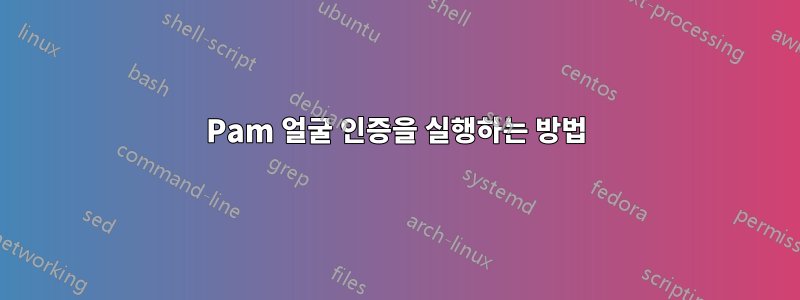
우분투 11.10을 사용하고 있습니다. 소프트웨어를 다운로드하기 위해 다음 URL로 이동했습니다.팸 얼굴 인증 natty narhwall 버전을 다운로드했습니다.
다음 명령을 사용하여 소프트웨어를 설치했습니다.
sudo apt-get install build-essential cmake qt4-qmake libx11-dev libcv-dev libcvaux-dev libhighgui2.1 libhighgui-dev libqt4-dev libpam0g-dev checkinstall
cd /tmp && wget http://pam-face-authentication.googlecode.com/files/pam-face-authentication-0.3.tar.gz
sudo add-apt-repository ppa:antonio.chiurazzi
sudo apt-get update
sudo apt-get install pam-face-authentication
cat << EOF | sudo tee /usr/share/pam-configs/face_authentication /dev/null
**Name:** face_authentication profile
**Default:** yes
**Priority:** 900
**Auth-Type:** Primary
**Auth:** [success=end default=ignore] pam_face_authentication.so enableX
EOF
sudo pam-auth-update --package face_authentication
소프트웨어가 설치되었으며 qt-facetrainer를 실행할 수 있습니다. 그런데 문제는 시스템을 다시 시작했을 때 로그인을 위해 비밀번호를 입력해야 하는 곳에 기본 로그인 화면이 나타나는 것을 봤다는 것입니다. 웹캠이 전혀 시작되지 않습니다. 그리고 얼굴로는 로그인이 안되네요. 즉, Pam 얼굴 인증 프로그램이 전혀 시작되지 않은 것 같습니다.
Pam 얼굴인증 프로그램을 이용하여 내 얼굴로 로그인하는 방법을 알려주세요.
답변1
PAM 얼굴 인증을 위한 설치
먼저 터미널을 열고 다음 명령을 실행하십시오.
sudo add-apt-repository ppa:antonio.chiurazzi
sudo apt-get update
sudo apt-get install pam-face-authentication
위의 명령은 pam-face-authentication을 위한 Ubuntu 저장소를 패키지 소스 목록에 추가하면 플러그인이 실제로 설치됩니다.
구성
이제 시스템에 대한 일부 얼굴 수치를 학습해야 합니다. 따라서 시작 메뉴에서 페이스트레이너 앱을 시작하고 표시된 지침을 따르십시오.
얼굴 인증을 사용하여 로그인하려면 먼저 모듈을 활성화해야 합니다. 따라서 터미널에서 다음을 한 번에 실행해야 합니다.
cat << EOF | sudo tee /usr/share/pam-configs/face_authentication /dev/null
Name: face_authentication profile
Default: yes
Priority: 900
Auth-Type: Primary
Auth:
[success=end default=ignore] pam_face_authentication.so enableX
EOF
이 작업을 수행하면 파일이 /usr/share/pam-configs/face_authentication생성되고 플러그인 정보가 포함됩니다.
다음 명령을 사용하면 플러그인을 활성화하거나 비활성화할 수 있습니다.
sudo pam-auth-update --package face_authentication


