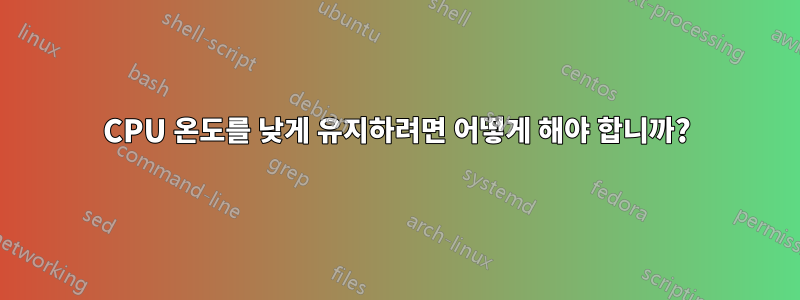
저는 HP Pavilion dv7을 가지고 있고 우분투 12.04를 사용하고 있으므로 sandybridge CPU의 과열 문제가 훨씬 나아졌습니다. 그러나 내 노트북은 여전히 너무 뜨거워서 다리를 붙잡고 있을 수 없습니다. 문제는 팬이 시작하기 전에 너무 오래 기다려서 중간 온도가 너무 높다는 것입니다. Windows 7을 사용할 때 노트북은 실온에서 차갑게 유지되지만 전혀 문제가 없습니다.창문에팬은 항상 매우 낮고 조용하게 회전하므로 불편한 온도에 도달하지 않고 열이 지속적으로 제거됩니다. 우분투에서도 컴퓨터가 그렇게 작동하도록 하려면 어떻게 해야 합니까?
PS 바이오스는 이런 일을 제어할 수 없습니다.lm-센서그리고팬 제어
al@notebook:~$ sudo sensors-detect
[sudo] password for al:
# sensors-detect revision 5984 (2011-07-10 21:22:53 +0200)
# System: Hewlett-Packard HP Pavilion dv7 Notebook PC (laptop)
# Board: Hewlett-Packard 1800
This program will help you determine which kernel modules you need
to load to use lm_sensors most effectively. It is generally safe
and recommended to accept the default answers to all questions,
unless you know what you're doing.
Some south bridges, CPUs or memory controllers contain embedded sensors.
Do you want to scan for them? This is totally safe. (YES/no): y
Module cpuid loaded successfully.
Silicon Integrated Systems SIS5595... No
VIA VT82C686 Integrated Sensors... No
VIA VT8231 Integrated Sensors... No
AMD K8 thermal sensors... No
AMD Family 10h thermal sensors... No
AMD Family 11h thermal sensors... No
AMD Family 12h and 14h thermal sensors... No
AMD Family 15h thermal sensors... No
AMD Family 15h power sensors... No
Intel digital thermal sensor... Success!
(driver `coretemp')
Intel AMB FB-DIMM thermal sensor... No
VIA C7 thermal sensor... No
VIA Nano thermal sensor... No
Some Super I/O chips contain embedded sensors. We have to write to
standard I/O ports to probe them. This is usually safe.
Do you want to scan for Super I/O sensors? (YES/no): y
Probing for Super-I/O at 0x2e/0x2f
Trying family `National Semiconductor/ITE'... No
Trying family `SMSC'... No
Trying family `VIA/Winbond/Nuvoton/Fintek'... No
Trying family `ITE'... No
Probing for Super-I/O at 0x4e/0x4f
Trying family `National Semiconductor/ITE'... Yes
Found unknown chip with ID 0x8518
Some hardware monitoring chips are accessible through the ISA I/O ports.
We have to write to arbitrary I/O ports to probe them. This is usually
safe though. Yes, you do have ISA I/O ports even if you do not have any
ISA slots! Do you want to scan the ISA I/O ports? (YES/no): y
Probing for `National Semiconductor LM78' at 0x290... No
Probing for `National Semiconductor LM79' at 0x290... No
Probing for `Winbond W83781D' at 0x290... No
Probing for `Winbond W83782D' at 0x290... No
Lastly, we can probe the I2C/SMBus adapters for connected hardware
monitoring devices. This is the most risky part, and while it works
reasonably well on most systems, it has been reported to cause trouble
on some systems.
Do you want to probe the I2C/SMBus adapters now? (YES/no): y
Using driver `i2c-i801' for device 0000:00:1f.3: Intel Cougar Point (PCH)
Module i2c-i801 loaded successfully.
Module i2c-dev loaded successfully.
Next adapter: i915 gmbus disabled (i2c-0)
Do you want to scan it? (YES/no/selectively): y
Next adapter: i915 gmbus ssc (i2c-1)
Do you want to scan it? (YES/no/selectively): y
Next adapter: i915 GPIOB (i2c-2)
Do you want to scan it? (YES/no/selectively): y
Next adapter: i915 gmbus vga (i2c-3)
Do you want to scan it? (YES/no/selectively): y
Next adapter: i915 GPIOA (i2c-4)
Do you want to scan it? (YES/no/selectively): y
Next adapter: i915 gmbus panel (i2c-5)
Do you want to scan it? (YES/no/selectively): y
Client found at address 0x50
Probing for `Analog Devices ADM1033'... No
Probing for `Analog Devices ADM1034'... No
Probing for `SPD EEPROM'... No
Probing for `EDID EEPROM'... Yes
(confidence 8, not a hardware monitoring chip)
Next adapter: i915 GPIOC (i2c-6)
Do you want to scan it? (YES/no/selectively): y
Client found at address 0x50
Probing for `Analog Devices ADM1033'... No
Probing for `Analog Devices ADM1034'... No
Probing for `SPD EEPROM'... No
Probing for `EDID EEPROM'... Yes
(confidence 8, not a hardware monitoring chip)
Next adapter: i915 gmbus dpc (i2c-7)
Do you want to scan it? (YES/no/selectively): y
Next adapter: i915 GPIOD (i2c-8)
Do you want to scan it? (YES/no/selectively): y
Next adapter: i915 gmbus dpb (i2c-9)
Do you want to scan it? (YES/no/selectively): y
Next adapter: i915 GPIOE (i2c-10)
Do you want to scan it? (YES/no/selectively): y
Next adapter: i915 gmbus reserved (i2c-11)
Do you want to scan it? (YES/no/selectively): y
Next adapter: i915 gmbus dpd (i2c-12)
Do you want to scan it? (YES/no/selectively): y
Next adapter: i915 GPIOF (i2c-13)
Do you want to scan it? (YES/no/selectively): y
Next adapter: DPDDC-B (i2c-14)
Do you want to scan it? (YES/no/selectively): y
Now follows a summary of the probes I have just done.
Just press ENTER to continue:
Driver `coretemp':
* Chip `Intel digital thermal sensor' (confidence: 9)
To load everything that is needed, add this to /etc/modules:
#----cut here----
# Chip drivers
coretemp
#----cut here----
If you have some drivers built into your kernel, the list above will
contain too many modules. Skip the appropriate ones!
Do you want to add these lines automatically to /etc/modules? (yes/NO)y
Successful!
Monitoring programs won't work until the needed modules are
loaded. You may want to run 'service module-init-tools start'
to load them.
Unloading i2c-dev... OK
Unloading i2c-i801... OK
Unloading cpuid... OK
al@notebook:~$ sudo /etc/init.d/module-init-tools restart
Rather than invoking init scripts through /etc/init.d, use the service(8)
utility, e.g. service module-init-tools restart
Since the script you are attempting to invoke has been converted to an
Upstart job, you may also use the stop(8) and then start(8) utilities,
e.g. stop module-init-tools ; start module-init-tools. The restart(8) utility is
also available.
module-init-tools stop/waiting
al@notebook:~$ sudo service module-init-tools restart
stop: Unknown instance:
module-init-tools stop/waiting
al@notebook:~$ sudo service module-init-tools start
module-init-tools stop/waiting
al@notebook:~$ sudo pwmconfig
# pwmconfig revision 5857 (2010-08-22)
This program will search your sensors for pulse width modulation (pwm)
controls, and test each one to see if it controls a fan on
your motherboard. Note that many motherboards do not have pwm
circuitry installed, even if your sensor chip supports pwm.
We will attempt to briefly stop each fan using the pwm controls.
The program will attempt to restore each fan to full speed
after testing. However, it is ** very important ** that you
physically verify that the fans have been to full speed
after the program has completed.
/usr/sbin/pwmconfig: There are no pwm-capable sensor modules installed
내 사건이 너무 절박한 걸까?
답변1
jupiter 설치를 고려해야합니다
전원 모드를 선택할 수 있고 제어하기가 매우 쉽습니다. 전원 켜기 명령으로 설정하면 무거운 앱을 사용할 때까지 노트북이 켜져 있다는 것을 알 수 없습니다.
터미널을 열고 이렇게 하세요.
저장소를 추가하세요
sudo add-apt-repository ppa:webupd8team/jupiter
업데이트
sudo apt-get update
목성을 설치하다
sudo apt-get install jupiter
그리고 이 글을 읽고 Asus EEPC 넷북을 사용하고 있는 다른 사람들에게 이 asswell을 설치하세요.
sudo apt-get install jupiter-support-eee
좋은 하루 되세요 :)
답변2
Mysterio와 TheX가 도움을 주려고 노력했지만 아직 답변이 게시되지 않았습니다. 압축 공기를 사용하여 시스템의 먼지를 날려버릴 수도 있다고 제안하겠습니다. 내 컴퓨터에서 그렇게 한 후에는 팬이 더 잘 작동하는 것 같고(어차피 더 크게) 시스템이 더 시원하게 작동합니다.
나는 이것이 Ubuntu와 Windows의 차이점을 설명하지 않는다는 것을 알고 있습니다.
시도해 볼 가치가 있는 acpi 커널 설정도 있습니다. 보다:
Ubuntu CD에서 부팅해 볼 수 있습니다. (예: acpi=off) 보다:
답변3
2년 이상 된 노트북이 있다면 팬을 꺼내서 라디에이터 그릴의 보풀과 먼지를 청소하는 것이 좋습니다. 보통 거기에서 거대한 카펫을 발견하게 될 것입니다! 현재 발열이 심한 노트북을 사용하고 있어서 오래된 노트북 배터리로 전면을 지지하고 있습니다. 이렇게 하면 베이스가 테이블에서 멀어지고 더 나은 수준의 공기 흐름이 가능해집니다. 마지막으로 기술적인 느낌이 들고 위험을 감수할 수 있다면 YouTube 동영상을 시청하고 열 페이스트를 바르고 청소한 후 프로세서와 GPU의 방열판을 다시 부착하세요. 이것이 실제로 변화를 가져옵니다.
답변4
나는 파빌리온 DV7 6000 시리즈를 가지고 있습니다. 인텔 쿼드 칩, win 7, 약 2년 된 제품입니다. 처음에는 매우 시원하고 조용하게 달렸습니다. 시간이 지나면서 소음은 더욱 커지고 뜨거워졌습니다. 그런 다음 부팅 시 팬이 제대로 작동하지 않는다는 경고를 받기 시작했습니다. 그래도 큰 소리로 작동하고 있었습니다.
드디어 기계를 분해했습니다. HP에는 다운로드할 수 있는 훌륭한 온라인 수리 설명서가 있습니다. 분해 및 수리에 대한 자세한 지침이 나와 있습니다. 필요한 유일한 도구는 작은 필립스와 이쑤시개뿐입니다. 내부 모든 것, 특히 팬 영역에 먼지가 많았습니다. 40psi 압력의 압축 공기로 모두 청소했습니다. 새 것처럼 작동합니다. 더 이상 경고가 표시되지 않습니다.
마지막으로 HP가 아름다운 기계를 만들었다고 말하고 싶습니다. 몇 가지 도구와 전문 지식만으로 모든 부품에 접근할 수 있습니다. 훌륭한 그림과 함께 완전한 지침을 제공합니다. 이것은 내가 지난 15년 동안 발견한 최고의 상품 중 하나입니다.


