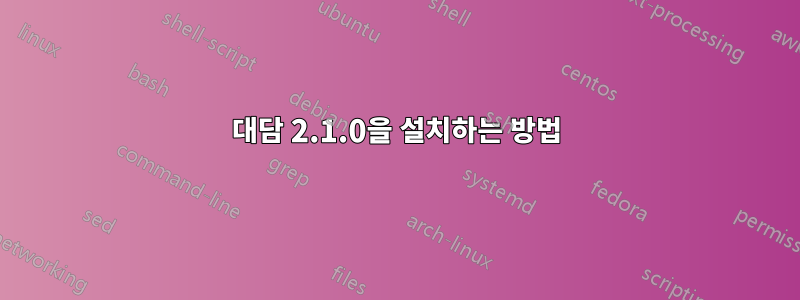
Ubuntu 소프트웨어 센터에는 이전 버전이 있으며 웹 사이트에서 Audacity를 다운로드하면 프로그램을 시작하는 데 필요한 바이너리가 없는 것 같은 폴더가 제공되었습니다. Ubuntu 14.10에 버전 2.1.0을 어떻게 설치합니까?
답변1
터미널에서 다음 명령을 실행하세요.
sudo add-apt-repository ppa:ubuntuhandbook1/audacity
sudo apt-get update
sudo apt-get install audacity
원천:http://ubuntuhandbook.org/index.php/2015/04/install-audacity-audio-editor-2-1-0-in-ubuntu-from-ppa/
답변2
소스에서 Audacity를 컴파일해야 합니다. 2.1.0 패키지의 일부인 "README.txt"에는 다음과 같이 명시되어 있습니다.
Linux, Mac OS X 및 기타 Unix 시스템에서 컴파일하려면 다음 명령을 실행하십시오.
./configure make make install # as root
이 명령을 실행하면 컴파일하고 설치하는 데 필요한 종속성이 있는 경우 Audacity 2.1.0을 시스템에 설치해야 합니다. 그만큼대담한 소스포지페이지에는 다음과 같이 명시되어 있습니다.
종속성
wxWidgets 라이브러리가 필요합니다. Audacity 2.1.0에는 wxGTK 2.8.12가 필요합니다. libsndfile 라이브러리도 필요하며 SVN에서 얻은 Audacity에 포함되어 있습니다. 다른 라이브러리 설치는 선택 사항입니다.
이제 Audacity 기본 리샘플링 라이브러리인 libsoxr을 빌드하려면 CMake가 필요합니다.
Ubuntu에는 Audacity에 필요한 종속성이 이미 있어야 하지만 컴파일하려면 개발 패키지가 필요합니다. 을 사용하여 이 작업을 수동으로 수행할 수 있지만 apt-get installAudacity가 이미 Ubuntu 리포지토리에 있으므로 실행하여 apt-get build-dep audacity필요한 모든 개발 패키지를 설치할 수 있습니다.
이제 Readme 파일에 설명된 대로 Audacity를 구성, 제작 및 설치하기만 하면 됩니다.
답변3
이 단계는 Ubuntu 20.04에서 대담함을 컴파일합니다.
... 보다https://wiki.audacityteam.org/wiki/Building_On_Linux
코난 사전 설치 https://conan.io/downloads.html
위 링크에서 deb를 다운로드한 다음 다음을 사용하여 설치하세요.
sudo apt install ./conan-ubuntu-64.deb
sudo apt-get build-dep -y audacity # now install dependencies
mkdir -p ~/src/github.com/audacity # create parent dir of git repo
cd ~/src/github.com/audacity
git clone [email protected]:audacity/audacity.git
cd ~/src/github.com/audacity/audacity
git submodule update --init
git clone --recurse-submodules [email protected]:audacity/wxWidgets.git
cd ~/src/github.com/audacity/audacity/wxWidgets/
mkdir buildgtk
cd ~/src/github.com/audacity/audacity/wxWidgets/buildgtk
../configure --with-cxx=14 --with-gtk=2
sudo make -j$(nproc) install
sudo ldconfig
cd ~/src/github.com/audacity/audacity
mkdir build
cd build
cmake -DCMAKE_BUILD_TYPE=Release -Daudacity_use_ffmpeg=loaded ..
make -j$(nproc)
완료되었으므로 이제 실행해 보겠습니다.
~/src/github.com/audacity/audacity/build/bin/Release/audacity # execute to confirm it runs OK
cd ~/src/github.com/audacity/audacity/build
sudo make -j8 install # install binary
보너스... 해당 팝업 메시지를 보지 않으려면
닫기 전에 프로젝트 저장
Audacity를 닫으면 코드를 편집하고 다시 컴파일할 수 있습니다.
cd ~/src/github.com/audacity/audacity
grep -r 'Save project before closing' * | grep cpp # find source code file which contains offending popup
vi src/ProjectManager.cpp # edit file
편집기에서 문자열을 검색하세요. 닫기 전에 프로젝트 저장
depending on your source code version prior releases had this
이전 if(!sbSkipPromptingForSave
새로운 sbSkipPromptingForSave = true; if (!sbSkipPromptingForSave
current audacity release 3.2.x have this
old bool ProjectManager::sbSkipPromptingForSave = false;
new bool ProjectManager::sbSkipPromptingForSave = true;
이제 파일을 저장하고 다시 컴파일하세요.
cd ~/src/github.com/audacity/audacity/build # now lets recompile
make -j$(nproc)
~/src/github.com/audacity/audacity/build/bin/Release/audacity # execute and confirm popup does not happen
cd ~/src/github.com/audacity/audacity/build
sudo make -j8 install # install binary


