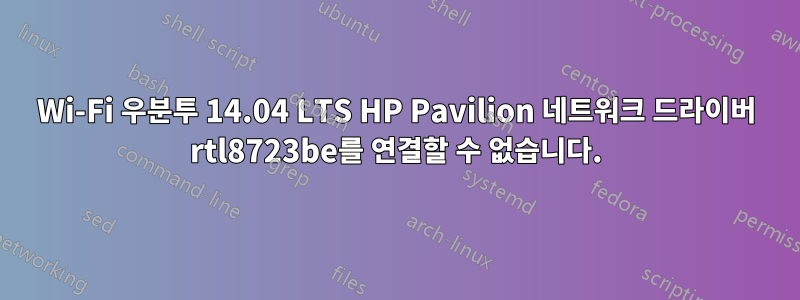
새 HP Pavilion 15-ab030TX를 구입했으며 Win8 옆에 듀얼 부팅 Ubuntu 14.04를 설치했습니다. 하지만 내 Wi-Fi는 때때로 신호가 매우 약하거나 전혀 표시되지 않습니다. 인터넷에서 사용 가능한 여러 솔루션을 시도했지만 아무 것도 작동하지 않는 것 같습니다. 또한 나는 다른 랩톱에서 connectify를 호스팅하고 인터넷을 사용하기 시작하여 이틀 동안 작동했지만 연결되지 않았습니다(아마도 이전 게시물의 일부 솔루션을 시도했기 때문일 것입니다).
답변1
dkms를 사용하여 드라이버를 설치해야 합니다. lwfinger git에서 빌드하면 커널 업그레이드 후 작동이 중지됩니다.
DKMS와 동일한 드라이버를 포장하여 ppa에 추가했습니다. 다음 방법으로 설치하세요.
sudo add-apt-repository ppa:hanipouspilot/rtlwifi
sudo apt-get update
sudo apt-get install rtlwifi-new-dkms linux-firmware
그리고 재부팅하세요.
답변2
약한 신호는 기본 드라이버가 연결 #2에서 신호를 볼 것으로 예상할 때 안테나 선이 카드의 연결 #1에 연결되어 있다는 증상인 경우가 많습니다. 물론 노트북을 열고 전선을 전환하거나 드라이버 수준에서 안테나 선택을 허용하는 최신 드라이버를 설치할 수도 있습니다.
이더넷, 테더링 또는 가능한 모든 수단을 통해 임시 이더넷 연결을 얻으십시오. 터미널을 열고 다음을 수행하십시오.
wget https://github.com/lwfinger/rtlwifi_new/archive/rock.new_btcoex.zip
unzip rock.new_btcoex.zip
cd rtlwifi_new-rock.new_btcoex
make
sudo -i
make install
echo "options rtl8723be ant_sel=2" > /etc/modprobe.d/rtl8723be.conf
exit
재부팅합니다.
Update Manager가 다시 시작을 요청한 후 linux-image라고도 하는 최신 커널 버전을 설치할 때마다 다음을 다시 컴파일해야 합니다.
cd rtlwifi_new-rock.new_btcoex
make clean
make
sudo make install
재부팅하면 무선이 작동할 것입니다.
답변3
Linux 펌웨어를 1.161로, 커널 버전을 4.8로 업그레이드하세요.
Linux 펌웨어를 업데이트하려면 다음 두 가지 방법이 있습니다.
1. Via Ubuntu Software Center:
Download this file -
[\[http://mirrors.kernel.org/ubuntu/pool/main/l/linux-firmware/linux-firmware_1.161_all.deb\]][1][1]
Then open this Debian Package with Ubuntu Software Center and click Install
2.터미널을 통해 : 터미널 열기(ctrl+alt+T) Enter :-
wget http://mirrors.kernel.org/ubuntu/pool/main/l/linux-firmware/linux-firmware_1.161_all.deb
De-package it :-
sudo dpkg -i linux-firmware_1.161_all.deb
이제 커널 버전을 확인하세요.
Type:- uname -r
Note if its generic or cloud or low latency
커널을 4.8로 업그레이드하십시오.
Go to Index of /~kernel-ppa/mainline/v4.8
For 64 bit system look under the amd64, for 32 bit one look under i386
For example, if its amd64 and your kernel is generic download these 3 files:-
linux-headers-4.8.0-040800_4.8.0-040800.201610022031_all.deb
linux-headers-4.8.0-040800-generic_4.8.0-040800.201610022031_amd64.deb
linux-image-4.8.0-040800-generic_4.8.0-040800.201610022031_amd64.deb
Now Open these files one by one in Ubuntu Software Center and install all the three.
Re-boot
Check again for your kernel version Type:- uname -r
It’s 4.8 and your WiFi should be working !!!


