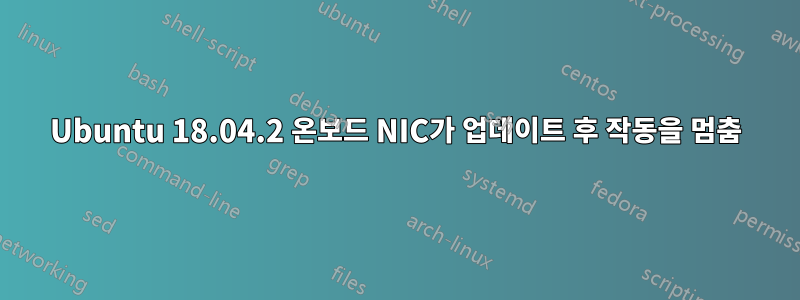
최근 OS 업데이트(아마도 지난 2주 이내)로 인해 온보드 네트워크 스위치가 더 이상 작동하지 않는 것 같습니다. 그 이후로 수년 동안 모든 것이 잘 작동했습니다. 온보드 NIC를 다시 작동시킬 수 있을 때까지 저는 고맙게도 기본적으로 DHCP가 제공되는 USB NIC를 사용해 왔지만 온보드 NIC를 다시 사용할 수 있다면 정말 좋을 것입니다. 저는 이러한 설치 중 하나로 문제가 해결되기를 바라면서 모든 OS 설치를 적용해 왔습니다. 온보드 NIC를 다시 작동시키는 방법에 대해 조언해 줄 수 있는 사람이 있습니까?
다음은 lspci 명령의 편집된 출력입니다.
00:00.0 Host bridge: Intel Corporation Xeon E3-1200 v5/E3-1500 v5/6th Gen Core Processor Host Bridge/DRAM Registers (rev 07)
03:00.0 Ethernet controller: Intel Corporation 82574L Gigabit Network Connection
04:00.0 Ethernet controller: Intel Corporation 82574L Gigabit Network Connection
05:00.0 Ethernet controller: Intel Corporation 82574L Gigabit Network Connection
06:00.0 Ethernet controller: Intel Corporation 82574L Gigabit Network Connection
0c:00.0 USB controller: Intel Corporation DSL6540 USB 3.1 Controller [Alpine Ridge]
0e:00.0 Ethernet controller: Qualcomm Atheros Killer E2400 Gigabit Ethernet Controller (rev 10)
0f:00.0 Network controller: Intel Corporation Wireless 8260 (rev 3a)
누군가 내 원래 NIC를 다시 작동시키는 방법에 대해 조언할 수 있다면 정말 좋을 것입니다. 이 컴퓨터에도 4포트 PCI NIC가 설치되어 있으므로 온보드와 내가 사용하는 임시 USB NIC를 포함해 6개의 NIC가 있습니다. 더 이상 PCI 커버가 없기 때문에 4포트 NIC를 사용하지 않으므로 섀시에 구멍이 나는 것을 방지하기 위해 그대로 둡니다.
heynnema의 요청에 따르면 USB 이더넷 케이블이 연결되어 있는 동안 다음 명령의 터미널 출력이 나와 있습니다.
jchan@jchan-Z170N:/var/lib/filtec$ sudo lshw -C network and cat /etc/netplan/*.yaml
Hardware Lister (lshw) - B.02.18
usage: lshw [-format] [-options ...]
lshw -version
-version print program version (B.02.18)
format can be
-html output hardware tree as HTML
-xml output hardware tree as XML
-json output hardware tree as a JSON object
-short output hardware paths
-businfo output bus information
options can be
-class CLASS only show a certain class of hardware
-C CLASS same as '-class CLASS'
-c CLASS same as '-class CLASS'
-disable TEST disable a test (like pci, isapnp, cpuid, etc. )
-enable TEST enable a test (like pci, isapnp, cpuid, etc. )
-quiet don't display status
-sanitize sanitize output (remove sensitive information like serial numbers, etc.)
-numeric output numeric IDs (for PCI, USB, etc.)
-notime exclude volatile attributes (timestamps) from output
jchan@jchan-Z170N:/var/lib/filtec$ cat /etc/network/interfaces
# interfaces(5) file used by ifup(8) and ifdown(8)
auto lo
iface lo inet loopback
USB 이더넷이 켜져 있는 동안 확실히 8.8.8.8을 ping할 수 있습니다. 이렇게 하면 askubuntu.com을 방문할 수 있습니다. USB 이더넷이 연결되어 있지 않은 동안 결과에 대해 후속 조치를 취하겠습니다.


