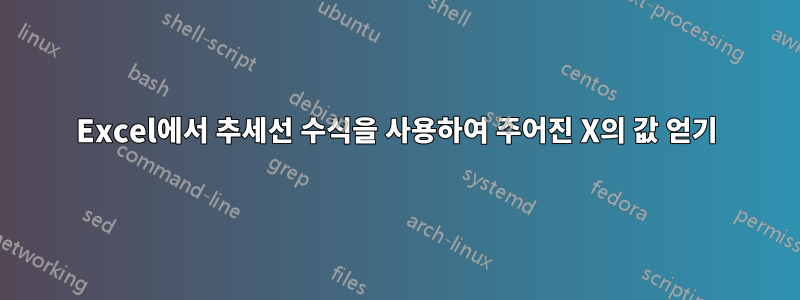
차트의 추세선 수식을 Excel의 특정 X 값에 적용하는 쉬운 방법이 있습니까?
예를 들어, 주어진 X = $2,006.00에 대한 Y 값을 얻고 싶습니다. 나는 이미 공식을 취하여 다음과 같이 다시 입력했습니다.
=-0.000000000008*X^3 - 0.00000001*X^2 + 0.0003*X - 0.0029
더 많은 데이터를 추가하여 추세선을 지속적으로 조정하고 있으며 매번 수식을 다시 입력하고 싶지 않습니다.

답변1
vba 사용자 정의 함수를 작성하여 추세선 수식을 사용하여 주어진 x를 평가할 수 있습니다.
시작하는 예는 다음과 같습니다.
Function TrendLineValue(x As Double) As Double
Dim c As Chart
Dim t As Trendline
Dim s As String
' Get the trend line object
' this code assumes the first chart on the active sheet,
' and the first series, first trendline
Set c = ActiveSheet.ChartObjects(1).Chart
Set t = c.SeriesCollection(1).Trendlines(1)
' make sure equation is displayed
t.DisplayRSquared = False
t.DisplayEquation = True
' set number format to ensure accuracy
' adjust to suit requirements
t.DataLabel.NumberFormat = "0.0000E+00"
' get the equation
s = t.DataLabel.Text
' massage the equation string into form that will evaluate
' this code assumes 3rd order polynomial
s = Replace(s, "y =", "")
s = Replace(s, "x3", "x^3")
s = Replace(s, "x2", "x^2")
s = Replace(s, "x", " * " & x & " ")
' evaluate for given x value
TrendLineValue = Evaluate(s)
End Function
답변2
LINEST(차트 없이) 간단한 공식으로 이 문제를 해결할 수 있습니다.
3급의 경우배열 입력
=LINEST(C2:C15,B2:B15^{1,2,3})
4개의 수평 셀에 방정식 계수(aX^3+bX^2+cX+D)를 얻은 다음 X로 대체합니다.
LINEST더 복잡한 회귀 분석은여기에서 다루었습니다
답변3
저는 모든 유형의 추세선에 적합한 솔루션을 찾았습니다(물론 이동 평균은 제외). 필요에 맞게 Datalabel의 정밀도를 설정할 수 있습니다.
Option Explicit
'Testdrive for the function
Public Sub main()
Dim sht As Worksheet
Dim graph As ChartObject
Dim formula As String
Dim x As Double
Dim result As String
Set sht = Sheets("graph")
'I have a sheet with one scatter plot in sheet "graph"
Set graph = sht.ChartObjects(1)
'Set the x value to evaluate at
x = 56
result = calcTrendlineValueForX(graph.Chart.SeriesCollection(1).Trendlines(1), x)
Debug.Print "f(" & x & ") = " & result
End Sub
'
' Evaluate a trendline at a certain x
' Param : * {trendline object} The trendline to use
' * {double} the x value
' Return : * {double} The value for a given x
'
Public Function calcTrendlineValueForX(trendline As trendline, xValue As Double) As Double
Dim trendlineWasVisible As Boolean
Dim i As Integer
Dim char As String
Dim preChar As String
Dim newFormula As String
Dim bCharIsPower As Boolean
Dim bPreCharIsPower As Boolean
'If the trendline is a moving average, return 0
If trendline.Type = xlMovingAvg Then
newFormula = "0"
Else
'If equation is logarithmic and x <= 0, return 0
If trendline.Type = xlLogarithmic And xValue <= 0 Then
newFormula = "0"
Else
'Keep track of the style of the trendline.
'You may set the precision here
trendlineWasVisible = trendline.DisplayEquation
'Display the equation of the trenline
If Not trendlineWasVisible Then
trendline.DisplayEquation = True
End If
newFormula = ""
bPreCharIsPower = False
bCharIsPower = False
preChar = ""
'Loop equation char by char
For i = 1 To trendline.DataLabel.Characters.Count
char = Mid(trendline.DataLabel.Characters.Text, i, 1) 'get the actual char
'Look if the char in written in superscript
bCharIsPower = trendline.DataLabel.Characters(i).Font.Superscript
'Treat the superscript
If bCharIsPower And Not bPreCharIsPower Then
newFormula = newFormula & "^("
Else
If Not bCharIsPower And bPreCharIsPower Then
newFormula = newFormula & ")"
preChar = ")"
End If
End If
'if actual char is "x" or "e"
If char = "x" Or char = "e" Then
'If we need to add a "*" before the actual char
If preChar = "x" Or preChar = "e" Or preChar = ")" Or IsNumeric(preChar) Then
newFormula = newFormula & " * " & char
Else
'Add the char to the new formula string
newFormula = newFormula & char
End If
Else
'if "ln"
If char = "l" Then
'If we need to add a "*" before the "ln"
If preChar = "x" Or preChar = "e" Or IsNumeric(preChar) Or preChar = ")" Then
newFormula = newFormula & " * l"
Else
'Add the char to the new formula string
newFormula = newFormula & char
End If
Else
'Process for numeric
If IsNumeric(char) Then
If preChar = ")" Then
newFormula = newFormula & "*" & char
Else
'Add the char to the new formula string
newFormula = newFormula & char
End If
Else
'Add the char to the new formula string
newFormula = newFormula & char
End If
End If
End If
'Keep track of the preceding char
preChar = char
bPreCharIsPower = bCharIsPower
Next i
'Add parenthesis if the formula finishes with a superscript char
If bCharIsPower Then
newFormula = newFormula & ")"
End If
'Put back the trendline equation like it was before
'If you have set the precision, you can set it back here
trendline.DisplayEquation = trendlineWasVisible
'Format the new formula to be understanding by Evaluate() function
newFormula = Replace(newFormula, "y =", "") 'Strips "y ="
newFormula = Replace(newFormula, Application.DecimalSeparator, ".") 'Replace decimal separator
newFormula = Replace(newFormula, "x", xValue) 'Assign the given x
newFormula = Replace(newFormula, "e^", "exp") 'e
newFormula = Replace(newFormula, " ", "") 'Strip spaces (occurs on the formating of some sort)
End If
End If
calcTrendlineValueForX = Evaluate(newFormula)
End Function


