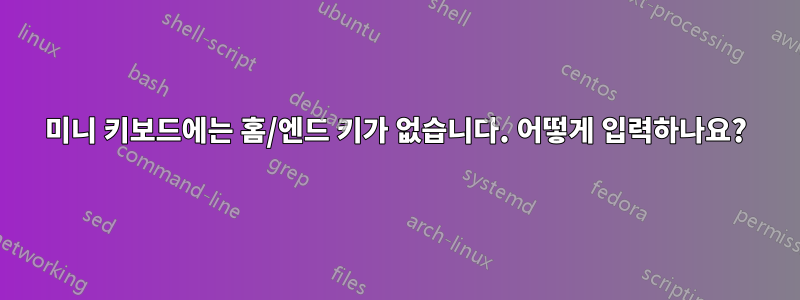
몇 달 전에 나는 작은 키보드가 필요해서 하나를 샀습니다.오키온 KM229Home 또는 End 키가 없다는 사실을 알지 못한 채. 이 키를 사용하는 데 너무 익숙해서 입력하기가 까다로워집니다. Home 및 End 키 입력을 실행하는 키 조합이 있는지 아직 파악하지 못했습니다. 누구든지 이러한 키보드에 대한 경험이 있고 해당 키 입력을 실행하는 방법을 알고 있습니까? 키보드는 Windows XP를 실행하는 PC에서 사용됩니다.
Okion USA 웹사이트의 문의 양식을 사용하여 이 질문을 했지만 응답을 받지 못했습니다.
Wikipedia는 다음과 같이 제안합니다.집그리고끝키 입력은 일부 제한된 크기의 키보드에서 Fn-Left 및 Fn-Right로 실행됩니다. 그러나 이 키보드에는 Fn 키가 있지만 왼쪽 및 오른쪽 키와 함께 사용하면 Home 및 End 동작이 생성되지 않습니다.
답변1
대부분의 소형 키보드(많은 노트북 키보드 포함)에서는 Fn+가 → (right arrow)키로 작동합니다 End.
답변2
키보드에 적절한 키 콤보가 있는지 확인하는 대신 가장 좋은 방법은 아마도 다음과 같은 프로그램을 사용하는 것입니다.오토핫키Home키 조합을 및 키 에 대한 단축키로 할당합니다 End.
예를 들어 다음은 키 에 Win+를 할당 하고 키 에 +를 할당합니다 .HHomeWinEEnd
#h::Home
#e::End
간단히 AutoHotkey를 설치하고, 예를 들어 이 두 줄을 파일에 저장하고 HomeEnd.ahk새로 생성된 파일을 실행하면 제가 언급한 단축키를 통해 Home 및 End 키에 액세스할 수 있습니다.
Autohotkey에는 또한 스크립트와 인터프리터를 함께 묶어서 스크립트를 실행 파일로 변환할 수 있는 "컴파일러"가 있으므로 실행해야 할 것이 하나만 있고 모든 컴퓨터에 AutoHotkey를 설치할 필요가 없습니다. USB 키에 컴파일된 스크립트를 저장할 수 있습니다.
그만큼AutoHotkey 문서원하는 키 조합에 키를 할당하는 데에도 유용할 수 있습니다.
답변3
Apple 미니 키보드를 중국산으로 모방한 경우에도 같은 문제가 있었습니다(말 그대로 모델이나 제조업체 식별자가 전혀 없습니다). AutoHotKey를 사용하여 Win-x를 End로, Win-z를 Home으로 매핑했습니다. Ctrl-End, Shift-End 및 Ctrl-Shift-End가 작동하도록 하려면 @Mokubai의 답변에 대해 좀 더 작업을 수행해야 했습니다.
;
; Home
;
; Win-z = Home = start of line
#z::Send {Home}
; Ctrl-Win-z = Ctrl-Home = start of document
^#z::Send {LCtrl down}{Home}{LCtrl up}
; Shift-Win-z = Shift-Home = select to start of line
+#z::Send {LShift down}{Home}{LShift up}
; Ctrl-Shift-Win-z = Ctrl-Shift-Home = select to start of document
^+#z::Send {LCtrl down}{LShift down}{Home}{LShift up}{LCtrl up}
;
; End
;
; Win-x = End = end of line
#x::Send {End}
; Ctrl-Win-x = Ctrl-End = end of document
^#x::Send {LCtrl down}{End}{LCtrl up}
; Shift-Win-x = Shift-End = select to end of line
+#x::Send {LShift down}{End}{LShift up}
; Ctrl-Shift-Win-x = Ctrl-Shift-End = select to start of document
^+#x::Send {LCtrl down}{LShift down}{End}{LShift up}{LCtrl up}
답변4
AutoHotkey는 이에 대한 가장 간단한 솔루션입니다. 내 키보드에 적합한 매핑을 찾는 데 시간이 좀 걸렸고, 이곳이 이를 공유하기에 좋은 장소라고 생각했습니다. (감사합니다일란CTRL 및 SHIFT 조합을 표시합니다.)
내 Dell Precision 7510 노트북에는 전용 홈 및 종료 버튼이 없지만 전용 PrtScr 및 삽입 버튼(이와 같이). 나는 일반적으로 외부 키보드를 사용하고 Print Screen 키를 정기적으로 사용하기 때문에 해당 버튼을 다음과 같이 전환하는 방법이 필요했습니다.인쇄 화면그리고집노트북 키보드를 사용할 때 다음의 예를 기반으로 구축이안, 설정했습니다Win+인쇄 화면에게비녀장재정의.
; My Dell Precision 7510 laptop does not have dedicated Home and End buttons
; but it does have dedicated PrtScr and Insert buttons.
; This script will override those buttons as Home and End.
; Idea from: http://superuser.com/questions/412761/mini-keyboard-has-no-home-end-keys-how-to-type-them
; Use the Win+Printscreen key to toggle these hotkeys. They are only needed when using the laptop keyboard.
; Note that this script should be loaded after Snagit or other software that overrides the Print Screen key or those programs may fail to map properly.
#Printscreen::
T:=!T
if(T) ; If it's on
{
;--- Map the Printscreen and Insert keys ---
Hotkey, Printscreen, Printscreen, On
Hotkey, Insert, Insert, On
SoundBeep 423, 100
SoundBeep 423, 150
ToolTip, Laptop PrtScr/Insert remapped to Home/End...
Sleep, 1500
ToolTip
;=== Home ===
; Note that MsgBox, ToolTip, and SoundBeep lines are not executing after the first key is mapped. Hmm. BS 7/27/2016
; Home = start of line
Printscreen::Send {Home}
; Ctrl-Home = start of document
^Printscreen::Send {LCtrl down}{Home}{LCtrl up}
; Shift-Home = select to start of line
+Printscreen::Send {LShift down}{Home}{LShift up}
; Ctrl-Shift-Home = select to start of document
^+Printscreen::Send {LCtrl down}{LShift down}{Home}{LShift up}{LCtrl up}
;=== End ===
; End = end of line
Insert::Send {End}
; Ctrl-End = end of document
^Insert::Send {LCtrl down}{End}{LCtrl up}
; Shift-End = select to end of line
+Insert::Send {LShift down}{End}{LShift up}
; Ctrl-Shift-End = select to start of document
^+Insert::Send {LCtrl down}{LShift down}{End}{LShift up}{LCtrl up}
}
else
{
;--- Disable the Printscreen and Insert key mapping ---
Hotkey, Printscreen, Off
Hotkey, Insert, Off
SoundBeep 303, 150
ToolTip, Laptop PrtScr/Insert remapping disabled...
Sleep, 1500
ToolTip
}
Return


