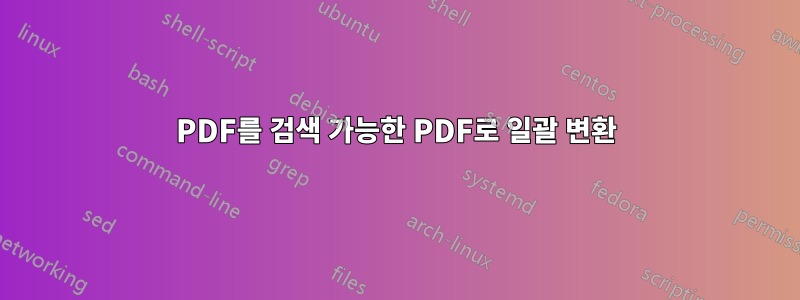
수천 개의 PDF를 검색 가능한 PDF로 변환하는 방법을 찾고 있습니다. Nuance의 "PDF Create Assistant"라는 프로그램을 사용했습니다.전자 복사소프트웨어. 하지만 폴더를 선택할 수는 없으며 각 하위 폴더로 이동하여 변환할 파일을 선택한 후 다음 폴더로 이동해야 합니다.
다수의 PDF를 검색 가능한 PDF로 변환하는 또 다른 방법은 무엇입니까?
어떤 제안도 없었습니다. 분명히 PDF를 일괄 변환(?)할 수 있는 방법이 있을 것입니다.
답변1
BIN 폴더에 있는 CPYCONVERTER.EXE 파일을 명령줄로 사용합니다(eCopy Ver.9-Paperworks에서 지원되는 와일드카드). 이는 8.5 eCopy Desktop용입니다.
Command Line Cpy Converter Version 8.5 (Build 0.116)
Copyright c 1992 - 2004. All rights reserved.
Converts CPY to CPY, CPY to TIF or TIF to CPY
Usage:
cpyconverter.exe [-?] -S=<source path> -D=<dest path> [-P] [-E] [-Q] [-B] [-O]
[-T3/T4/TC/C/U]
Note:
Wildcards are not supported. Full paths must be used for source and destinatio
n
Switches:
--------------------
-? : This menu
-Q : Turn off logging.
-P : Converter pauses after conversion.
-E : Converter pauses if there is an error.
-B : Converter burns-in Blackout/Whiteout markups (if appli
cable).
-O : Converter OCRs document and creates searchable text (i
f applicable).
-S="<SOURCE PATH>" : The path of the file to convert.
-D="<DESTINATION PATH>" : The path of the newly converted file.
-P=<PASSWORD> : Password for encrypting and decrypting documents.
--------------------
* If the source document is encrypted CPY converter will attempt to decrypt it
to the destination document with the supplied password.
* If the source document is not encrypted CPY converter will attempt to encrypt
the destination document using the supplied password.
* Please note you cannot encrypt/decrypt tif documents.
-<Conversion Type> : The type of conversion to be done(T3, T4, TC, C, U)
--------------------
* T4 - Convert CPY to TIF Group4
* T3 - Convert CPY to TIF Group3
* C - Convert TIF(Any group) to CPY
* U - Convert CPY to CPY
Ex.1 cpyconverter.exe -S="C:\My Dir\test.tif" -D="C:\My Dir\test.cpy" -C
Convert Tiff to cpy
Ex.2 cpyconverter.exe -S="C:\My Dir\test.cpy" -D="C:\My Dir\test.tif" -T3
Convert Cpy to Tif Group 3
Ex.3 cpyconverter.exe -S="C:\My Dir\test.cpy" -D="C:\My Dir\test.tif" -T4
Convert Cpy to Tif Group 4
답변2
리눅스에서
PDF먼저 아직 OCR이 아닌 파일을 OCR해야 합니다. grep편집할 수 없는 모든 PDF를 검색하고 OCR하는 매우 간단한 방법을 작성했습니다.
pdf파일에 글꼴이 없으면 일반적으로 검색이 불가능하다는 것을 알았습니다 . 그래서 이것을 알면 우리는 pdffonts.
처음 2줄은 pdffonts테이블 헤더이므로 파일을 검색할 수 있으면 2줄 이상의 출력이 있으므로 이를 알고 다음을 만들 수 있습니다.
gedit check_pdf_searchable.sh
그럼 이걸 붙여넣어
#!/bin/bash
#set -vx
if ((`pdffonts "$1" | wc -l` < 3 )); then
echo $1
pypdfocr "$1"
fi
그런 다음 실행 가능하게 만드십시오.
chmod +x check_pdf_searchable.sh
그런 다음 디렉터리에 검색할 수 없는 모든 PDF를 나열합니다.
ls -1 ./*.pdf | xargs -L1 -I {} ./check_pdf_searchable.sh {}
또는 디렉터리와 해당 하위 디렉터리에 있습니다.
tree -fai . | grep -P ".pdf$" | xargs -L1 -I {} ./check_pdf_searchable.sh {}
답변3
가장 쉬운 방법은온라인 OCR API. ocr.space API에는 생성 지원이 포함되어 있습니다.검색 가능한 PDF. 이 서비스에는 매월 25,000회의 전환이 가능한 무료 등급이 있습니다.
그런 다음 Powershell, 배치 또는 기타 스크립팅 언어를 사용하여 이를 자동화할 수 있습니다. 예를 들어 cURL을 사용하여 일괄 변환을 트리거합니다.
curl -H "apikey:helloworld" --form "[email protected]" --form "language=eng" -form "isOverlayRequired=true" https://api.ocr.space/Parse/Image


