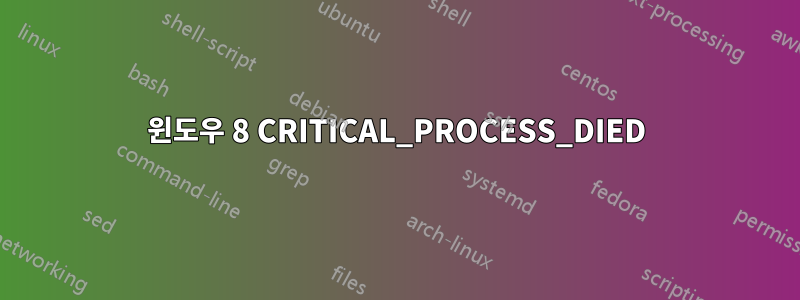
며칠 동안 블루 스크린이 나타났는데, 새로 한 일은 하드 드라이브를 설치한 것뿐이었습니다.
웹 검색 등 무엇이든 하려고 하는데 CRITICAL_PROCESS_DIEDWindows 8 Pro에서 블루 스크린이 나타납니다. 인수 플래그를 확인했는데 모두 0입니다. Microsoft에 따르면 프로세스가 아니라 서비스가 종료되었다고 합니다.
그 시점에서 재부팅되고 다음과 같은 또 다른 블루 스크린이 나타납니다.
A required device isn't connected or can't be accessed.
0xc000000e
그 동안 USB 키보드가 작동하지 않아서 PS2 키보드를 연결하여 다시 시도하려면 Enter 키를 누르거나 시작 옵션을 보려면 F8을 눌러야 했습니다. F8은 아무것도 하지 않습니다. Enter를 누르면 또 다른 오류가 발생합니다.
The application or operating system couldn't be loaded because a required file
is missing or contains errors.
The file in question is \Windows\system32\winload.exe
이 시점에서 하드 전원을 껐다가 다시 켜서 콜드 부팅하면 다시 블루 스크린이 나타날 때까지 시스템이 켜집니다. 5분에서 2시간까지 가능합니다.
그래서 저는 모든 표준 디버깅 단계를 수행했습니다.
- 메모리 덤프를 켰는데 불행하게도 아무 것도 얻지 못하고 작동하지 않습니다. 덤프를 수행하기 전에 시스템이 염색되는 것 같습니다.
- 이벤트 로그를 확인했는데, 충돌이 발생하기 5분 전부터 5분 후까지 받는 유일한 로그는 일반 보안 로그입니다. 단, 재부팅 후 두 번째 오류가 발생하는 경우는 예외입니다. 재부팅할 때 많은 네트워크 연결 문제가 발생하여 아무 것도 연결할 수 없습니다.
- 그래서 Windows 8 Pro를 "새로 고침"했는데 동일한 오류가 발생했습니다.
- 그래서 나는 그 일을 끝내기로 결정하고 새 하드 드라이브를 꺼내 원래 하드 드라이브에서 모두 청소를 수행했습니다. 세부적인 SMART 테스트를 실행하고, 하드 드라이브를 정상적으로 확인하고, 세부적인 메모리 검사를 실행하고, 문제 없이 나오고, 메모리 및 비디오 스트레스 테스트를 실행하고, 정상적으로 나오고, CPU 스트레스 테스트를 실행하고, CPU 온도를 모니터링했는데, 절대 27도를 넘지 않았습니다. 이 시점에서 저는 '이런 걸 얻었구나'라고 생각했습니다. CLEAN ALL을 수행한 하드 드라이브에 새로운 Microsoft 계정을 사용하여 Windows 8 pro를 다시 설치했습니다. 그 시점에서 아주 새로운 것을 시작했어야 했는데... 모든 것이 약 2~3시간 동안 잘 진행되었고 시스템은 꿈처럼 실행되었습니다. Windows 업데이트를 실행하고 Office와 Visual Studio를 설치한 후 2~3시간 동안 훌륭하게 실행되다가 다시 쾅하고 충돌이 발생했습니다.
따라서 이 시점에서 제가 가정한 유일한 가설은 Windows 업데이트에서 설치한 드라이버 중 하나가 문제를 일으키는 것이 틀림없다는 것입니다.
프로세스에서 정보를 가져오는 방법에 대한 다른 제안이 있거나 적어도 메모리 덤프가 작동하지 않는 이유를 알아내는 데 도움을 줄 수 있는 사람이 있습니까? 메모리 덤프를 작동시킬 수 있다면 덤프를 분석하고 거기에서 나아갈 수 있을 만큼 충분히 알고 있지만 어떤 덤프도 작동하지 않습니다. 최소, 자동 및 전체 덤프를 시도해 보았습니다. 스왑 파일 크기를 늘리고 덤프 위치를 변경해 보았지만 아무런 효과가 없었습니다. 여전히 PC에 단일 .DMP 파일이 없습니다.
시스템 사양:
Operating System
Microsoft Windows 8 Pro 64-bit
CPU
AMD FX-8150 13 °C
Zambezi 32nm Technology
RAM
16.0 GB Dual-Channel DDR3 @ 798MHz (11-11-11-28)
Motherboard
ASRock 990FX Professional (CPUSocket) 32 °C
Graphics
LCDTV16 (1920x1080@60Hz)
AMD Radeon HD 6900 Series (ATI AIB) 41 °C
Hard Drives
119GB M4-CT128M4SSD2 ATA Device (SSD)
2329GB Western Digital WDC WD25 EZRX-00MMMB0 SATA Disk Device (SATA) 24 °C
233GB Western Digital WDC WD25 00JS-60NCB1 SATA Disk Device (SATA) 33 °C
Optical Drives
HL-DT-ST BD-RE WH12LS39 ATA Device
Audio
Creative X-Fi Audio Processor (WDM)
서비스:
Running AMD External Events Utility
Running AMD FUEL Service
Running Application Experience
Running Application Information
Running Background Intelligent Transfer Service
Running Background Tasks Infrastructure Service
Running Base Filtering Engine
Running Certificate Propagation
Running CNG Key Isolation
Running COM+ Event System
Running Computer Browser
Running Creative Audio Service
Running Cryptographic Services
Running DCOM Server Process Launcher
Running Device Association Service
Running DHCP Client
Running Diagnostic Policy Service
Running Diagnostic Service Host
Running Diagnostic System Host
Running Distributed Link Tracking Client
Running DNS Client
Running Function Discovery Provider Host
Running Function Discovery Resource Publication
Running HomeGroup Listener
Running HomeGroup Provider
Running Human Interface Device Access
Running IP Helper
Running Local Session Manager
Running Microsoft Account Sign-in Assistant
Running Network Connected Devices Auto-Setup
Running Network List Service
Running Network Location Awareness
Running Network Store Interface Service
Running Office 64 Source Engine
Running Peer Name Resolution Protocol
Running Peer Networking Grouping
Running Peer Networking Identity Manager
Running Plug and Play
Running Power
Running Print Spooler
Running Program Compatibility Assistant Service
Running Remote Desktop Configuration
Running Remote Desktop Services
Running Remote Desktop Services UserMode Port Redirector
Running Remote Procedure Call (RPC)
Running RPC Endpoint Mapper
Running Security Accounts Manager
Running Security Center
Running Server
Running Shell Hardware Detection
Running SSDP Discovery
Running Steam Client Service
Running Superfetch
Running System Event Notification Service
Running System Events Broker
Running Task Scheduler
Running TCP/IP NetBIOS Helper
Running Themes
Running Time Broker
Running UPnP Device Host
Running User Profile Service
Running Windows Audio
Running Windows Audio Endpoint Builder
Running Windows Connection Manager
Running Windows Defender Service
Running Windows Event Log
Running Windows Firewall
Running Windows Font Cache Service
Running Windows Management Instrumentation
Running Windows Media Player Network Sharing Service
Running Windows Search
Running Windows Update
Running WinHTTP Web Proxy Auto-Discovery Service
Running Workstation
Stopped ActiveX Installer (AxInstSV)
Stopped Application Identity
Stopped Application Layer Gateway Service
Stopped Application Management
Stopped BitLocker Drive Encryption Service
Stopped Block Level Backup Engine Service
Stopped Bluetooth Support Service
Stopped BranchCache
Stopped COM+ System Application
Stopped Creative Audio Engine Licensing Service
Stopped Credential Manager
Stopped Device Install Service
Stopped Device Setup Manager
Stopped Distributed Transaction Coordinator
Stopped Encrypting File System (EFS)
Stopped Extensible Authentication Protocol
Stopped Family Safety
Stopped Fax
Stopped File History Service
Stopped Group Policy Client
Stopped Health Key and Certificate Management
Stopped Hyper-V Data Exchange Service
Stopped Hyper-V Guest Shutdown Service
Stopped Hyper-V Heartbeat Service
Stopped Hyper-V Remote Desktop Virtualization Service
Stopped Hyper-V Time Synchronization Service
Stopped Hyper-V Volume Shadow Copy Requestor
Stopped IKE and AuthIP IPsec Keying Modules
Stopped Interactive Services Detection
Stopped Internet Connection Sharing (ICS)
Stopped IPsec Policy Agent
Stopped KtmRm for Distributed Transaction Coordinator
Stopped Link-Layer Topology Discovery Mapper
Stopped Microsoft iSCSI Initiator Service
Stopped Microsoft Software Shadow Copy Provider
Stopped Multimedia Class Scheduler
Stopped Net.Tcp Port Sharing Service
Stopped Netlogon
Stopped Network Access Protection Agent
Stopped Network Connections
Stopped Network Connectivity Assistant
Stopped Offline Files
Stopped Optimize drives
Stopped Performance Counter DLL Host
Stopped Performance Logs & Alerts
Stopped PNRP Machine Name Publication Service
Stopped Portable Device Enumerator Service
Stopped Printer Extensions and Notifications
Stopped Problem Reports and Solutions Control Panel Support
Stopped Quality Windows Audio Video Experience
Stopped Remote Access Auto Connection Manager
Stopped Remote Access Connection Manager
Stopped Remote Procedure Call (RPC) Locator
Stopped Remote Registry
Stopped Routing and Remote Access
Stopped Secondary Logon
Stopped Secure Socket Tunneling Protocol Service
Stopped Sensor Monitoring Service
Stopped Smart Card
Stopped Smart Card Removal Policy
Stopped SNMP Trap
Stopped Software Protection
Stopped Spot Verifier
Stopped Still Image Acquisition Events
Stopped Storage Service
Stopped Telephony
Stopped Thread Ordering Server
Stopped Touch Keyboard and Handwriting Panel Service
Stopped Virtual Disk
Stopped Volume Shadow Copy
Stopped WebClient
Stopped Windows All-User Install Agent
Stopped Windows Backup
Stopped Windows Biometric Service
Stopped Windows Color System
Stopped Windows Connect Now - Config Registrar
Stopped Windows Driver Foundation - User-mode Driver Framework
Stopped Windows Error Reporting Service
Stopped Windows Event Collector
Stopped Windows Image Acquisition (WIA)
Stopped Windows Installer
Stopped Windows Modules Installer
Stopped Windows Remote Management (WS-Management)
Stopped Windows Store Service (WSService)
Stopped Windows Time
Stopped Wired AutoConfig
Stopped WLAN AutoConfig
Stopped WMI Performance Adapter
Stopped WWAN AutoConfig
답변1
결국 다음과 같은 링크를 찾았습니다.
분명히 Crucial M4 시리즈 SSD에는 부팅 드라이브로 설정되지 않은 경우에도 펌웨어를 업데이트해야 하거나 약 5000시간 후에 드라이브가 복구/수리 모드로 전환되어 종료되는 이상한 버그가 있습니다. 매 시간마다 Windows 8이 CRITICAL_PROCESS_DIED 블루 스크린을 표시합니다.
Crucial에는 이 문제를 해결하는 펌웨어 업데이트가 있습니다.
답변2
새 하드 디스크를 분리하면 어떻게 되나요? 컴퓨터가 여전히 충돌하고 부팅할 수 없는 경우 운영 체제가 설치된 디스크에 오류가 있기 때문일 수 있습니다. 사용 중에는 응답을 멈추고 완전히 종료된 경우에만 '재설정'되는 것 같습니다(콜드 부팅).
확인하려면 라이브 CD나 USB를 부팅하고 해당 디스크에 액세스하면 됩니다. 작동이 멈출 때까지 바쁘게 지내십시오. 작동이 멈추지 않는다면 다른 것일 수도 있습니다.
다른 드라이브를 연결하지 않아도 컴퓨터가 제대로 작동하는 경우 BIOS의 부팅 설정을 확인하고 올바른 드라이브가 선택되었는지 확인하세요. 또한 파일 창이 로드를 시도하고 있는지, 손상되지 않았는지 확인하십시오. cmd.exe높은 권한으로 열고 system32로 이동합니다. 그런 다음 sfc /scannow. 그러면 모든 시스템 파일에 오류가 있는지 검사해야 합니다.
또한: 데이터를 백업하세요! (그리고 컴퓨터 전원이 켜져 있는 동안 드라이브를 연결하거나 연결을 끊지 마십시오)


