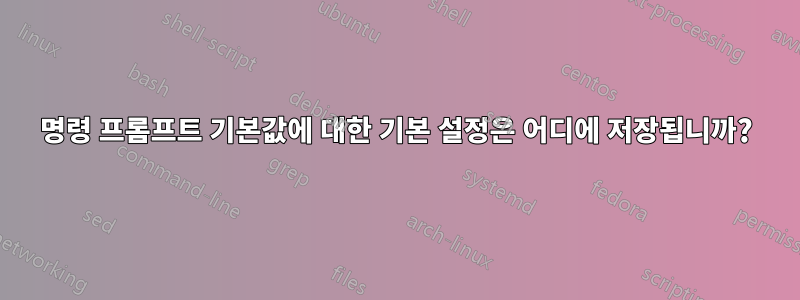
명령 프롬프트 기본값에 대한 기본 설정은 어디에 저장됩니까? 레지스트리 어딘가에 저장되어 있습니까, 아니면 파일에 저장되어 있습니까?
.reg처음으로 컴퓨터에 로그인할 때 기본 설정을 지정하는 파일을 만들고 싶습니다 .
QuickEdit 모드, 버퍼 크기, 텍스트 색상 등 기본 애플리케이션 설정에 대해 이야기하고 있습니다.
답변1
아래에는 HKEY_CURRENT_USER\Console콘솔 프로그램에 대한 개별 설정이 포함된 모든 콘솔 및 하위 키에 대한 몇 가지 기본 설정이 있습니다. 특히 QuickEdit, ScreenBufferSize, ScreenColors등에서 이러한 설정을 살펴보는 것이 좋습니다.
답변2
편집된 질문에 대한 답변이 업데이트되었습니다.
바탕 화면에 CMD.EXE에 대한 바로 가기를 만들고 속성을 편집하여 원하는 설정을 얻는 것이 좋습니다. 그런 다음 USB 썸 드라이브와 같은 휴대용 장치나 네트워크 폴더에 바로가기를 복사합니다. 모든 컴퓨터에서 바로가기를 실행하고 원하는 설정을 얻을 수 있어야 합니다.
완전히 다른 설정을 다루는 원래 답변
나는 레지스트리에 의해 제어될 수 있는 네 가지 설정을 알고 있습니다.
- 자동 실행
- 확장
- 지연된 확장
- 파일 이름 완성
HELP CMD레지스트리 설정은 명령줄에서 또는 다음을 입력하여 액세스할 수 있는 내장 도움말에 문서화되어 있습니다.CMD /?
다음은 관련 도움말을 발췌한 것입니다.
If /D was NOT specified on the command line, then when CMD.EXE starts, it
looks for the following REG_SZ/REG_EXPAND_SZ registry variables, and if
either or both are present, they are executed first.
HKEY_LOCAL_MACHINE\Software\Microsoft\Command Processor\AutoRun
and/or
HKEY_CURRENT_USER\Software\Microsoft\Command Processor\AutoRun
Command Extensions are enabled by default. You may also disable
extensions for a particular invocation by using the /E:OFF switch. You
can enable or disable extensions for all invocations of CMD.EXE on a
machine and/or user logon session by setting either or both of the
following REG_DWORD values in the registry using REGEDIT.EXE:
HKEY_LOCAL_MACHINE\Software\Microsoft\Command Processor\EnableExtensio
and/or
HKEY_CURRENT_USER\Software\Microsoft\Command Processor\EnableExtension
to either 0x1 or 0x0. The user specific setting takes precedence over
the machine setting. The command line switches take precedence over the
registry settings.
In a batch file, the SETLOCAL ENABLEEXTENSIONS or DISABLEEXTENSIONS argume
takes precedence over the /E:ON or /E:OFF switch. See SETLOCAL /? for deta
The command extensions involve changes and/or additions to the following
commands:
DEL or ERASE
COLOR
CD or CHDIR
MD or MKDIR
PROMPT
PUSHD
POPD
SET
SETLOCAL
ENDLOCAL
IF
FOR
CALL
SHIFT
GOTO
START (also includes changes to external command invocation)
ASSOC
FTYPE
To get specific details, type commandname /? to view the specifics.
Delayed environment variable expansion is NOT enabled by default. You
can enable or disable delayed environment variable expansion for a
particular invocation of CMD.EXE with the /V:ON or /V:OFF switch. You
can enable or disable delayed expansion for all invocations of CMD.EXE on
machine and/or user logon session by setting either or both of the
following REG_DWORD values in the registry using REGEDIT.EXE:
HKEY_LOCAL_MACHINE\Software\Microsoft\Command Processor\DelayedExpansi
and/or
HKEY_CURRENT_USER\Software\Microsoft\Command Processor\DelayedExpansio
to either 0x1 or 0x0. The user specific setting takes precedence over
the machine setting. The command line switches take precedence over the
registry settings.
In a batch file the SETLOCAL ENABLEDELAYEDEXPANSION or DISABLEDELAYEDEXPAN
arguments takes precedence over the /V:ON or /V:OFF switch. See SETLOCAL /
for details.
If delayed environment variable expansion is enabled, then the exclamation
character can be used to substitute the value of an environment variable
at execution time.
You can enable or disable file name completion for a particular
invocation of CMD.EXE with the /F:ON or /F:OFF switch. You can enable
or disable completion for all invocations of CMD.EXE on a machine and/or
user logon session by setting either or both of the following REG_DWORD
values in the registry using REGEDIT.EXE:
HKEY_LOCAL_MACHINE\Software\Microsoft\Command Processor\CompletionChar
HKEY_LOCAL_MACHINE\Software\Microsoft\Command Processor\PathCompletion
and/or
HKEY_CURRENT_USER\Software\Microsoft\Command Processor\CompletionChar
HKEY_CURRENT_USER\Software\Microsoft\Command Processor\PathCompletionC
with the hex value of a control character to use for a particular
function (e.g. 0x4 is Ctrl-D and 0x6 is Ctrl-F). The user specific
settings take precedence over the machine settings. The command line
switches take precedence over the registry settings.
If completion is enabled with the /F:ON switch, the two control
characters used are Ctrl-D for directory name completion and Ctrl-F for
file name completion. To disable a particular completion character in
the registry, use the value for space (0x20) as it is not a valid
control character.
Completion is invoked when you type either of the two control
characters. The completion function takes the path string to the left
of the cursor appends a wild card character to it if none is already
present and builds up a list of paths that match. It then displays the
first matching path. If no paths match, it just beeps and leaves the
display alone. Thereafter, repeated pressing of the same control
character will cycle through the list of matching paths. Pressing the
Shift key with the control character will move through the list
backwards. If you edit the line in any way and press the control
character again, the saved list of matching paths is discarded and a new
one generated. The same occurs if you switch between file and directory
name completion. The only difference between the two control characters
is the file completion character matches both file and directory names,
while the directory completion character only matches directory names.
If file completion is used on any of the built in directory commands
(CD, MD or RD) then directory completion is assumed.
The completion code deals correctly with file names that contain spaces
or other special characters by placing quotes around the matching path.
Also, if you back up, then invoke completion from within a line, the
text to the right of the cursor at the point completion was invoked is
discarded.
The special characters that require quotes are:
<space>
&()[]{}^=;!'+,`~
답변3
이것이 내가 Windows 10에서 한 일입니다.
이것을 Windows 탐색기에 작성된 대로 정확하게 붙여넣습니다.
%LOCALAPPDATA%\Microsoft\Windows\WinX\Group3\마우스 오른쪽 버튼으로 클릭둘 다"명령 프롬프트" 단축키를 선택하고 "속성"을 선택하세요.
이러한 탭을 편집하면 명령 프롬프트의 기본 설정이 변경됩니다.
- 폰트
- 공들여 나열한 것
- 그림 물감
- 옵션
두 단축키 모두에 대해 설정을 변경해야 한다는 점을 기억하세요. 왜 두 개가 있는지 잘 모르겠습니다.:/


