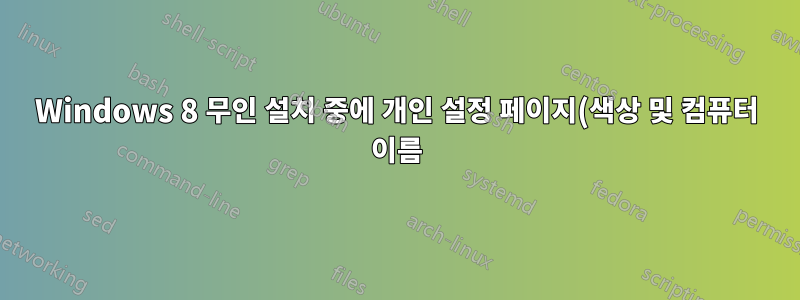%EB%A5%BC%20%EA%B1%B4%EB%84%88%EB%9B%B0%EB%A0%A4%EB%A9%B4%20%EC%96%B4%EB%96%BB%EA%B2%8C%20%ED%95%B4%EC%95%BC%20%ED%95%A9%EB%8B%88%EA%B9%8C%3F.png)
현재 Windows 8 무인 설치를 설정하고 있는데 개인 설정 페이지를 건너뛸 수 없습니다.
<HideXXX>true</HideXXX>흥미로운 부분은 이미 일부 스위치 로 채워져 있는 OOBE 섹션에 있습니다 .
나의 unattend.xml:
<?xml version="1.0" encoding="utf-8"?>
<unattend xmlns="urn:schemas-microsoft-com:unattend">
<settings pass="windowsPE">
<component xmlns:wcm="http://schemas.microsoft.com/WMIConfig/2002/State" xmlns:xsi="http://www.w3.org/2001/XMLSchema-instance" name="Microsoft-Windows-Setup" processorArchitecture="amd64" publicKeyToken="31bf3856ad364e35" language="neutral" versionScope="nonSxS">
<UserData>
<ProductKey>
<WillShowUI>Never</WillShowUI>
<Key>GCRJD-8NW9H-F2CDX-CCM8D-9D6T9</Key>
</ProductKey>
<AcceptEula>true</AcceptEula>
<FullName>Company</FullName>
<Organization>Company</Organization>
</UserData>
<UseConfigurationSet>true</UseConfigurationSet>
<ImageInstall>
<OSImage>
<InstallToAvailablePartition>true</InstallToAvailablePartition>
<InstallFrom>
<MetaData>
<Key>/IMAGE/Name</Key>
<Value>Windows 8.1 Pro</Value>
</MetaData>
</InstallFrom>
</OSImage>
</ImageInstall>
</component>
</settings>
<settings pass="specialize">
<component xmlns:wcm="http://schemas.microsoft.com/WMIConfig/2002/State" xmlns:xsi="http://www.w3.org/2001/XMLSchema-instance" name="Microsoft-Windows-Shell-Setup" processorArchitecture="amd64" publicKeyToken="31bf3856ad364e35" language="neutral" versionScope="nonSxS">
<AutoLogon>
<Password>
<Value>cwB1AGasdfG8AcgBkAA==</Value>
<PlainText>false</PlainText>
</Password>
<Enabled>true</Enabled>
<LogonCount>2</LogonCount>
<Username>newinstall</Username>
</AutoLogon>
<ProductKey>GCRJD-8NW9H-F2CDX-CCM8D-9D6T9</ProductKey>
<RegisteredOrganization>Company</RegisteredOrganization>
<RegisteredOwner>Company</RegisteredOwner>
<TimeZone>GMT Standard Time</TimeZone>
</component>
<component xmlns:wcm="http://schemas.microsoft.com/WMIConfig/2002/State" xmlns:xsi="http://www.w3.org/2001/XMLSchema-instance" name="Microsoft-Windows-UnattendedJoin" processorArchitecture="amd64" publicKeyToken="31bf3856ad364e35" language="neutral" versionScope="nonSxS">
<Identification>
<JoinWorkgroup>WORKGROUP</JoinWorkgroup>
</Identification>
</component>
<component xmlns:wcm="http://schemas.microsoft.com/WMIConfig/2002/State" xmlns:xsi="http://www.w3.org/2001/XMLSchema-instance" name="Microsoft-Windows-Deployment" processorArchitecture="x86" publicKeyToken="31bf3856ad364e35" language="neutral" versionScope="nonSxS">
<RunSynchronous>
<RunSynchronousCommand wcm:action="add">
<Description>Setting Network Location</Description>
<Path>reg add "HKLM\SOFTWARE\Policies\Microsoft\Windows NT\CurrentVersion\NetworkList\Signatures\FirstNetwork" /v Category /t REG_DWORD /d 00000000 /f</Path>
<Order>1</Order>
<WillReboot>OnRequest</WillReboot>
</RunSynchronousCommand>
</RunSynchronous>
</component>
</settings>
<settings pass="oobeSystem">
<component xmlns:wcm="http://schemas.microsoft.com/WMIConfig/2002/State" xmlns:xsi="http://www.w3.org/2001/XMLSchema-instance" name="Microsoft-Windows-Shell-Setup" processorArchitecture="x86" publicKeyToken="31bf3856ad364e35" language="neutral" versionScope="nonSxS">
<OOBE>
<HideEULAPage>true</HideEULAPage>
<HideLocalAccountScreen>true</HideLocalAccountScreen>
<HideOEMRegistrationScreen>true</HideOEMRegistrationScreen>
<HideOnlineAccountScreens>true</HideOnlineAccountScreens>
<HideWirelessSetupInOOBE>true</HideWirelessSetupInOOBE>
<NetworkLocation>Work</NetworkLocation>
<ProtectYourPC>3</ProtectYourPC>
</OOBE>
<UserAccounts>
<LocalAccounts>
<LocalAccount wcm:action="add">
<Password>
<Value>cwB1AGasdfG8AcgBkAA==</Value>
<PlainText>false</PlainText>
</Password>
<Name>newinstall</Name>
<Group>Administrators</Group>
</LocalAccount>
</LocalAccounts>
</UserAccounts>
</component>
</settings>
</unattend>
답변1
나는 찾았다이것, 귀하와 나의 질문에 대한 답변인 것 같습니다.
Windows 이미지 창(왼쪽 아래):
- 구성 요소 선택
amd64_Microsoft-Windows-Shell-Setup_6.2.9200.16384_neutral - 마우스 오른쪽 버튼을 클릭하고 선택하세요.Pass 4 특화에 설정 추가
- 응답 파일 속성 및 설정 창을 사용하여 다음 설정을 구성합니다.
ComputerName*: 임의로 생성된 컴퓨터 이름에 a를 사용할 수 있습니다.RegisteredOwnerTimeZone: 철자(예: 동부 표준시)


