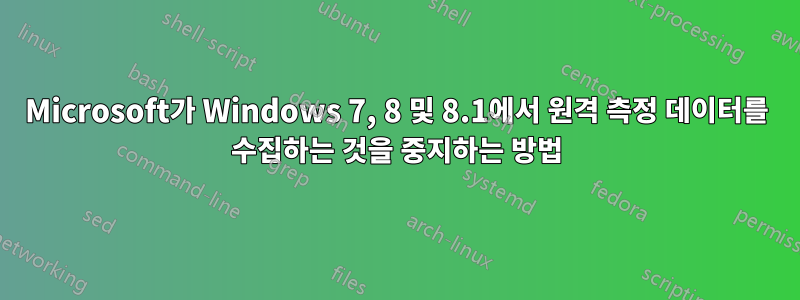
올해 Windows 7, 8, 8.1에 푸시된 업데이트 패치 중 일부는 사용자 시스템에서 데이터를 수집하기 위한 목적으로만 사용된 것으로 보입니다.
일부 설정을 통해 원격 측정을 비활성화하는 방법이 있습니까?
아니면 데이터 수집에 어떤 업데이트 패치가 포함되어 있는지 찾아내어 제거해야 합니까?
답변1
일부 설정을 통해 원격 측정을 비활성화하는 방법이 있습니까?
- 일부 원격 측정은 설정을 통해 비활성화할 수 있습니다.
이 작업은 수동으로 수행할 수 있습니다.
다음과 같은 타사 유틸리티도 있습니다.Windows 10 개인 정보 보호 해결사그리고O&O 셧업10Windows 10에서 이러한 설정을 수정합니다.
데이터 수집에 어떤 업데이트 패치가 포함되어 있는지 파헤쳐 제거해야 합니까?
- 일부 원격 측정을 비활성화하려면 패치를 제거(또는 설치하지 않음)해야 합니다.
설정을 통해 수동으로 원격 측정 비활성화(Windows 7, 8 및 8.1)
Windows CEIP(사용자 환경 개선 프로그램)를 비활성화합니다.
메모:
이 프로그램을 제어하는 CEIP 및 관련 작업 스케줄러 작업을 비활성화하면 Windows 시스템 성능이 향상될 수 있습니다.
- "제어판" > "알림 센터" > "알림 센터 설정 변경"을 시작합니다.
- "고객 경험 개선 프로그램 설정"을 클릭하세요.
- "아니요, 프로그램에 참여하고 싶지 않습니다"를 선택한 후 "변경 사항 저장"을 클릭하세요.
시작 > "제어판" > "관리 도구" > "작업 스케줄러".
작업 스케줄러 대화 상자의 작업 스케줄러(로컬) 창에서 "작업 스케줄러 라이브러리" > "Microsoft" > "Windows"를 확장하고 "응용 프로그램 경험" 폴더를 엽니다.
"AITAgent" 및 "ProgramDataUpdater" 작업을 비활성화합니다.
"작업 스케줄러 라이브러리" > "Microsoft" > "Windows"에서 "사용자 환경 개선 프로그램" 폴더를 엽니다.
"Consolidator", "KernelCeipTask" 및 "UsbCeip" 작업을 비활성화합니다.
원천개인 정보 보호 Windows 10, Windows 7, Linux MINT - 어떻게 비교되나요?
패치 제거를 통한 원격 측정 비활성화(Windows 7, 8 및 8.1)
처럼Anixx설정을 통해 비활성화할 수 없는 일부 원격 측정 서비스가 있다고 지적했습니다.
- 원격 측정-4xd,
- 새로 고침gwxconfig-B,
- WSRefreshBannedAppsListTask,
- 시간-5일,
- 새로 고침gwxconfigandcontent,
- 로그온-5d,
- MachineUnlock-5d,
- OutOfIdle-5d,
- OutOfSleep-5d,
- 보안 부팅 업데이트 및
- Tpm-유지관리.
또한 프로그램 충돌 시 시스템은 충돌 데이터를 서버에 보고합니다(예약된 작업과 연결되어 있지 않더라도).
Windows 원격 측정/추적/Windows 10으로 업그레이드 중지
다음은 Windows 7 및 8.1에서 원치 않는 원격 측정/추적을 비활성화하고 Windows 10으로의 업그레이드와 관련된 모든 업데이트를 제거하기 위한 지침입니다.
- 제거할 Windows 업데이트 목록은 다음과 같습니다.
- 제거하고 재부팅하기 전에 Windows 업데이트가 자동으로 업데이트를 설치하지 않도록 설정되어 있는지 확인하세요.
KB3065988 Windows Update Client for Windows 8.1 and Windows Server 2012 R2: July 2015 more info
KB3083325 Windows Update Client for Windows 8.1 and Windows Server 2012 R2: September 2015 more info
KB3083324 Windows Update Client for Windows 7 and Windows Server 2008 R2: September 2015 more info
KB2976978 Compatibility update for Windows 8.1 and Windows 8 more info
KB3075853 Windows Update Client for Windows 8.1 and Windows Server 2012 R2: August 2015 more info
KB3065987 Windows Update Client for Windows 7 and Windows Server 2008 R2: July 2015 more info
KB3050265 Windows Update Client for Windows 7: June 2015 more info
KB3050267 Windows Update Client for Windows 8.1: June 2015 more info
KB3075851 Windows Update Client for Windows 7 and Windows Server 2008 R2: August 2015 more info
KB2902907 MS Security Essentials/Windows Defender related update [no description/information available]
KB3068708 Update for customer experience and diagnostic telemetry more info
KB3022345 Update for customer experience and diagnostic telemetry more info
KB2952664 Compatibility update for upgrading Windows 7 more info
KB2990214 Update that enables you to upgrade from Windows 7 to a later version of Windows more info
KB3035583 Update installs Get Windows 10 app in Windows 8.1 and Windows 7 SP1 more info
KB971033 Description of the update for Windows Activation Technologies more info
KB3021917 Update to Windows 7 SP1 for performance improvements more info
KB3044374 Update that enables you to upgrade from Windows 8.1 to a later version of Windows more info
KB3046480 Update helps to determine whether to migrate the .NET Framework 1.1 when you upgrade Windows 8.1 or Windows 7 more info
KB3075249 Update that adds telemetry points to consent.exe in Windows 8.1 and Windows 7 more info
KB3080149 Update for customer experience and diagnostic telemetry more info
KB3083324 Windows Update Client for Windows 7 and Windows Server 2008 R2: September 2015 more info
KB3083325 Windows Update Client for Windows 8.1 and Windows Server 2012 R2: September 2015 more info
KB3083710 Windows Update Client for Windows 7 and Windows Server 2008 R2: October 2015 more info
KB3083711 Windows Update Client for Windows 8.1 and Windows Server 2012 R2: October 2015 more info
KB3112336 Windows Update Client for Windows 8.1 and Windows Server 2012 R2: December 2015 more info
KB3123862 Updated capabilities to upgrade Windows 8.1 and Windows 7
다음 명령을 사용하여 관리자 권한 명령 프롬프트를 통해 수동으로 제거할 수 있습니다.
wusa /uninstall /kb:3065988 /quiet /norestart
wusa /uninstall /kb:3083325 /quiet /norestart
wusa /uninstall /kb:3083324 /quiet /norestart
wusa /uninstall /kb:2976978 /quiet /norestart
wusa /uninstall /kb:3075853 /quiet /norestart
wusa /uninstall /kb:3065987 /quiet /norestart
wusa /uninstall /kb:3050265 /quiet /norestart
wusa /uninstall /kb:3050267 /quiet /norestart
wusa /uninstall /kb:3075851 /quiet /norestart
wusa /uninstall /kb:2902907 /quiet /norestart
wusa /uninstall /kb:3068708 /quiet /norestart
wusa /uninstall /kb:3022345 /quiet /norestart
wusa /uninstall /kb:2952664 /quiet /norestart
wusa /uninstall /kb:2990214 /quiet /norestart
wusa /uninstall /kb:3035583 /quiet /norestart
wusa /uninstall /kb:971033 /quiet /norestart
wusa /uninstall /kb:3021917 /quiet /norestart
wusa /uninstall /kb:3044374 /quiet /norestart
wusa /uninstall /kb:3046480 /quiet /norestart
wusa /uninstall /kb:3075249 /quiet /norestart
wusa /uninstall /kb:3080149 /quiet /norestart
wusa /uninstall /kb:2977759 /quiet /norestart
wusa /uninstall /kb:3083710 /quiet /norestart
wusa /uninstall /kb:3083711 /quiet /norestart
wusa /uninstall /kb:3112336 /quiet /norestart
wusa /uninstall /kb:3123862 /quiet /norestart
나중에 재부팅하는 것을 잊지 마십시오. 재부팅하기 전에 다음 단계를 완료할 수 있습니다.
- 다음 서비스를 제거해야 합니다.
- 관리자 권한 명령 프롬프트에서 다음을 실행합니다.
sc stop DiagTrack
sc stop dmwappushservice
sc delete DiagTrack
sc delete dmwappushservice
echo "" > C:\ProgramData\Microsoft\Diagnosis\ETLLogs\AutoLogger\AutoLogger-Diagtrack-Listener.etl
- 작업 스케줄러를 엽니다(Win 키를 누른 후 "sched" 입력). 작업 스케줄러 라이브러리 -> Microsoft -> Windows에서 다음 항목을 삭제합니다.
"응용 프로그램 경험"의 모든 것
"Autochk" 아래의 모든 것
"고객 경험 개선 프로그램"의 모든 것
"디스크 진단"에서 "Microsoft-Windows-DiskDiagnosticDataCollector"만 삭제합니다.
"유지 관리" "WinSAT" "미디어 센터"에서 "상태" 열을 클릭한 다음 비활성화되지 않은 모든 항목을 선택하고 비활성화합니다.
이제 재부팅할 수 있습니다. Windows 업데이트를 다시 열면 위에서 제거된 업데이트를 설치하라는 메시지가 표시됩니다. 각각을 마우스 오른쪽 버튼으로 클릭하고 "숨기기"를 선택하십시오.
- 마지막으로 광대역 라우터에 로그인하여 "콘텐츠 필터링" 또는 "사이트 차단"과 같은 옵션을 찾으세요.
- 차단할 호스트를 다음과 같이 추가하세요. Netgear 라우터에서 각 호스트는 추가해야 하는 키워드입니다.
참고로매튜 스티플스지적한 바 a-0001.a-msedge.net있다 .CDN엔드포인트이며 원격 분석이 아닌 시나리오에서 사용됩니다.
134.170.30.202
137.116.81.24
204.79.197.200
23.218.212.69
65.39.117.230
65.55.108.23
a-0001.a-msedge.net
choice.microsoft.com
choice.microsoft.com.nsatc.net
compatexchange.cloudapp.net
corp.sts.microsoft.com
corpext.msitadfs.glbdns2.microsoft.com
cs1.wpc.v0cdn.net
df.telemetry.microsoft.com
diagnostics.support.microsoft.com
fe2.update.microsoft.com.akadns.net
feedback.microsoft-hohm.com
feedback.search.microsoft.com
feedback.windows.com
i1.services.social.microsoft.com
i1.services.social.microsoft.com.nsatc.net
oca.telemetry.microsoft.com
oca.telemetry.microsoft.com.nsatc.net
pre.footprintpredict.com
redir.metaservices.microsoft.com
reports.wes.df.telemetry.microsoft.com
services.wes.df.telemetry.microsoft.com
settings-sandbox.data.microsoft.com
sls.update.microsoft.com.akadns.net
sqm.df.telemetry.microsoft.com
sqm.telemetry.microsoft.com
sqm.telemetry.microsoft.com.nsatc.net
statsfe1.ws.microsoft.com
statsfe2.update.microsoft.com.akadns.net
statsfe2.ws.microsoft.com
survey.watson.microsoft.com
telecommand.telemetry.microsoft.com
telecommand.telemetry.microsoft.com.nsatc.net
telemetry.appex.bing.net
telemetry.appex.bing.net:443
telemetry.microsoft.com
telemetry.urs.microsoft.com
vortex.data.microsoft.com
vortex-sandbox.data.microsoft.com
vortex-win.data.microsoft.com
watson.live.com
watson.microsoft.com
watson.ppe.telemetry.microsoft.com
watson.telemetry.microsoft.com
watson.telemetry.microsoft.com.nsatc.net
wes.df.telemetry.microsoft.com
원천Windows 원격 측정/추적/Win10으로 업그레이드 중지
타사 유틸리티를 사용하여 원격 측정 비활성화(Windows 10)
Windows 10 개인 정보 보호 해결사
Windows 10 개인 정보 보호 해결사원격 측정과 관련된 설정을 포함하여 다양한 설정을 수정하는 옵션이 포함된 개인 정보 보호 검사를 제공합니다.
O&O 셧업10
O&O 셧업10Windows 10의 다양한 개인정보 설정을 쉽게 조정할 수 있는 작은 휴대용 도구입니다.
프로그램을 실행하면 보안(원격 측정, Wi-Fi 감지, DRM), 개인 정보 보호(Cortana, 입력 개인 설정, 앱 권한), Windows 업데이트(P2P 업데이트 비활성화, 자동 업데이트 비활성화) 및 다양한 범주로 구성된 거의 50가지 옵션이 표시됩니다. 더. 항상 명확하게 설명되어 있지는 않지만 항목을 클릭하면 해당 항목이 수행하는 작업에 대한 자세한 내용이 표시됩니다.
최악의 범죄자만 비활성화하거나(원격 측정 끄기, P2P 업데이트 끄기, Windows 업데이트 및 SmartScreen 유지) 모든 것을 끄거나 개별 설정을 조정할 수 있는 옵션이 있습니다.
ShutUp10은 변경하기 전에 시스템 복원 지점을 생성하는 기능을 제공하며, 조정으로 인해 중요한 내용이 중단되어 "실행 취소"가 필요한 경우 유용합니다.
Windows 10의 기본 개인정보 설정을 복원하는 별도의 옵션도 있습니다. 이는 일반적으로 설정이 엉망이고 다시 시작하려는 경우에도 유용할 수 있습니다.
원천O&O 셧업10.
이미지 출처Windows 10이 지켜보고 있습니다: 걱정해야 합니까?
부인 성명
나는 관련이 없습니다10 개인 정보 보호 해결사또는O&O 셧업10.
답변2
Rob Seder는 자신의 작업에서 Windows 원격 측정을 조사했습니다.블로그 게시물, 아래 지침(여기서 약간 형식을 변경함)은 "Olli"라는 사람이 다음과 같이 추가했습니다.논평블로그 게시물:
다음과 같이 원격 측정을 비활성화할 수 있습니다.
관리자 권한으로 명령 프롬프트를 열고(시작 버튼에서 마우스 오른쪽 버튼을 클릭하거나 Win+X 단축키를 눌러) 다음 4개의 명령을 입력합니다(각 명령 사이에 Enter 키를 누름).
sc delete DiagTrack sc delete dmwappushservice echo "" > C:\ProgramData\Microsoft\Diagnosis\ETLLogs\AutoLogger\AutoLogger-Diagtrack-Listener.etl reg add "HKLM\SOFTWARE\Policies\Microsoft\Windows\DataCollection" /v AllowTelemetry /t REG_DWORD /d 0 /f
면책조항:
- 나는 이 지침을 확인하지 않았습니다. 이 문제를 조사하고 있는 누군가가 관심을 가질 수 있기 때문에 여기에 게시하는 것뿐입니다.








