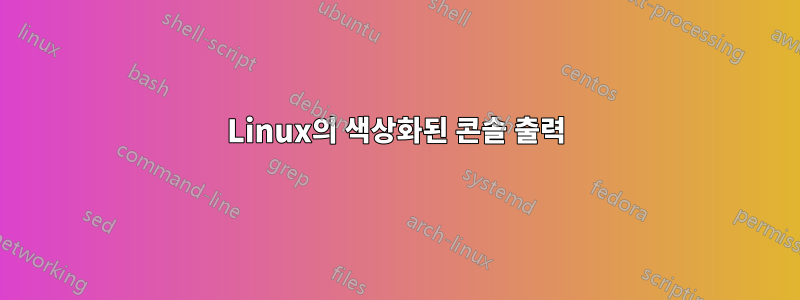
--color예를 들어 많은 GNU 소프트웨어에는 옵션이 있습니다 ls. 그래서 나는 이 옵션( )이 있는 프로그램이 --color auto작성되지 않은 경우에도 기본적으로 이를 사용하기를 원합니다.
나는 Arch Linux를 사용하고 Live CD 콘솔에는 색상이 지정된 출력이 있지만 설치한 콘솔은 그렇지 않습니다.
답변1
당신은별명해당 명령에 대해 해당 명령은 항상 해당 옵션을 사용합니다.
예를 들어
alias ls='ls --color auto'
이제 사용할 때 ls마다 ls --color auto.
별명은 쉘 내장이므로 쉘에 따라 구문이 다를 수 있습니다.
쉘을 시작할 때 실행되는 파일 중 하나에 해당 별칭을 넣기만 하면 됩니다.
답변2
멋진 Linux Mint .bashrc 파일을 사용할 수 있습니다.
홈 폴더로 이동하여 실제 .bashrc 파일을 .bashrc_backup에 복사하고 다음을 포함하는 새 .bashrc를 만듭니다.
# System-wide .bashrc file for interactive bash(1) shells.
# To enable the settings / commands in this file for login shells as well,
# this file has to be sourced in /etc/profile.
# If not running interactively, don't do anything
[ -z "$PS1" ] && return
# check the window size after each command and, if necessary,
# update the values of LINES and COLUMNS.
shopt -s checkwinsize
# set variable identifying the chroot you work in (used in the prompt below)
if [ -z "$debian_chroot" ] && [ -r /etc/debian_chroot ]; then
debian_chroot=$(cat /etc/debian_chroot)
fi
alias ll='ls -al'
use_color=true
# Set colorful PS1 only on colorful terminals.
# dircolors --print-database uses its own built-in database
# instead of using /etc/DIR_COLORS. Try to use the external file
# first to take advantage of user additions. Use internal bash
# globbing instead of external grep binary.
safe_term=${TERM//[^[:alnum:]]/?} # sanitize TERM
match_lhs=""
[[ -f ~/.dir_colors ]] && match_lhs="${match_lhs}$(<~/.dir_colors)"
[[ -f /etc/DIR_COLORS ]] && match_lhs="${match_lhs}$(</etc/DIR_COLORS)"
[[ -z ${match_lhs} ]] \
&& type -P dircolors >/dev/null \
&& match_lhs=$(dircolors --print-database)
[[ $'\n'${match_lhs} == *$'\n'"TERM "${safe_term}* ]] && use_color=true
if ${use_color} ; then
# Enable colors for ls, etc. Prefer ~/.dir_colors #64489
if type -P dircolors >/dev/null ; then
if [[ -f ~/.dir_colors ]] ; then
eval $(dircolors -b ~/.dir_colors)
elif [[ -f /etc/DIR_COLORS ]] ; then
eval $(dircolors -b /etc/DIR_COLORS)
else
eval $(dircolors)
fi
fi
if [[ ${EUID} == 0 ]] ; then
PS1='${debian_chroot:+($debian_chroot)}\[\033[01;31m\]\h\[\033[01;34m\] \W \$\[\033[00m\] '
else
PS1='${debian_chroot:+($debian_chroot)}\[\033[01;32m\]\u@\h\[\033[01;34m\] \w \$\[\033[00m\] '
fi
alias ls='ls --color=auto'
alias grep='grep --colour=auto'
else
if [[ ${EUID} == 0 ]] ; then
# show root@ when we don't have colors
PS1='\u@\h \W \$ '
else
PS1='\u@\h \w \$ '
fi
fi
# Try to keep environment pollution down, EPA loves us.
unset use_color safe_term match_lhs
# Commented out, don't overwrite xterm -T "title" -n "icontitle" by default.
# If this is an xterm set the title to user@host:dir
#case "$TERM" in
#xterm*|rxvt*)
# PROMPT_COMMAND='echo -ne "\033]0;${USER}@${HOSTNAME}: ${PWD}\007"'
# ;;
#*)
# ;;
#esac
# enable bash completion in interactive shells
if [ -f /etc/bash_completion ]; then
. /etc/bash_completion
fi
# if the command-not-found package is installed, use it
if [ -x /usr/lib/command-not-found ]; then
function command_not_found_handle {
# check because c-n-f could've been removed in the meantime
if [ -x /usr/lib/command-not-found ]; then
/usr/bin/python /usr/lib/command-not-found -- $1
return $?
else
return 127
fi
}
fi
#/usr/bin/mint-fortune
파일을 저장하고 재부팅(또는 로그아웃/로그인)한 후 즐기세요 :)


