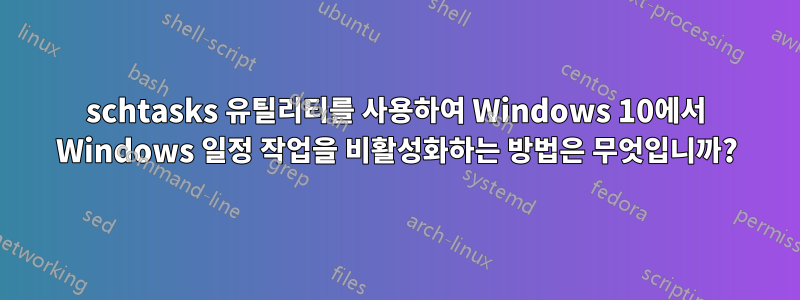
Windows 10에서 예약 작업을 비활성화하려면 어떻게 해야 합니까? 그들은 나에게 사용을 제안했지만 /disable분명히 해당 옵션은 Windows 10에서 이미 사라졌으며 이전 버전의 Windows에서도 사용할 수 있었습니다.
>schtasks /?
SCHTASKS /parameter [arguments]
Description:
Enables an administrator to create, delete, query, change, run and
end scheduled tasks on a local or remote system.
Parameter List:
/Create Creates a new scheduled task.
/Delete Deletes the scheduled task(s).
/Query Displays all scheduled tasks.
/Change Changes the properties of scheduled task.
/Run Runs the scheduled task on demand.
/End Stops the currently running scheduled task.
/ShowSid Shows the security identifier corresponding to a scheduled task name.
/? Displays this help message.
Examples:
SCHTASKS
SCHTASKS /?
SCHTASKS /Run /?
SCHTASKS /End /?
SCHTASKS /Create /?
SCHTASKS /Delete /?
SCHTASKS /Query /?
SCHTASKS /Change /?
SCHTASKS /ShowSid /?
delete실제로 비활성화할지 의심됩니다 .
그러면 어떻게 할 수 있나요?
업데이트:
난 이걸 해야 해오직유틸리티에 의해schtasks
답변1
파워쉘을 사용해보세요!
Disable-ScheduledTask -TaskName "Adobe Flash Player Update"
TaskPath TaskName State
-------- -------- -----
\ Adobe Flash Player Updater Disabled
편집하다:
schtasks.exe를 사용하여:
schtasks.exe /change /tn "Adobe Flash Player Updater" /disable
SUCCESS: The parameters of scheduled task "Adobe Flash Player Updater" have been changed.
답변2
GUI:
- "작업 스케줄러"를 엽니다.
- "작업 스케줄러 라이브러리" -> "Microsoft" -> "Windows", "응용 프로그램 경험"을 엽니다.
- 마우스 오른쪽 버튼을 클릭하여 "Microsoft Compatibility Appraiser"를 비활성화합니다.
명령:
schtasks /Change /Disable /TN "Microsoft\Windows\Application Experience\Microsoft Compatibility Appraiser"
답변3
가장 쉬운 방법은 작업 스케줄러 MMC 스냅인을 사용하는 것입니다. Cortana 검색 상자에 "작업 스케줄러"를 입력하거나 mmc.exe를 실행하고 스냅인을 수동으로 추가할 수 있습니다. GUI를 얻은 후에는 작업을 마우스 오른쪽 버튼으로 클릭하고 "비활성화"를 선택하세요. 여전히 거기에 숨겨져 있습니다. :) 명령줄이 변경된 이유가 무엇인지 잘 모르겠습니다. 이상합니다...


