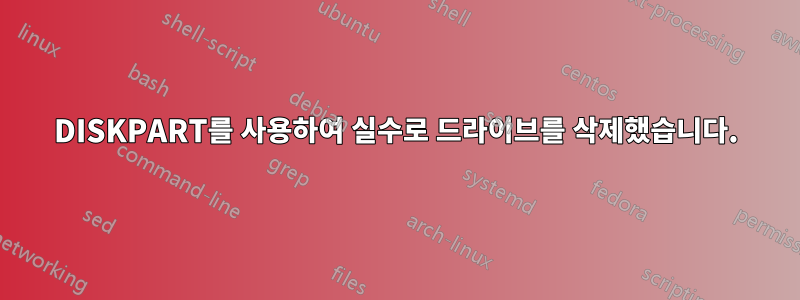
DISKPART를 사용하여 손상된 USB 플래시 드라이브를 고치려고 했으나 실수로 D 드라이브를 삭제했습니다(다행히 이것은 내 시스템 드라이브가 아닙니다).
나는 내가 수행한 작업에 대한 완전한 명령 기록을 가지고 있지만 온라인 튜토리얼을 따르고 있었고 내가 한 일을 실제로 이해하지 못합니다. 제가 방금 한 일을 취소하는 데 도움을 주실 수 있나요?
감사해요.
참고: 첫 번째 list disk 명령은 USB 드라이브를 연결하기 전이고, 두 번째 명령은 USB 드라이브를 연결한 후입니다.
C:\Windows\system32>diskpart
Microsoft DiskPart version 10.0.10586
Copyright (C) 1999-2013 Microsoft Corporation.
On computer: PC-SAAM-AMD-FX
DISKPART> list disk
Disk ### Status Size Free Dyn Gpt
-------- ------------- ------- ------- --- ---
Disk 0 Online 931 GB 1024 KB
Disk 1 Online 223 GB 0 B
DISKPART> list disk
Disk ### Status Size Free Dyn Gpt
-------- ------------- ------- ------- --- ---
Disk 0 Online 931 GB 1024 KB
Disk 1 Online 223 GB 0 B
Disk 2 Online 7712 MB 0 B
DISKPART> list disk
Disk ### Status Size Free Dyn Gpt
-------- ------------- ------- ------- --- ---
Disk 0 Online 931 GB 1024 KB
Disk 1 Online 223 GB 0 B
Disk 2 Online 7712 MB 0 B
DISKPART> select disk 3
The disk you specified is not valid.
There is no disk selected.
DISKPART> select disk 2
Disk 2 is now the selected disk.
DISKPART> detail disk
Corsair Flash Voyager USB Device
Disk ID: 00000000
Type : USB
Status : Online
Path : 0
Target : 0
LUN ID : 0
Location Path : UNAVAILABLE
Current Read-only State : No
Read-only : No
Boot Disk : No
Pagefile Disk : No
Hibernation File Disk : No
Crashdump Disk : No
Clustered Disk : No
There are no volumes.
DISKPART> format recommended override
There is no volume selected.
Please select a volume and try again.
DISKPART> select volume
There is no volume selected.
DISKPART> select volume *
The arguments specified for this command are not valid.
For more information on the command type: HELP SELECT VOLUME
There is no volume selected.
DISKPART> select volume 1
Volume 1 is the selected volume.
DISKPART> format recommended override
Virtual Disk Service error:
Format is not allowed on the current boot, system, pagefile,
crashdump or hibernation volume.
DISKPART> FORMAT FS=NTFS LABEL="Windows7" QUICK COMPRESS
Virtual Disk Service error:
Format is not allowed on the current boot, system, pagefile,
crashdump or hibernation volume.
DISKPART> clean all
Virtual Disk Service error:
Clean is not allowed on the disk containing the current boot,
system, pagefile, crashdump or hibernation volume.
DISKPART> list partition
Partition ### Type Size Offset
------------- ---------------- ------- -------
* Partition 1 Primary 100 MB 1024 KB
Partition 2 Primary 931 GB 101 MB
DISKPART> list disk
Disk ### Status Size Free Dyn Gpt
-------- ------------- ------- ------- --- ---
* Disk 0 Online 931 GB 1024 KB
Disk 1 Online 223 GB 0 B
Disk 2 Online 7712 MB 0 B
DISKPART> select disk 2
Disk 2 is now the selected disk.
DISKPART> list partition
Partition ### Type Size Offset
------------- ---------------- ------- -------
Partition 1 Primary 7710 MB 1024 KB
DISKPART> list disk
Disk ### Status Size Free Dyn Gpt
-------- ------------- ------- ------- --- ---
Disk 0 Online 931 GB 1024 KB
Disk 1 Online 223 GB 0 B
* Disk 2 Online 7712 MB 0 B
DISKPART> detail disk
Corsair Flash Voyager USB Device
Disk ID: 00000000
Type : USB
Status : Online
Path : 0
Target : 0
LUN ID : 0
Location Path : UNAVAILABLE
Current Read-only State : No
Read-only : No
Boot Disk : No
Pagefile Disk : No
Hibernation File Disk : No
Crashdump Disk : No
Clustered Disk : No
There are no volumes.
DISKPART> clean all
DiskPart has encountered an error: The device is not ready.
See the System Event Log for more information.
DISKPART>
답변1
드라이브 포맷을 실행 취소할 수 없는 디스크에서 모두 정리를 사용합니다.
삭제 취소 도구를 사용하여 데이터 복구를 시도할 수 있지만 이 방법으로 모든 데이터를 복구할 수는 없습니다.
여기서 가장 좋은 옵션은 백업에서 복원을 시작하는 것입니다. 백업을 하신 것 같은데요, 그렇죠?
답변2
LPChip의 답변을 조금 확장하기 위해 Microsoft가 말하는 내용은 다음과 같습니다.
깨끗하다 [모두]
포커스가 있는 디스크에서 모든 파티션 또는 볼륨 포맷을 제거합니다. MBR(마스터 부트 레코드) 디스크에서는 MBR 파티셔닝 정보와 숨겨진 섹터 정보만 덮어쓰여집니다. GPT(GUID 파티션 테이블) 디스크에서는 보호 MBR을 포함한 GPT 파티션 정보를 덮어씁니다. 숨겨진 섹터 정보가 없습니다.
모두
다음을 지정합니다.디스크의 모든 섹터가 0으로 설정됩니다.완전히디스크에 포함된 모든 데이터를 삭제합니다..
LPChip이 말했듯이 이것이 다른 모든 사람들†이 매일 중요한 데이터를 적어도 한 번 백업하는 이유입니다.
† 실제로는 안타깝게도 그렇지 않은 경우가 많습니다.
답변3
그래서 마침내 그것을 되돌릴 수 있었습니다. 아직 정확히 무슨 일이 일어났는지 모르지만 디스크 문자만 할당 해제된 것 같습니다. 디스크 관리에서 이전과 동일한 여유 공간이 있지만 문자가 없는 디스크를 볼 수 있었기 때문에 D를 다시 할당해 보았는데 작동하고 모든 데이터가 수정되지 않은 것처럼 보입니다.


