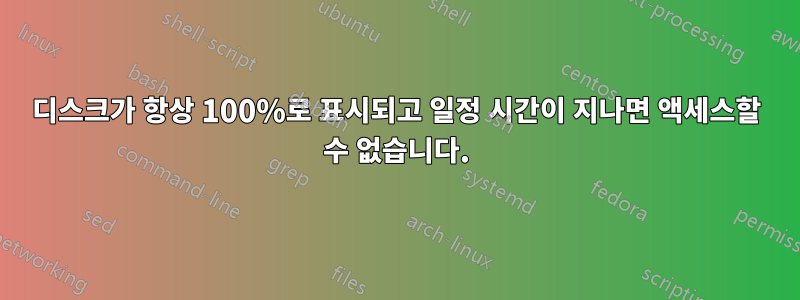
답변1
일부 해결 방법이 제공되었습니다.마이크로소프트 지원 포럼. 이것을 시도하는 데 도움이 될 수 있습니다.
증상:
작업 관리자는 작업 부하가 적거나 없음에도 불구하고 디스크 활용률이 100%로 표시되며 시스템이 지연되거나 응답하지 않을 수 있습니다. 또한 시스템 이벤트 로그에는 디스크 컨트롤러 재설정을 나타내는 이벤트 ID 129가 포함된 수많은 이벤트가 포함되어 있습니다.
원인:
장치 재설정은 다양한 요인으로 인해 발생할 수 있지만, Inbox StorAHCI.sys 드라이버로 실행할 때 Windows 10에서 이러한 증상을 일으키는 일부 고급 호스트 컨트롤러 인터페이스 PCI-Express(AHCI PCIe) 모델과 관련된 문제를 알고 있습니다. MSI(Message Signaled Interrupt) 모드가 활성화된 경우 펌웨어 버그로 인해 SSD(Solid-State Drive)가 입출력을 제대로 완료하지 못합니다. 결과적으로 Windows 스토리지 스택은 일정 기간 동안 응답하지 않는 읽기 또는 쓰기를 기다린 후 장치 재설정을 시도합니다.
해결:
레지스트리를 통해 특정 장치에 대해 MSI 모드를 비활성화할 수 있습니다.
1. Identify if you are running the inbox AHCI driver (StorAHCI.sys):
1. Open a command prompt with administrator privileges. Then type the following command in the command prompt window and hit Enter: devmgmt.msc
2. Under IDE ATA/ATAPI Controllers right-click on the AHCI controller node and select Properties. This node is usually called “Standard SATA AHCI Controller.”
3. Navigate to the driver tab and click Driver Details.
4. If you see “StorAHCI.sys” in the list, you are running the inbox driver.
2. Disable MSI for the controller in the registry:
1. In the same properties window opened in step 1.2, navigate to the Details tab and select Device instance path from the Property drop-down menu. Note this path.
2. Open the registry editor by typing regedit in the previously opened command prompt.
3. Navigate to: HKEY_LOCAL_MACHINE\System\CurrentControlSet\Enum\PCI\ <AHCI Controller>\Device Parameters\Interrupt Management\MessageSignaledInterruptProperties, where <AHCI Controller> refers to the device instance path you noted in step 2.1.
4. Change the value of the MSISupported key from “1” to “0”.
5. If you don’t know which controller your boot device is attached to, repeat steps 2.1 through 2.4 for all AHCI controllers found under 1.2.
3. Reboot the machine.




