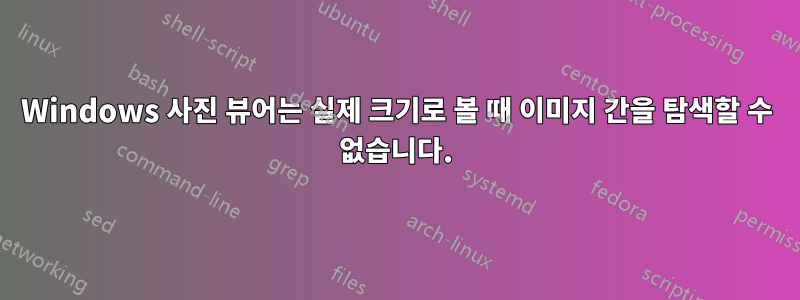
Windows 사진 뷰어에서 탐색할 수 있는 이미지 폴더가 있습니다. 이 이미지는 크기가 커서 실제 크기로 내 화면에 완전히 맞지 않습니다.
폴더에 있는 이미지를 열면 Photo Viewer는 해당 이미지를 크기에 맞게 축소하여 표시하고 탐색을 위해 양쪽에 뒤로/앞으로 화살표를 표시합니다. 화살표를 클릭하거나 키보드의 왼쪽 및 오른쪽 화살표 키를 사용하여 탐색할 수 있습니다. 지금까지는 매우 좋습니다.
문제는 이미지를 마우스 오른쪽 버튼으로 클릭하고 "실제 크기 보기"를 선택하면 탐색 화살표가 사라진다는 것입니다. 숨겨져 있을 뿐만 아니라 실제로 사라졌습니다. 심지어 왼쪽 및 오른쪽 화살표 키도 작동을 멈춥니다. 다시 마우스 오른쪽 버튼을 클릭하고 "맞게 확대/축소"로 돌아가면 화살표가 다시 나타나고 키보드 화살표 키가 다시 작동합니다.
즉, 이미지 폴더를 전체 크기로 살펴보려면 "맞게 확대"(초기 보기)에서 "실제 크기 보기"로 전환한 다음 다시 "맞게 확대"로 전환해야 합니다. 모든 단일 이미지에 대해 탐색 화살표가 다시 나타나도록 하세요!
이것이 왜 의도적이거나 바람직한 것인지 상상할 수 없습니다. 전체 크기의 이미지 폴더를 간단히 탐색할 수 있는 방법이 정말 없을까요?
답변1
이건 정말 짜증나는 문제입니다. 해결책은 없지만 해결 방법을 만들 수 있습니다. Powershell 스크립트를 사용하여 자동화된 방식으로 수동으로 수행해야 하는 많은 단계를 수행합니다. 예: "오른쪽 화살표" 누르기: 먼저 esc를 누른 다음 오른쪽 화살표를 누른 다음 확대하고 위로 스크롤합니다. 보다:
#Run this command line on a command prompt, powershell 7 required. Replace -File param with the path of the file
#pwsh -ExecutionPolicy Bypass -File C:\Workspace\repos\test2\pdf-utilities\sendkeys.ps1 -WindowTitle Archie
param ([Parameter(Mandatory=$true)][string]$WindowTitle)
[System.Reflection.Assembly]::LoadWithPartialName("System.Windows.Forms") | Out-Null
$SendKeys = [System.Windows.Forms.SendKeys]
$Interaction = [Microsoft.VisualBasic.Interaction]
while ($true) {
$key = [System.Console]::ReadKey($true).key
if ($key -eq 'e') {
Exit
}
$Interaction::AppActivate($WindowTitle)
Start-Sleep 0.1
if ($key -eq 'LeftArrow' -Or $key -eq 'RightArrow') {
$SendKeys::SendWait("{ESC}")
$SendKeys::SendWait($key -eq 'LeftArrow' ? "{LEFT}" : "{RIGHT}")
$key = 'x'
}
if ($key -eq 'x') {
$SendKeys::SendWait("^=")
$SendKeys::SendWait("^=")
$SendKeys::SendWait("^=")
$SendKeys::SendWait("^=")
$SendKeys::SendWait("^=")
$SendKeys::SendWait("^=")
$key = 'UpArrow'
}
if ($key -eq 'UpArrow' -Or $key -eq 'DownArrow') {
$arrow = $key -eq 'UpArrow' ? 'UP' : 'DOWN'
$SendKeys::SendWait("{$arrow}")
$SendKeys::SendWait("{$arrow}")
$SendKeys::SendWait("{$arrow}")
$SendKeys::SendWait("{$arrow}")
$SendKeys::SendWait("{$arrow}")
$SendKeys::SendWait("{$arrow}")
$SendKeys::SendWait("{$arrow}")
$SendKeys::SendWait("{$arrow}")
$SendKeys::SendWait("{$arrow}")
$SendKeys::SendWait("{$arrow}")
$SendKeys::SendWait("{$arrow}")
$SendKeys::SendWait("{$arrow}")
$SendKeys::SendWait("{$arrow}")
$SendKeys::SendWait("{$arrow}")
$SendKeys::SendWait("{$arrow}")
$SendKeys::SendWait("{$arrow}")
$SendKeys::SendWait("{$arrow}")
$SendKeys::SendWait("{$arrow}")
$SendKeys::SendWait("{$arrow}")
$SendKeys::SendWait("{$arrow}")
}
if ($key -eq 'PageUp' -Or $key -eq 'PageDown') {
$arrow = $key -eq 'PageUp' ? 'UP' : 'DOWN'
$SendKeys::SendWait("{$arrow}")
$SendKeys::SendWait("{$arrow}")
$SendKeys::SendWait("{$arrow}")
$SendKeys::SendWait("{$arrow}")
}
$SendKeys::Flush()
$Interaction::AppActivate('Command')
}
답변2
가장 간단한 해결책은 다음과 같습니다.
- (희망적으로) Windows 뷰어를 사용해야 하는 것은 아닙니다.
- ImageGlass나 IrfanView 등 다른 뷰어를 사용하세요.
- 원하는 대로 키보드 단축키를 사용자 정의하세요.
- 보너스로 일부 이미지 뷰어에서는 전체 해상도로 이미지를 열 수 있습니다.
건배!


