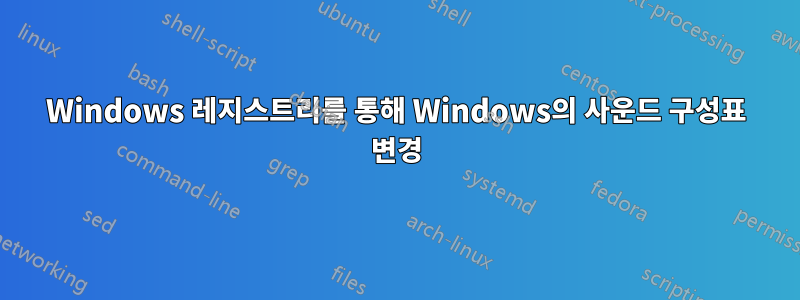
레지스트리를 편집하여 기존 사용자의 사운드 구성표를 "소리 없음"으로 변경하려면 어떻게 해야 합니까? 새로 설치된 창에 필요한 모든 조정 사항이 포함된 .reg 파일을 만들고 있는데 사운드 구성표를 변경하는 데 어려움을 겪고 있습니다.
답변1
계획을 변경하는 것은 비교적 쉽습니다. 그러나 그런 다음에는적용하다좀 더 복잡한 새로운 계획입니다.
"소리 없음" 구성표의 이름은 .None; 를 탐색하면 이를 볼 수 있습니다 HKEY_CURRENT_USER\AppEvents\Schemes\Names.
선택한 구성표는 HKEY_CURRENT_USER\AppEvents\Schemes에 있으며 기본값은 입니다 .Default. 따라서 이를 다음과 같이 변경하여 선택한 구성표를 설정할 수 있습니다 .None.
New-ItemProperty -Path HKCU:\AppEvents\Schemes -Name "(Default)" -Value ".None" -Force | Out-Null
그러면 선택한 구성표가 (기술적으로) 설정됩니다. 이는 사운드 설정으로 이동하여 구성표가 No Sounds선택되었는지 확인할 수 있습니다. 그러나 이벤트 사운드는 계속 재생됩니다. 이는 선택한 구성표가 아직 설정되지 않았기 때문입니다.적용된.
사운드 구성표를 적용하려면 적절한 조치는 다음과 같습니다.
- 일치하는 각 앱 이벤트에 대해 라는
HKEY_CURRENT_USER\AppEvents\Schemes\Apps\*\*하위 키에 새 구성표 이름의 하위 키를 복사합니다.Current.
예를 들어 시스템 느낌표 이벤트에 소리 없음 구성표를 적용하려면 을(를) 복사 HKEY_CURRENT_USER\AppEvents\Schemes\Apps\.Default\SystemExclamation\.None합니다 HKEY_CURRENT_USER\AppEvents\Schemes\Apps\.Default\SystemExclamation\.Current.
그러나 귀하의 경우 "소리 없음" 테마를 적용하고 있으므로 모든 값을 지울 수 있습니다. 이는 한 줄로 수행할 수 있습니다.
Get-ChildItem -Path "HKCU:\AppEvents\Schemes\Apps" | Get-ChildItem | Get-ChildItem | Where-Object {$_.PSChildName -eq ".Current"} | Set-ItemProperty -Name "(Default)" -Value ""
단계별:
Get-ChildItem -Path "HKCU:\AppEvents\Schemes\Apps"모든 앱을 가져옵니다.Get-ChildItem모든 앱 이벤트를 가져옵니다.Get-ChildItem각 구성표에 대한 모든 앱 이벤트 사운드 설정을 가져옵니다.Where-Object {$_.PSChildName -eq ".Current"}현재 적용된 모든 앱 이벤트 사운드 설정을 선택합니다.Set-ItemProperty -Name "(Default)" -Value ""해당 사운드 설정을 지웁니다.
좀 더 자세히 알아보려면:
아래의 키 HKEY_CURRENT_USER\AppEvents\Schemes\Apps는 앱이며 기본값은 표시 문자열인 것으로 보입니다. 내 시스템에 있는 항목은 .Default("Windows"), Explorer("파일 탐색기") 및 sapisvr("음성 인식")입니다.
각 앱 키 아래의 키는 해당 앱의 앱 이벤트입니다.
각 앱 이벤트 키 아래의 키는 각 사운드 구성표에 대해 재생할 사운드입니다. HKEY_CURRENT_USER\AppEvents\Schemes\Apps\.Default\SystemExclamation\.None소리 없음 구성표를 사용할 때 Windows 시스템 느낌표에 대해 재생되는 사운드도 마찬가지 이고 HKEY_CURRENT_USER\AppEvents\Schemes\Apps\.Default\SystemExclamation\.DefaultWindows 기본 구성표를 사용할 때 Windows 시스템 느낌표에 대해 재생되는 사운드도 마찬가지입니다.
또한 .Current이 레벨에는 재생되는 실제 사운드에 대한 키가 있습니다. 아마도 UI에서 새 구성표를 선택하면 해당 .Current값에 대해 각 설정이 개별적으로 복사됩니다.
답변2
방금 이 스크립트를 만들었습니다. 사용에 따른 책임은 본인에게 있습니다.
if (-Not (Test-Path 'HKCU:\AppEvents\Schemes\Names\.None'))
{
New-Item -Path 'HKCU:\AppEvents\Schemes\Names' -Name '.None'
New-ItemProperty -Path 'HKCU:\AppEvents\Schemes\Names\.None' -Name '(Default)' -Type 'String' -Value 'No Sounds'
}
Get-ChildItem -Path 'HKCU:\AppEvents\Schemes\Apps\.Default' | Select Name | ForEach-Object {
$thing = $_.Name -replace "HKEY_CURRENT_USER", "HKCU:"
$fullnun = "$thing\.None"
if (-Not (Test-Path $thing))
{
New-Item -Path $thing -Name '.None'
echo "$thing\.None created"
} else {
echo "$thing\.None already existed"
}
if (Test-Path($fullnun))
{
New-ItemProperty -Path $fullnun -Name '(Default)' -Type 'String' -Value ''
}
}
Set-ItemProperty -Path 'hkcu:\AppEvents\Schemes' -Name "(Default)" -Type "String" -Value ".None"
답변3
사운드 구성표를 'NO SOUND'로 설정하는 코드는 다음과 같습니다.
Write-Host " Setting Sound Schemes to 'No Sound' .." -foregroundcolor Gray -backgroundcolor black
$Path = "HKCU:\AppEvents\Schemes"
$Keyname = "(Default)"
$SetValue = ".None"
$TestPath = Test-Path $Path
if (-Not($TestPath -eq $True)) {
Write-Host " Creating Folder.. " -foregroundcolor Gray -backgroundcolor black
New-item $path -force
}
if (Get-ItemProperty -path $Path -name $KeyName -EA SilentlyContinue) {
$Keyvalue = (Get-ItemProperty -path $Path).$keyname
if ($KeyValue -eq $setValue) {
Write-Host " The Registry Key Already Exists. " -foregroundcolor green -backgroundcolor black
}
else {
Write-Host " Changing Key Value.. " -foregroundcolor Gray -backgroundcolor black
New-itemProperty -path $Path -Name $keyname -value $SetValue -force # Set 'No Sound' Schemes
Get-ChildItem -Path "HKCU:\AppEvents\Schemes\Apps" | # Apply 'No Sound' Schemes
Get-ChildItem |
Get-ChildItem |
Where-Object { $_.PSChildName -eq ".Current" } |
Set-ItemProperty -Name "(Default)" -Value ""
Write-Host " The Registry Key Value Changed Sucessfully. " -foregroundcolor green -backgroundcolor black
}
}
else {
Write-Host " Creating Registry Key.. " -foregroundcolor Gray -backgroundcolor black
New-itemProperty -path $Path -Name $keyname -value $SetValue -force
Get-ChildItem -Path "HKCU:\AppEvents\Schemes\Apps" |
Get-ChildItem |
Get-ChildItem |
Where-Object { $_.PSChildName -eq ".Current" } |
Set-ItemProperty -Name "(Default)" -Value ""
Write-Host " The Registry Key Created Sucessfully. " -foregroundcolor green -backgroundcolor black
}


