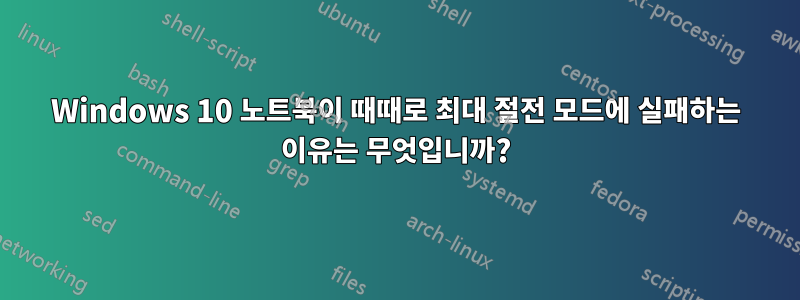
'최대 절전 모드'를 클릭하면 노트북이 최대 절전 모드로 전환되지만 가끔씩만 해당됩니다. 다른 경우에는 화면이 즉시 검게 변합니다. 그러나 전원 버튼은 계속 켜져 있고 10초 후에('최대 절전 모드'를 클릭한 후) 화면이 다시 나타나고 이전의 모든 항목은 여전히 열려 있었습니다. 두 경우 모두 내 노트북에는 동일한 3개의 USB 장치가 연결되어 있었습니다.
깨우기 타이머 비활성화그리고웨이크 소스를 찾고도움이 되지 않았습니다:
2018년 7월 28일 업데이트
다음 단계 수행이 답변, 도움이 되지 않았습니다. 보다이것가장 최근에 업데이트된 Energy-report.html을 확인하세요.
답변1
빙고!!! 이 reddit 게시물의 도움으로 유사한 문제를 성공적으로 해결하고 해결한 것 같습니다.Windows 10으로 업데이트한 후 컴퓨터가 더 이상 자동으로 절전 모드로 전환되지 않는다는 사실을 아시는 분 계신가요?
문제 해결 단계:
- 전력 효율성 진단 보고서 사용
Harrymc에서 이미 언급했듯이 이 powercfg -energy명령을 사용하여 전원 사용 진단 보고서를 얻을 수 있습니다. 결과는 오류, 경고 또는 기타 유용한 정보를 나타낼 수 있으며 여기에 저장됩니다.C:\Windows\System32\energy-report.html
예를 들어 내 요약 보고서는 다음과 같습니다.
Energy efficiency problems were found.
9 Errors
24 Warnings
43 Informational
See C:\WINDOWS\system32\energy-report.html for more details.
더 자세한 내용은 다음과 같습니다.
Analysis Results
Errors
System Availability Requests:System Required Request
The program has made a request to prevent the system from automatically entering sleep.
Requesting Process
\Device\HarddiskVolume4\Program Files (x86)\Connectify\Connectifyd.exe
System Availability Requests:Execution Required Request
The program has made a request for execution required.
Requesting Process
\Device\HarddiskVolume4\Users\ratxavier\PortableApps\GoogleChromePortable\App\Chrome-bin\chrome.exe
System Availability Requests:System Required Request
The device or driver has made a request to prevent the system from automatically entering sleep.
Requesting Driver Instance
HDAUDIO\FUNC_01&VEN_8086&DEV_2807&SUBSYS_80860101&REV_1000\4&353e01dc&0&0001
Requesting Driver Device
Intel(R) Display Audio
System Availability Requests:System Required Request
A kernel component has made a request to prevent the system from automatically entering sleep.
USB Suspend:USB Device not Entering Selective Suspend
This device did not enter the USB Selective Suspend state. Processor power management may be prevented when this USB device is not in the Selective Suspend state. Note that this issue will not prevent the system from sleeping.
Device Name
USB Input Device
Host Controller ID
PCI\VEN_8086&DEV_9C31
Host Controller Location
PCI bus 0, device 20, function 0
Device ID
USB\VID_045E&PID_0797
Port Path
1
USB Suspend:USB Device not Entering Selective Suspend
This device did not enter the USB Selective Suspend state. Processor power management may be prevented when this USB device is not in the Selective Suspend state. Note that this issue will not prevent the system from sleeping.
Device Name
USB Composite Device
Host Controller ID
PCI\VEN_8086&DEV_9C26
Host Controller Location
PCI bus 0, device 29, function 0
Device ID
USB\VID_19D2&PID_FFF1
Port Path
1,2
USB Suspend:USB Device not Entering Selective Suspend
This device did not enter the USB Selective Suspend state. Processor power management may be prevented when this USB device is not in the Selective Suspend state. Note that this issue will not prevent the system from sleeping.
Device Name
USB Root Hub
Host Controller ID
PCI\VEN_8086&DEV_9C26
Host Controller Location
PCI bus 0, device 29, function 0
Device ID
USB\VID_8086&PID_9C26
Port Path
CPU Utilisation:Processor utilisation is high
The average processor utilisation during the trace was high. The system will consume less power when the average processor utilisation is very low. Review processor utilisation for individual processes to determine which applications and services contribute the most to total processor utilisation.
Average Utilisation (%)
21.73
Platform Power Management Capabilities:PCI Express Active-State Power Management (ASPM) Disabled
PCI Express Active-State Power Management (ASPM) has been disabled due to a known incompatibility with the hardware in this computer.
Warnings
Platform Timer Resolution:Platform Timer Resolution
The default platform timer resolution is 15.6 ms (15625000 ns) and should be used whenever the system is idle. If the timer resolution is increased, processor power management technologies may not be effective. The timer resolution may be increased due to multimedia playback or graphical animations.
Current Timer Resolution (100 ns units)
5003
Maximum Timer Period (100 ns units)
156250
Platform Timer Resolution:Outstanding Timer Request
A program or service has requested a timer resolution smaller than the platform maximum timer resolution.
Requested Period
10000
Requesting Process ID
7800
Requesting Process Path
\Device\HarddiskVolume4\Users\ratxavier\PortableApps\GoogleChromePortable\App\Chrome-bin\chrome.exe
Platform Timer Resolution:Outstanding Timer Request
A program or service has requested a timer resolution smaller than the platform maximum timer resolution.
Requested Period
10000
Requesting Process ID
7908
Requesting Process Path
\Device\HarddiskVolume4\Users\ratxavier\PortableApps\GoogleChromePortable\App\Chrome-bin\chrome.exe
- powercfg -request 사용
명령 프롬프트에 입력합니다 powercfg -requests(상승해야 할 수도 있음). 프로그래밍이 무엇을 유지하고 있는지 알려줘야 합니다.당신의 PC가 깨어. 내 보고서에는 다음이 포함되어 있습니다.
C:\WINDOWS\system32>powercfg -requests
DISPLAY:
None.
SYSTEM:
[PROCESS] \Device\HarddiskVolume4\Program Files (x86)\Connectify\Connectifyd.exe
[DRIVER] Intel(R) Display Audio (HDAUDIO\FUNC_01&VEN_8086&DEV_2807&SUBSYS_80860101&REV_1000\4&353e01dc&0&0001)
An audio stream is currently in use.
[DRIVER] Legacy Kernel Caller
AWAYMODE:
None.
EXECUTION:
[PROCESS] \Device\HarddiskVolume4\Users\ratxavier\PortableApps\GoogleChromePortable\App\Chrome-bin\chrome.exe
Playing audio
PERFBOOST:
None.
ACTIVELOCKSCREEN:
None.
결의안
창을 깨운 상태로 유지하는 프로그래밍을 재정의합니다. 명령 사용
powercfg -REQUESTSOVERRIDE창을 깨우고 잠자기 상태로 만드는 모든 것을 무시하도록 지시합니다.
Kernel Driver예를 들어 내 보고서에 따르면 및 프로세스 를 재정의해야 했습니다 Connectifyd.
메모! 주어진 드라이버가 사용 중이기 때문에 PC를 깨운 상태로 유지할 수 있기 때문에 이를 반드시 재정의할 필요는 없습니다. 오디오를 중지한 후 더 이상 활성화되지 않는 위의 Intel 오디오 드라이버가 좋은 예입니다.
내 범인은 프로세스였습니다 - Connectifyd.
그럼에도 불구하고 이에 따라 다음 명령을 입력하십시오.
powercfg -REQUESTSOVERRIDE DRIVER "The Name of Your Device" SYSTEM
powercfg -REQUESTSOVERRIDE PROCESS "The name of Process" SYSTEM
예를 들어
powercfg -REQUESTSOVERRIDE PROCESS "\Device\HarddiskVolume4\Program Files (x86)\Connectify\Connectifyd.exe" SYSTEM
크레딧: Simplifyze(Reddit);Windows 10으로 업데이트한 후 컴퓨터가 더 이상 자동으로 절전 모드로 전환되지 않는다는 사실을 아시는 분 계신가요?
답변2
이 문제는 USB 루트 허브가 PC를 깨울 수 있도록 허용했기 때문에 발생한 것 같습니다. 상자의 선택을 취소하여 작동하는지 확인하시겠습니까? 아래 단계:
- 시작 표시줄에서 "장치 관리자"를 검색하세요.
- 장치 관리자가 열리면 하단 근처에서 "범용 직렬 버스 컨트롤러"를 확장합니다.
- "USB 루트 허브"를 찾습니다. 아마도 한 개 이상이 있을 것입니다. 각 USB 루트 허브에서 4~6단계를 수행합니다.
- USB 루트 허브를 마우스 오른쪽 버튼으로 클릭하고 속성 > 전원 관리를 클릭합니다.
- "이 장치가 컴퓨터를 깨우도록 허용"을 선택 취소하세요.
- 확인 - 테스트 솔루션입니다. 해결 방법이 효과가 없으면 재부팅한 후 확인란을 다시 선택하세요.
이것이 효과가 있는지 알려주세요!
답변3
귀하의 보고서를 검토한 결과 powercfg -energy어떤 변칙적인 사항도 발견되지 않았습니다. 귀하의 시스템은 최대 절전 모드 가능(S4)으로 보고되었으며 눈에 띄게 문제가 있는 장치는 없습니다(물론 컴퓨터를 사용하지 않거나 음악을 재생하지 않는 동안 만드는 것이 더 나았을 것입니다).
다음은 도움이 될 수 있는 몇 가지 조언입니다.
장치 관리자에서 장치, 특히 네트워크 어댑터가 컴퓨터를 깨우지 못하도록 방지합니다. 를 실행하여 이러한 장치를 모두 나열할 수 있습니다
powercfg -devicequery wake_armed.다음을 통해 Windows의 손상 여부를 확인하세요.sfc /스캔나우. 문제가 발견되어 수정된 경우 완전히 수정되었다고 가정하지 마십시오.




