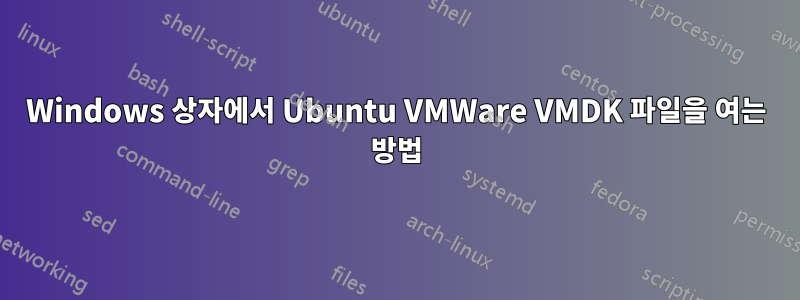
누군가 Windows 10 게스트 운영 체제의 VMWare Workstation 12 Pro에서 열고 싶은 Ubuntu Linux용 .vmdk 파일을 만들었습니다. 새로운 가상 머신을 생성하고 Ubuntu 18.04.1의 ISO를 운영 체제로 선택하고 .vmdk 파일을 기존 하드 디스크로 추가해 보았습니다. Ubuntu를 새로 설치했지만 vmdk 파일로 표시되는 컴퓨터에 존재해야 하는 디렉터리를 찾을 수 없습니다. 또한 새 VM을 만들고 Ubuntu를 운영 체제로 선택하고 iso 파일을 사용하지 않고 시도했지만 "운영 체제를 찾을 수 없습니다" 오류가 발생합니다. 또한 내용이 존재하는지 확인하기 위해 vmdk를 가상 디스크로 마운트하려고 시도했지만 Windows에서는 디스크를 포맷하라는 메시지가 표시됩니다.
vmx 파일은 다음과 같습니다.
.encoding = "windows-1252"
config.version = "8"
virtualHW.version = "12"
numvcpus = "4"
cpuid.coresPerSocket = "4"
vcpu.hotadd = "TRUE"
scsi0.present = "TRUE"
scsi0.virtualDev = "lsilogic"
sata0.present = "TRUE"
memsize = "1024"
mem.hotadd = "TRUE"
sata0:1.present = "TRUE"
sata0:1.autodetect = "TRUE"
sata0:1.deviceType = "cdrom-image"
ethernet0.present = "TRUE"
ethernet0.connectionType = "nat"
ethernet0.virtualDev = "e1000"
ethernet0.wakeOnPcktRcv = "FALSE"
ethernet0.addressType = "generated"
usb.present = "TRUE"
ehci.present = "TRUE"
ehci.pciSlotNumber = "35"
sound.present = "TRUE"
sound.fileName = "-1"
sound.autodetect = "TRUE"
mks.enable3d = "TRUE"
svga.graphicsMemoryKB = "786432"
serial0.present = "TRUE"
serial0.fileType = "thinprint"
pciBridge0.present = "TRUE"
pciBridge4.present = "TRUE"
pciBridge4.virtualDev = "pcieRootPort"
pciBridge4.functions = "8"
pciBridge5.present = "TRUE"
pciBridge5.virtualDev = "pcieRootPort"
pciBridge5.functions = "8"
pciBridge6.present = "TRUE"
pciBridge6.virtualDev = "pcieRootPort"
pciBridge6.functions = "8"
pciBridge7.present = "TRUE"
pciBridge7.virtualDev = "pcieRootPort"
pciBridge7.functions = "8"
vmci0.present = "TRUE"
hpet0.present = "TRUE"
usb.vbluetooth.startConnected = "TRUE"
displayName = "DnD"
guestOS = "ubuntu-64"
nvram = "DnD.nvram"
virtualHW.productCompatibility = "hosted"
powerType.powerOff = "soft"
powerType.powerOn = "soft"
powerType.suspend = "soft"
powerType.reset = "soft"
extendedConfigFile = "DnD.vmxf"
uuid.bios = "56 4d 79 a7 0a cc cb 46-0b 31 26 48 2c f1 b1 38"
uuid.location = "56 4d 79 a7 0a cc cb 46-0b 31 26 48 2c f1 b1 38"
migrate.hostlog = ".\DnD-2abf88a2.hlog"
pciBridge0.pciSlotNumber = "17"
pciBridge4.pciSlotNumber = "21"
pciBridge5.pciSlotNumber = "22"
pciBridge6.pciSlotNumber = "23"
pciBridge7.pciSlotNumber = "24"
scsi0.pciSlotNumber = "16"
usb.pciSlotNumber = "32"
ethernet0.pciSlotNumber = "33"
sound.pciSlotNumber = "34"
vmci0.pciSlotNumber = "36"
sata0.pciSlotNumber = "37"
ethernet0.generatedAddress = "00:0c:29:f1:b1:38"
ethernet0.generatedAddressOffset = "0"
vmci0.id = "754037048"
monitor.phys_bits_used = "42"
vmotion.checkpointFBSize = "4194304"
vmotion.checkpointSVGAPrimarySize = "33554432"
cleanShutdown = "TRUE"
softPowerOff = "FALSE"
usb:1.speed = "2"
usb:1.present = "TRUE"
usb:1.deviceType = "hub"
usb:1.port = "1"
usb:1.parent = "-1"
workingDir = "."
scsi0:0.present = "TRUE"
scsi0:0.fileName = "F:\Virtual Machines\S m S front end\SmS.vmdk"
scsi0:0.redo = ""
svga.guestBackedPrimaryAware = "TRUE"
toolsInstallManager.updateCounter = "4"
checkpoint.vmState = "SmS-2abf88a2.vmss"
toolsInstallManager.lastInstallError = "21004"
tools.remindInstall = "TRUE"
sata0:1.fileName = "F:\Virtual Machines\ubuntu-18.04.1-desktop-amd64.iso"
scsi0:1.present = "FALSE"
floppy0.present = "FALSE"
usb:0.present = "TRUE"
usb:0.deviceType = "hid"
usb:0.port = "0"
usb:0.parent = "-1"


